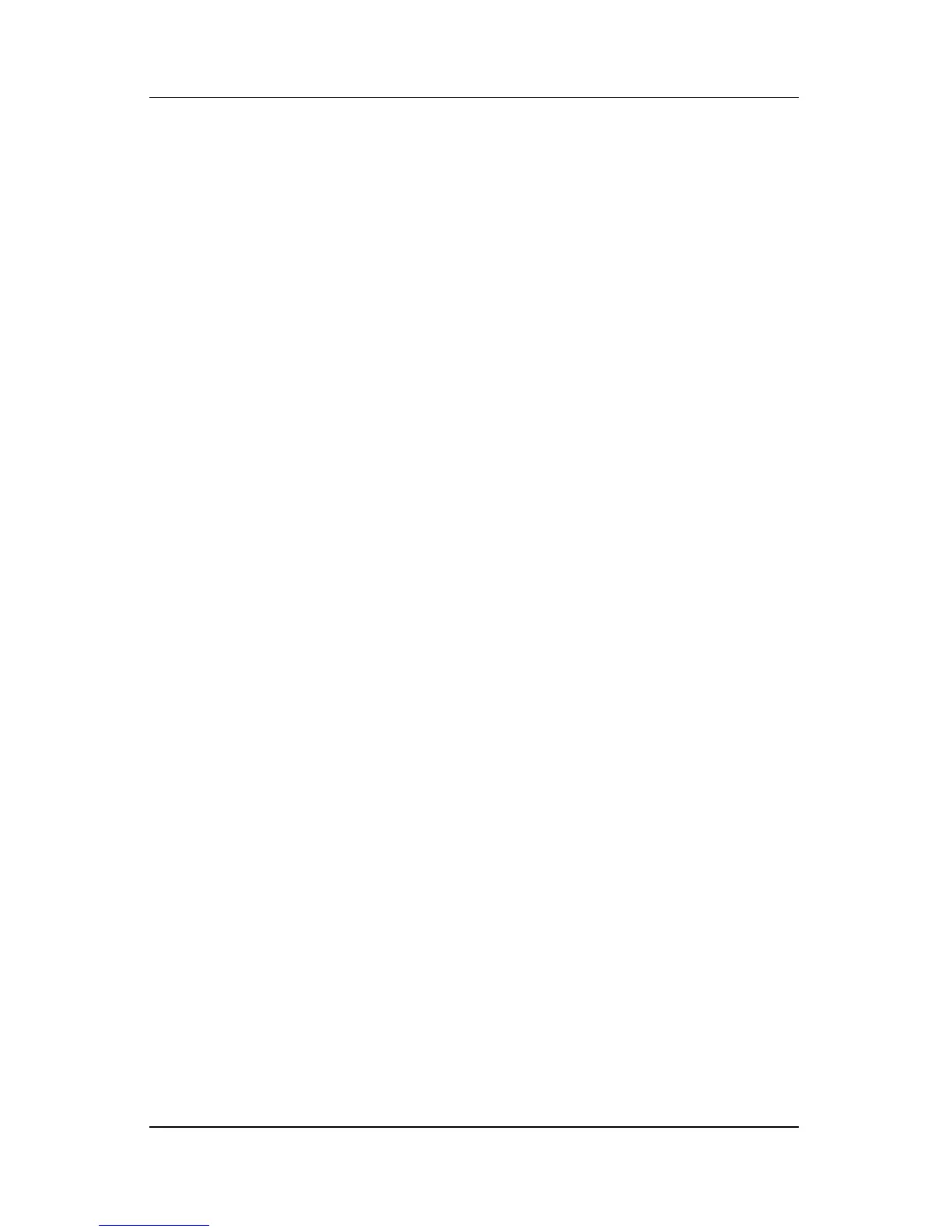4–10 Hardware and Software Guide
Multimedia
Using Default Applications
In most cases, when you insert a disc into the optical drive, the
system will open a default application appropriate for the disc.
Default applications vary according to which applications are
installed. If you prefer to play a disc with an application other
than the default application, open your preferred application and
then select the disc from within that application.
For information about changing the way the notebook responds
when you access the files on an optical disc or other removable
storage device, refer to “Setting AutoPlay Preferences,” later in
this chapter.
For information about changing the default application assigned
to the music button or the DVD button, refer to “Setting DVD
and Music Button Preferences” in Chapter 3, “Keyboard.”
Using Windows Media Player
Microsoft Windows Media Player can be used to play CDs and
DVDs and to create audio and data CDs.
Using Windows MovieMaker
Windows MovieMaker can be used to create and edit home
movies using basic drag-and-drop procedures.