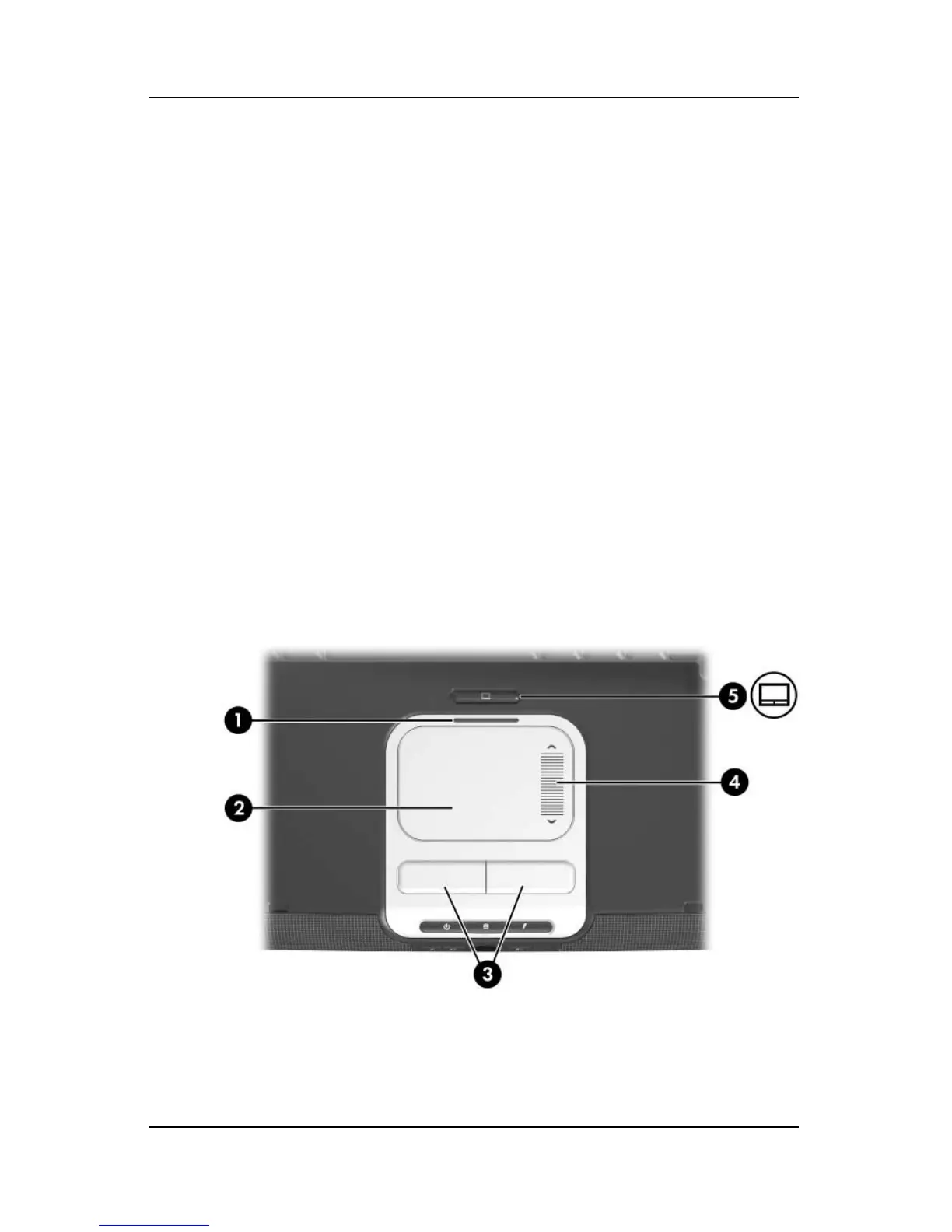3–2 Hardware and Software Guide
Keyboard
When the TouchPad is enabled, the TouchPad light 1 is on and
the TouchPad provides the functions of an optional external
mouse:
■ To move the pointer, slide your finger across the TouchPad
surface 2 in the direction you want to move the pointer.
■ To execute the click functions of the left or right button on
an external mouse, press the left or right TouchPad button 3.
■ To scroll vertically, place your finger on the scroll zone 4,
and then slide your finger upward or downward. (To activate
the scroll zone, you must first lift your finger from the
TouchPad and then place your finger on the scroll zone.)
■ To disable or reenable the TouchPad, press the TouchPad
button 5. (If you work exclusively with keystrokes rather
than mouse actions, you may want to disable the TouchPad to
prevent accidental TouchPad activity.)
Additional TouchPad functions are described in “Setting Mouse
Properties,” next in this chapter.