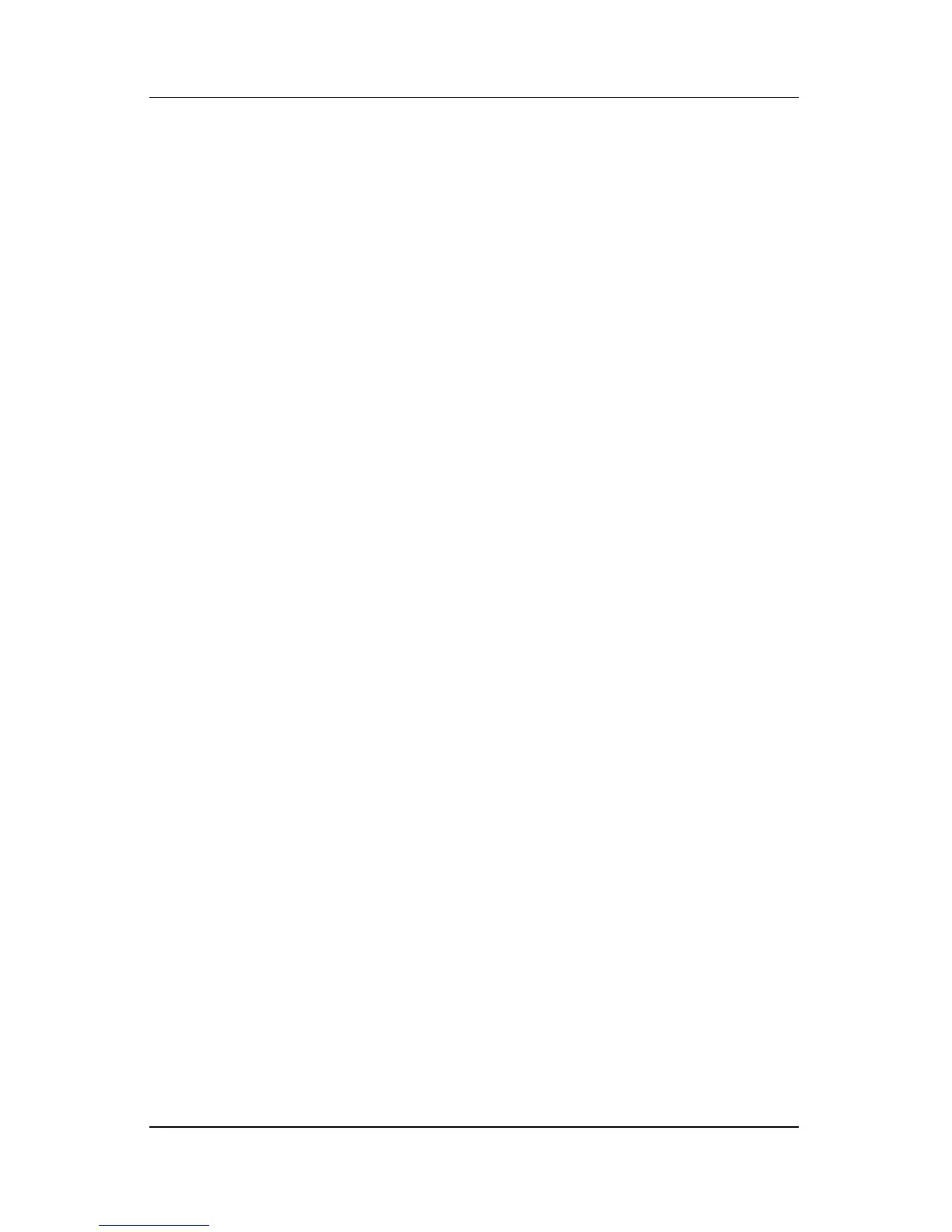2–16 Hardware and Software Guide
Power
Using a Security Password
Among the security passwords that you can use to protect your
notebook is a standby password.
When a standby password is set, you are prompted for the
standby password each time the notebook is resumed from
standby or restored from hibernation.
The standby password is the password for the Windows
user account that is active at the time the password is set.
To set a standby password prompt:
1. Select Start > Control Panel > Performance and
Maintenance > Power Options.
2. Select the Advanced tab.
3. Select the check box for Prompt for password when
computer resumes from standby.
4. Select OK.
For information about other passwords and security features,
refer to Chapter 12, “Security.”