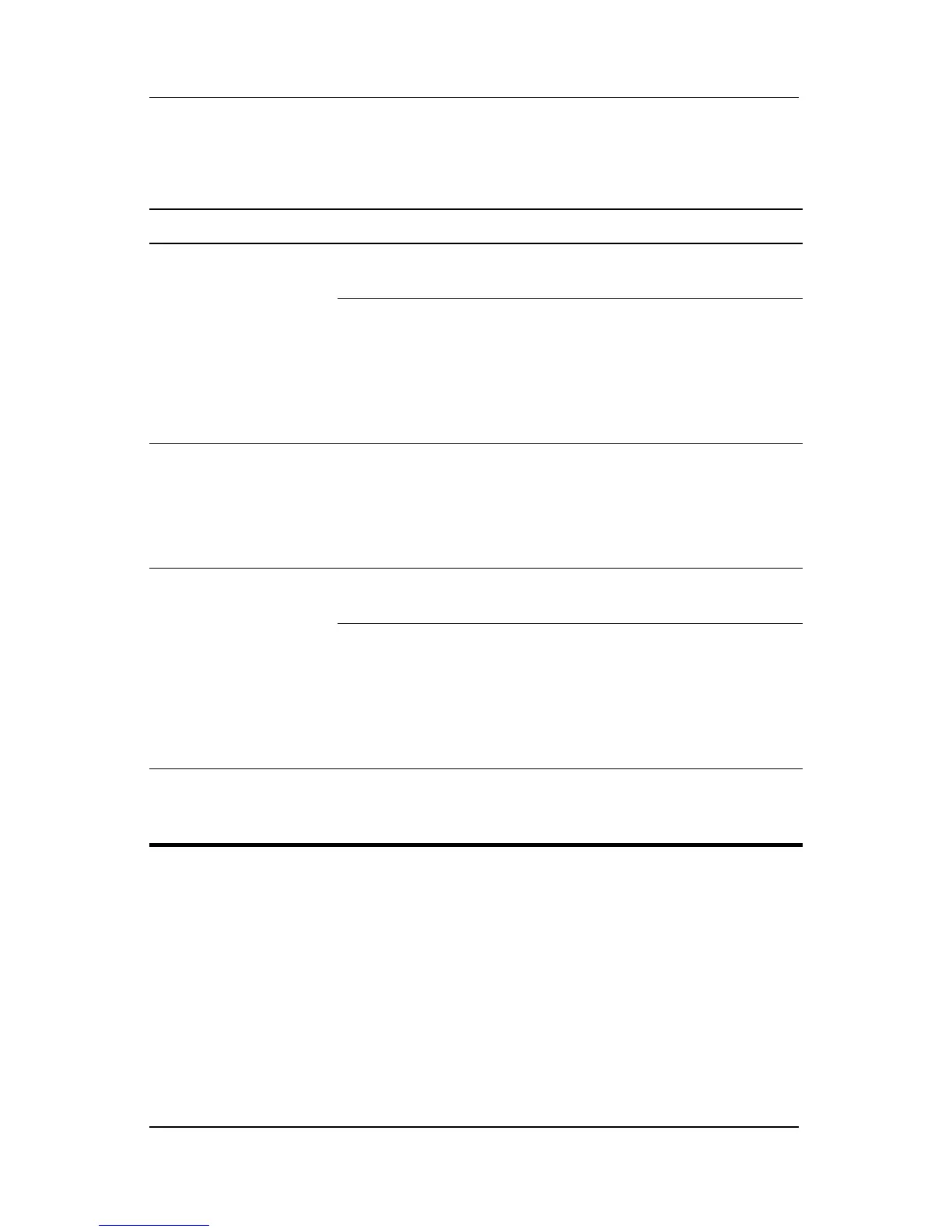11–14 Hardware and Software Guide
Wireless (Select Models Only)
Turning Off and Disabling the Devices
If And Then
■ Wireless Assistant
shows that both
WLAN and
Bluetooth are on
■ Wireless light is on
You want to disable both
devices
Press the wireless button.
You want to turn off
either or both devices
1. Right-click the Wireless
Assistant icon in the
notification area.
2. Select the device or
devices you want to
turn off.
■ Wireless Assistant
shows that both
WLAN and
Bluetooth are off
■ Wireless light is off
You want to disable both
devices
Press the wireless button.
■ Wireless Assistant
shows that one
device is on and
the other device
is off*
■ Wireless light is on
You want to disable both
devices
Press the wireless button.
You want to turn off both
devices.
1. Right-click the Wireless
Assistant icon in the
notification area.
2. Select the device or
devices you want to
turn off.
*If the wireless devices are not both on when you disable the devices, pressing
the wireless button again returns the devices to their previous on or off state.
Pressing the button does not turn on both devices.