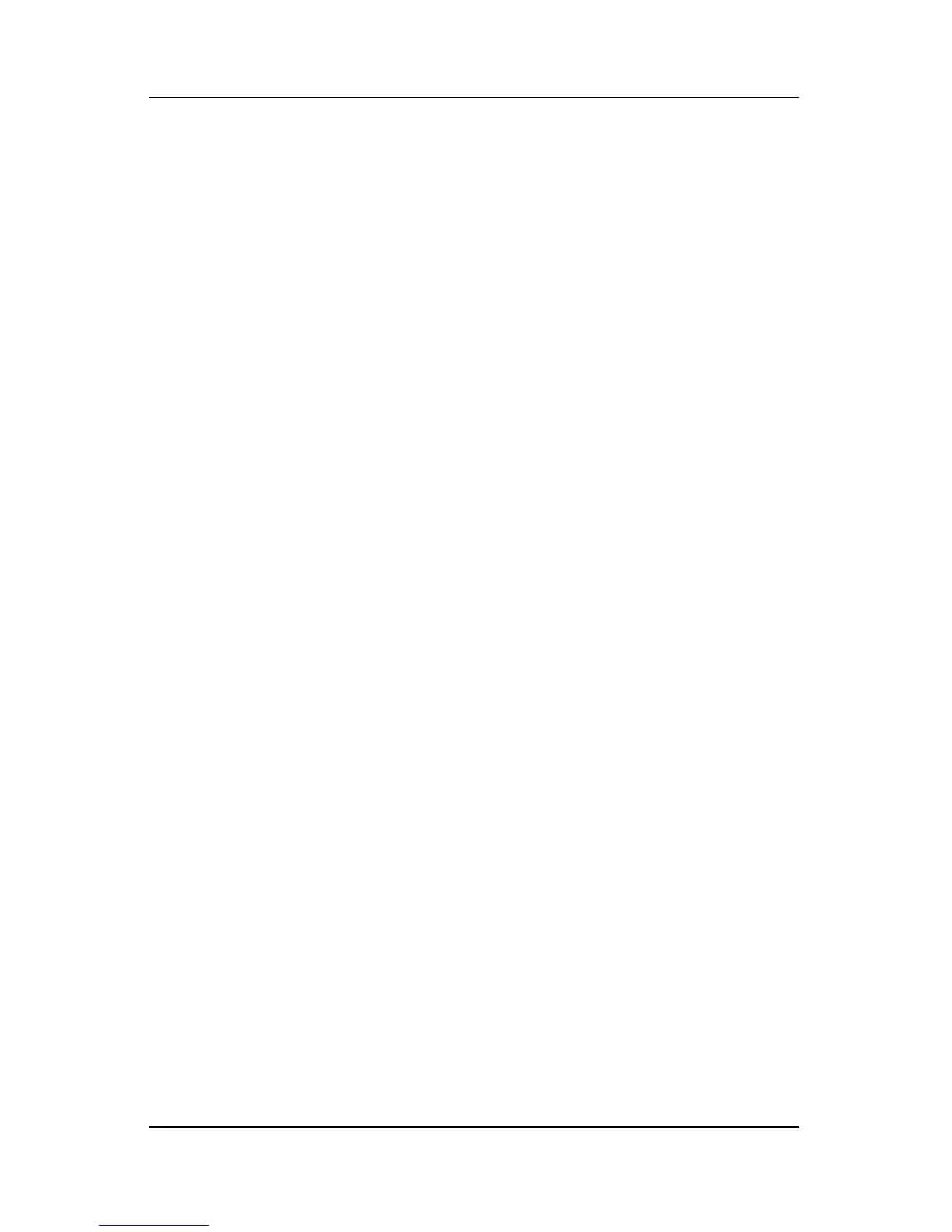Keyboard
Hardware and Software Guide 3–13
Quick Launch Buttons Software
You can use the Quick Launch Buttons control panel to
■ Set preferences for the display of the Quick Launch
Buttons icon.
■ Change the default media applications launched by your
DVD and music buttons.
■ Display hotkeys information.
■ Change the size and arrangement of icons and text on your
Windows desktop.
The following sections provide instructions for setting
preferences within the control panel. For additional on-screen
information about any item on the control panel, select the
Help button in the upper-right corner of the window. The Help
button is identified with a question mark icon.
Displaying the Quick Launch Buttons Icon
To show or hide the Quick Launch Buttons icon on your taskbar
or your Windows desktop:
1. Open the Quick Launch Buttons control panel:
❏ Select Start > Control Panel > Printers and Other
Hardware > Quick Launch Buttons.
– or –
❏ Select the Quick Launch Buttons icon on your taskbar or
Windows desktop.