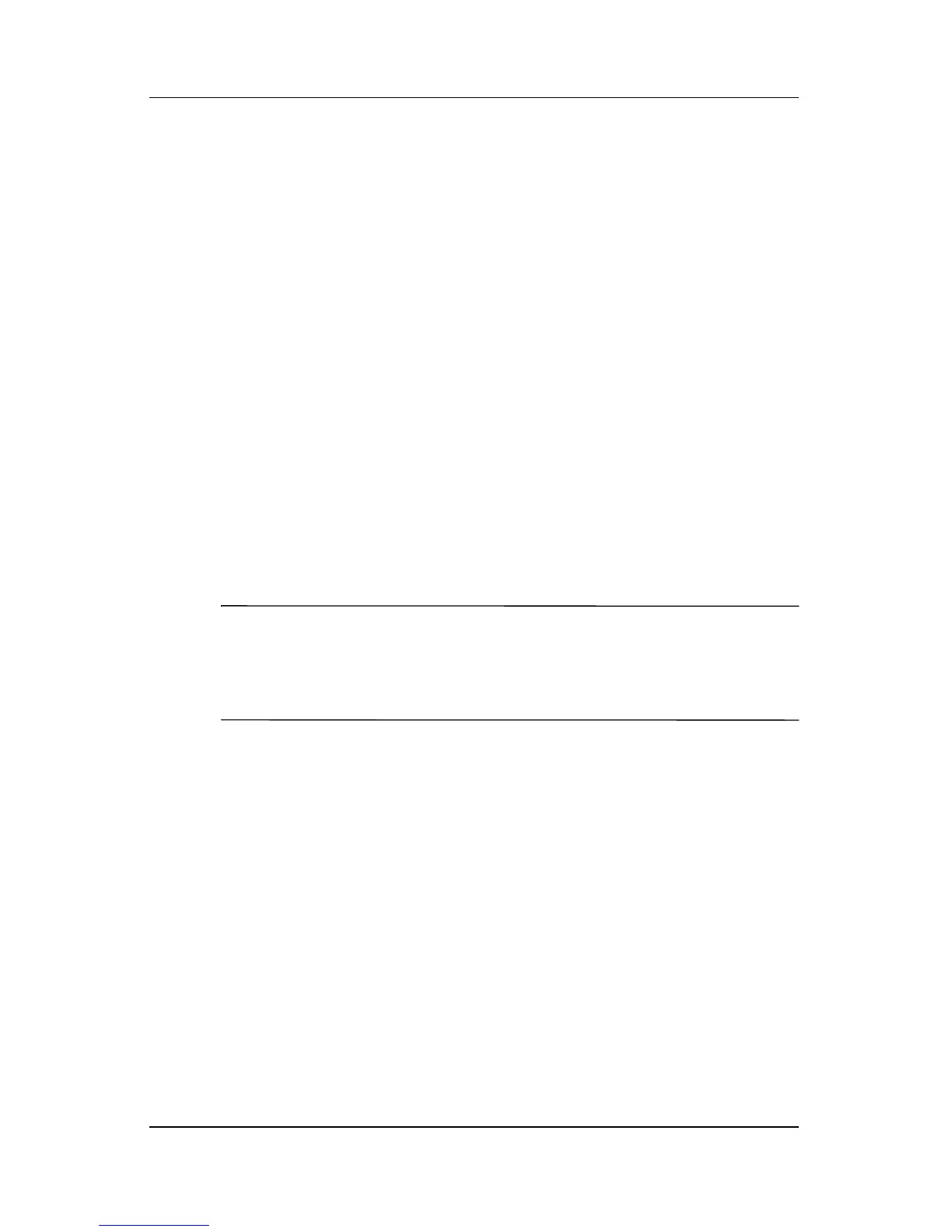14–2 Hardware and Software Guide
Software Updates and Recovery
Accessing Notebook Product Information
To access the updates for your notebook, you may need the
following information:
■ The product category is Notebook.
■ The product name, product number (P/N), and serial number
(S/N) are provided on the Service Tag. The information on
the Service Tag is provided at Start > Help and Support >
My HP Computer, and on the Service Tag label affixed to
the bottom of the notebook.
Accessing Notebook ROM Information
To determine whether an available ROM update is a later
ROM version than the ROM version currently installed on
the notebook, you need to know the version of the currently
installed ROM.
✎
The notebook ROM stores the BIOS (basic input-output
system). The BIOS determines how the notebook hardware
interacts with the operating system and external devices. The
BIOS also supports such notebook services as time and date.
Notebook ROM information can be displayed from within
Windows or in the Setup utility.
■ To display ROM information from within Windows, press
the
fn+esc hotkey.
In the
fn+esc display, the version of the system ROM is
displayed as the BIOS (basic input-output system) date.
On some notebook models, the BIOS date is displayed in
decimal format. To clear the display, press
esc.