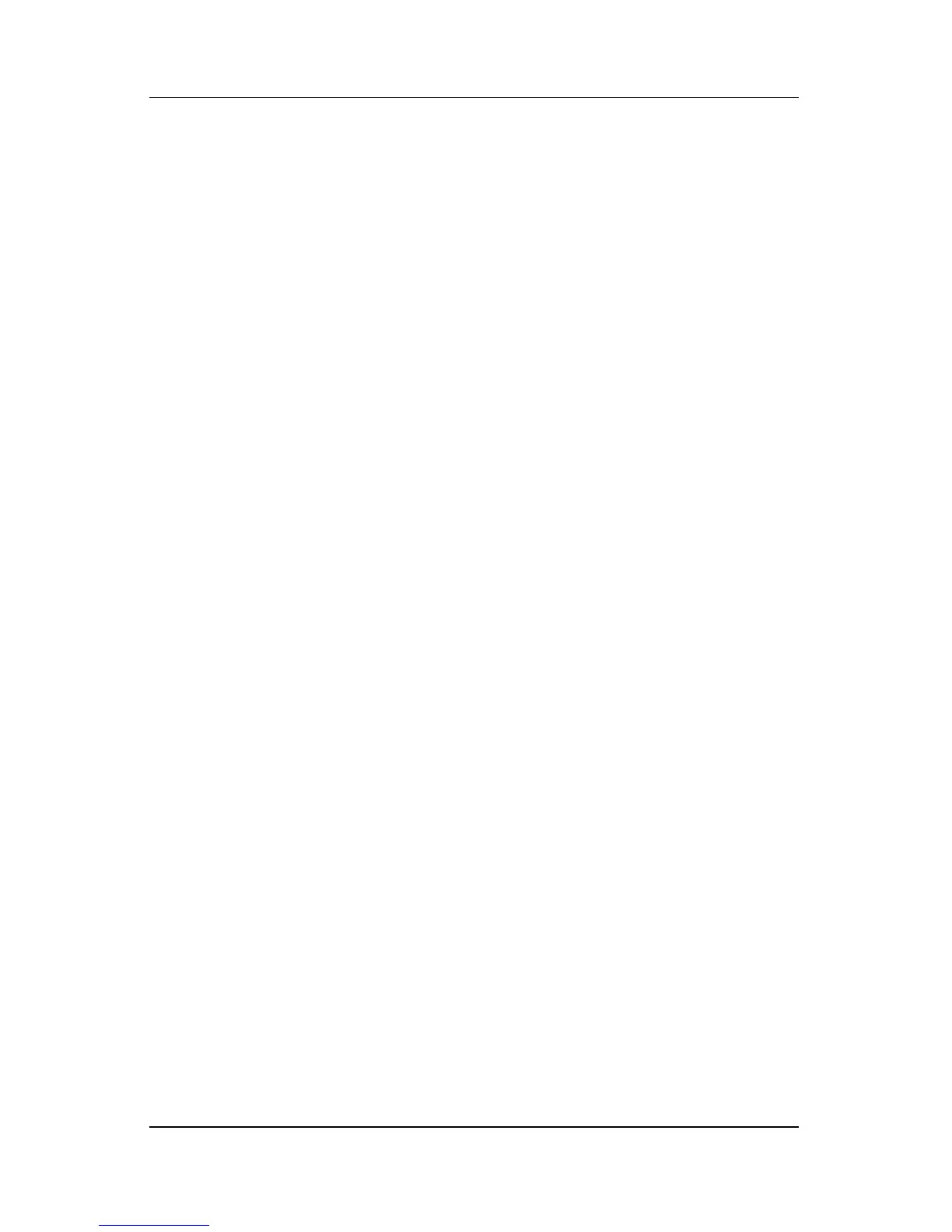Security
Hardware and Software Guide 12–11
Entering HP Administrator Passwords
At the Enter SETUP prompt, type your HP administrator
password, and then press
enter. After 3 unsuccessful attempts
to enter the HP administratorpassword, you must restart
the notebook and try again.
Power-On Passwords
A power-on password prevents unauthorized use of the notebook.
After this password is set, it must be entered each time the
notebook is turned on, restarted, or restored from hibernation.
A power-on password
■ Does not display as it is set, entered, changed, or deleted.
■ Must be set and entered with the same keys. For example, a
power-on password set with keyboard number keys will not
be recognized if you enter it with embedded numeric keypad
number keys.
■ Can include any combination of up to 8 letters and numbers
and is not case sensitive.
Setting Power-On Passwords
A power-on password is set, changed, or deleted in the Setup
utility.
To manage the password:
1. If you are not sure whether the notebook is off or in
hibernation, press the power button. (The notebook turns
on or restores from hibernation.)
2. Display the Setup message.
❏ If the notebook is on, restart the notebook through the
operating system.
❏ If you are certain that the notebook is off and not in
hibernation, turn the notebook on.