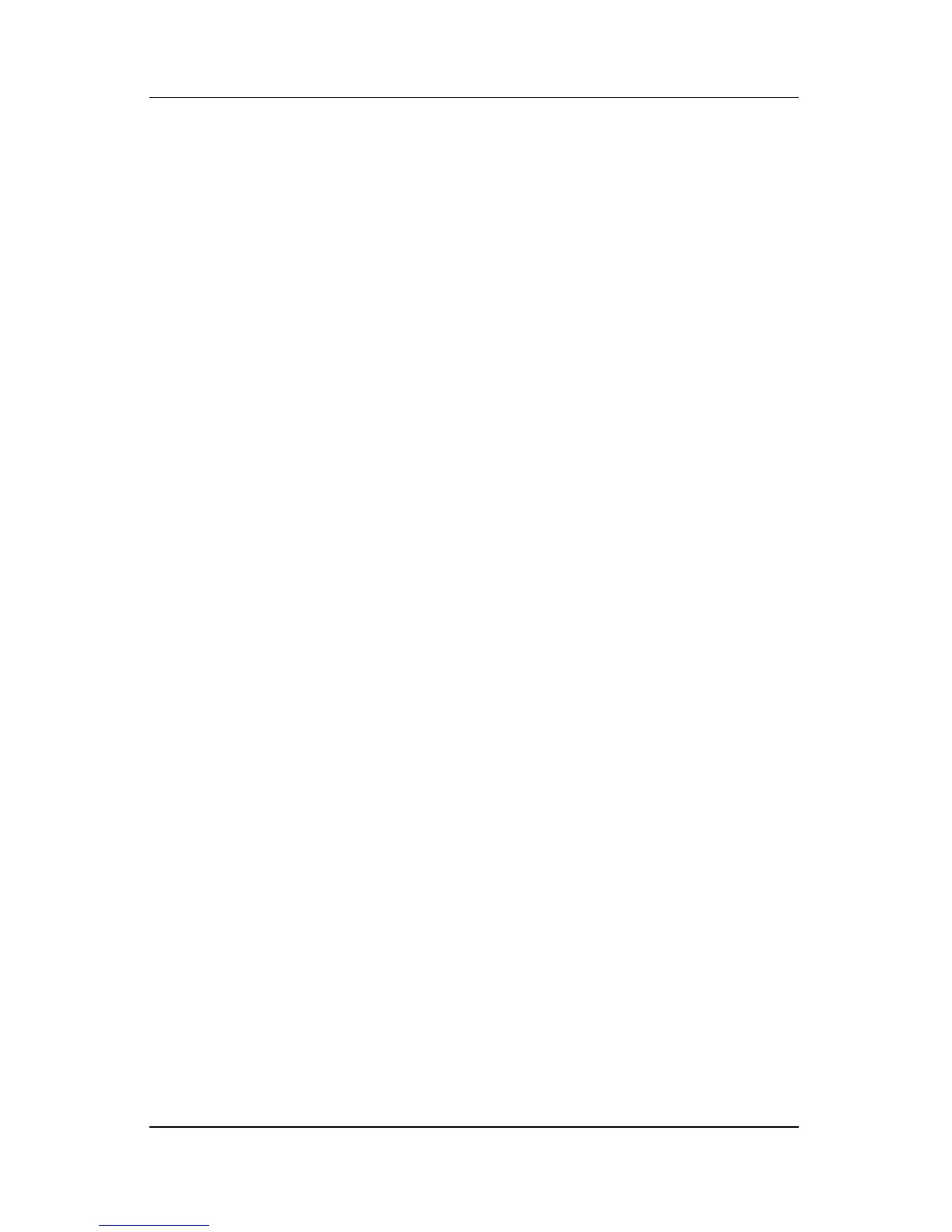13–2 Hardware and Software Guide
Setup Utility
Open the Setup Utility
The Setup utility is accessed through the Setup message. The
Setup message is “Press <F10> to enter setup.”
The Setup message is displayed only when the notebook is turned
on or restarted. The message is not displayed when the notebook
is restored from hibernation.
The message is displayed briefly, before Windows opens, in the
lower-left corner of your screen.
To open the Setup utility:
1. Display the Setup message.
❏ If the notebook is on and in Windows, restart the
notebook.
❏ If the notebook is off, turn on the notebook.
❏ If the notebook is in hibernation, restore the notebook
from hibernation, and then restart the notebook.
✎
If you are not sure whether the notebook is off or in
hibernation, press the power button. Then if the notebook
opens in Windows, restart the notebook. If the notebook
opens in a non-Windows application or utility, such as the
Setup utility, shut down and then turn on the notebook.
2. Press f10 while the Setup message is displayed.