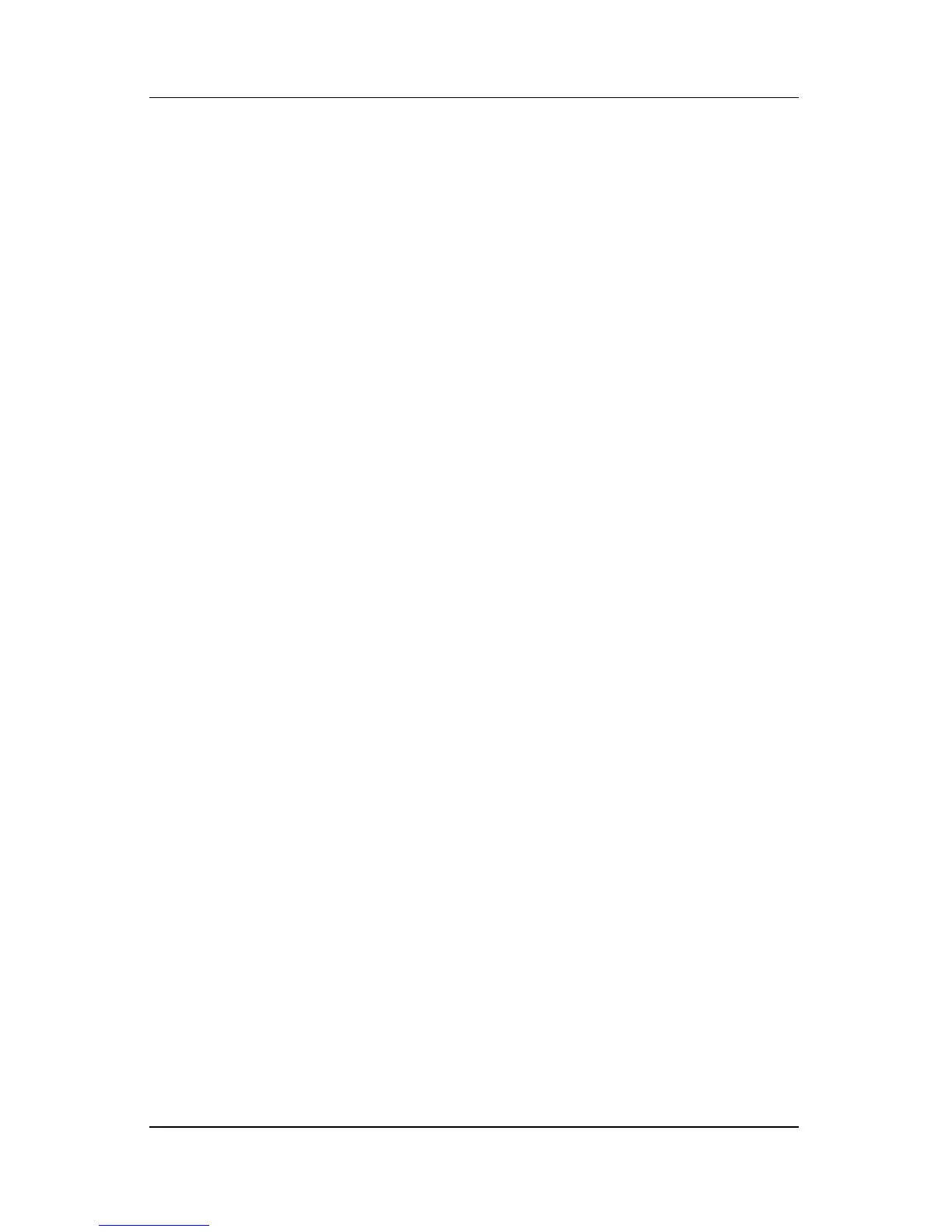Security
Hardware and Software Guide 12–17
Removing DriveLock Protection
To access the DriveLock settings in the Setup utility:
1. If the notebook is on, shut down the notebook.
If the notebook is not on and you are not sure whether the
notebook is off or in hibernation, press the power button and
then shut down the notebook through the operating system.
2. Turn on the notebook.
3. Press
f10 while the Setup message is displayed in the
lower-left corner of the screen.
4. Use the arrow keys to select Security > DriveLock
Password, and then press
enter.
5. Type the current password in the Enter Current Password
field, and then press
enter 3 times. (Pressing enter at each of
the remaining password fields indicates that you are
removing, not changing, the password.)
6. When the Setup Notice is displayed, press
enter to save your
changes.
7. To save your preferences and exit the Setup utility, press
f10,
and then follow the instructions on the screen.
Your preferences are in effect when the notebook restarts.