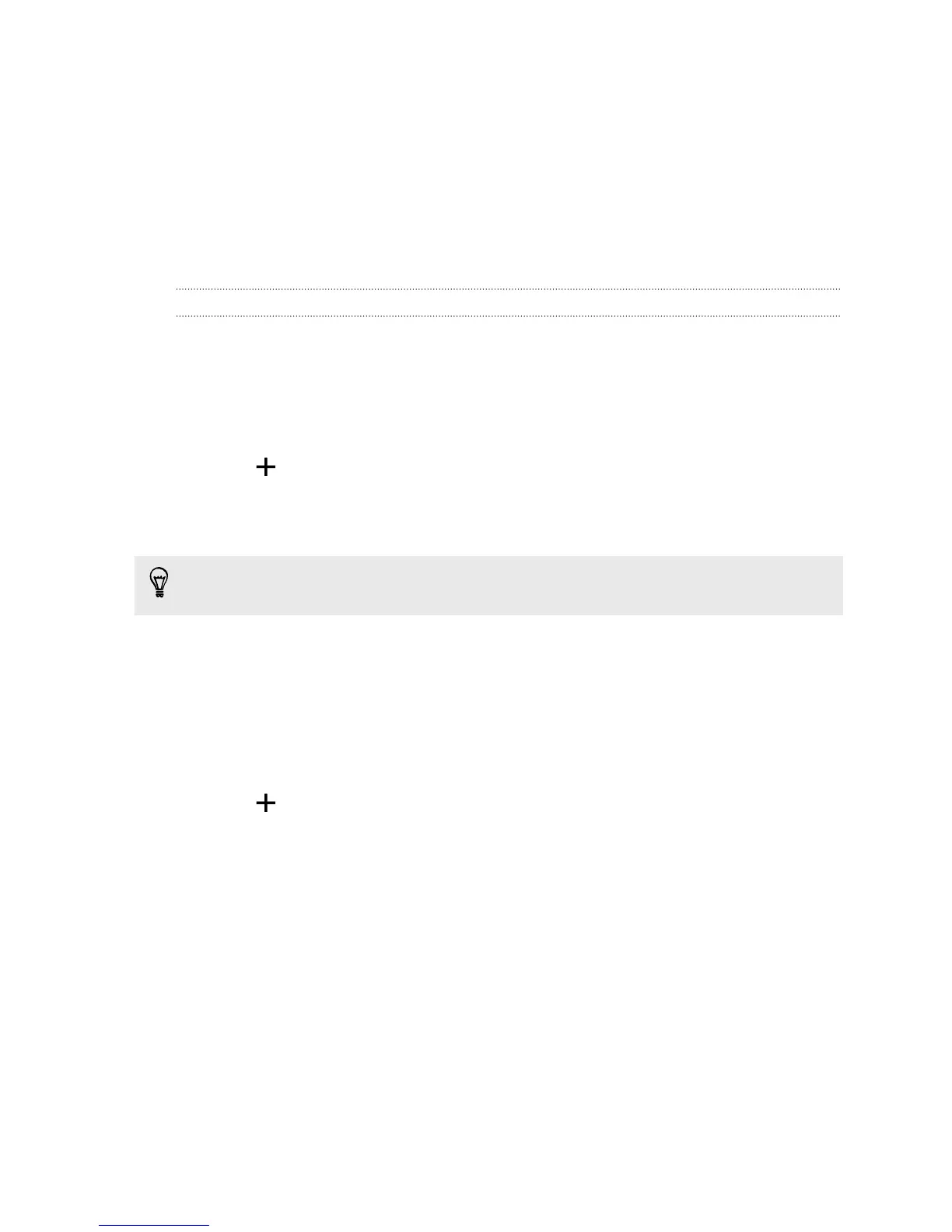Sync, backup, and reset
Online sync
Adding your social networks, email accounts, and more
You can sync contacts, calendars, and other information from your social networks,
email accounts, and online services on HTC One mini. Depending on the account type,
signing in to your online accounts lets you sync updates between HTC One mini and
the Web.
1. Go to Settings, and then tap Accounts & sync.
2. Tap .
3. Tap the account type you want to add.
4. Follow the onscreen instructions to enter your account information.
In Settings > Accounts & sync, tap the Auto sync On/Off switch to turn automatic
sync of all your accounts.
Adding one or more Google Accounts
Sign in to your Google Account to see your Gmail
™
, contacts, and calendars, and to
use Google apps on HTC One mini. If you add more than one Google Account, you
can switch between accounts in apps such as Gmail and choose which account to
back up your settings to.
1. Go to Settings, and then tap Accounts & sync.
2. Tap .
3. Tap Google.
4. Follow the onscreen instructions to sign in to an account or create a new
account.
120 Sync, backup, and reset
