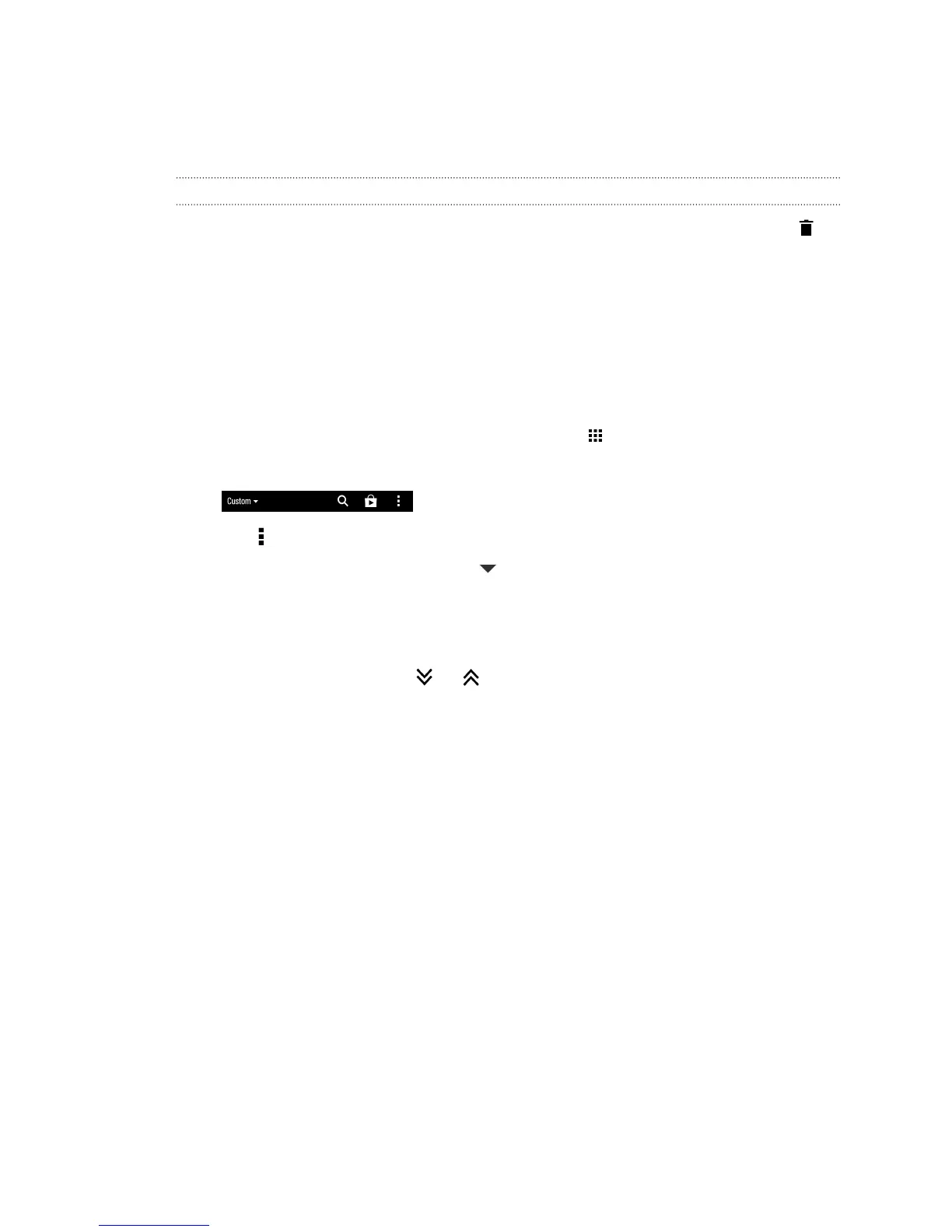3. Release the widget or icon.
4. To move the widget or icon to another position on the panel, just press and hold
and then drag it.
Removing a widget or icon
1. Press and hold the widget or icon you want to remove, and then drag it to .
2. When the widget or icon turns red, lift your finger.
Arranging apps on the All Apps screen
Personalize the All Apps screen to your liking. You can rearrange the apps and change
the layout.
1. From the Feeds panel or any widget panel, tap .
2. Pull down and hold the screen until you see an icon bar.
3. Tap > Grid size to choose whether to display more or fewer apps per page.
4. If you're not in Custom view, tap > Custom.
5. To move an app, press and hold the app, and then do one of the following:
§ Drag the app to another position on the same page. Wait until you see the
occupying icon move away before releasing your finger.
§ Drag the app to the or arrow to move it to another page.
You can also group apps into folders and hide or unhide apps.
74 Personalizing
