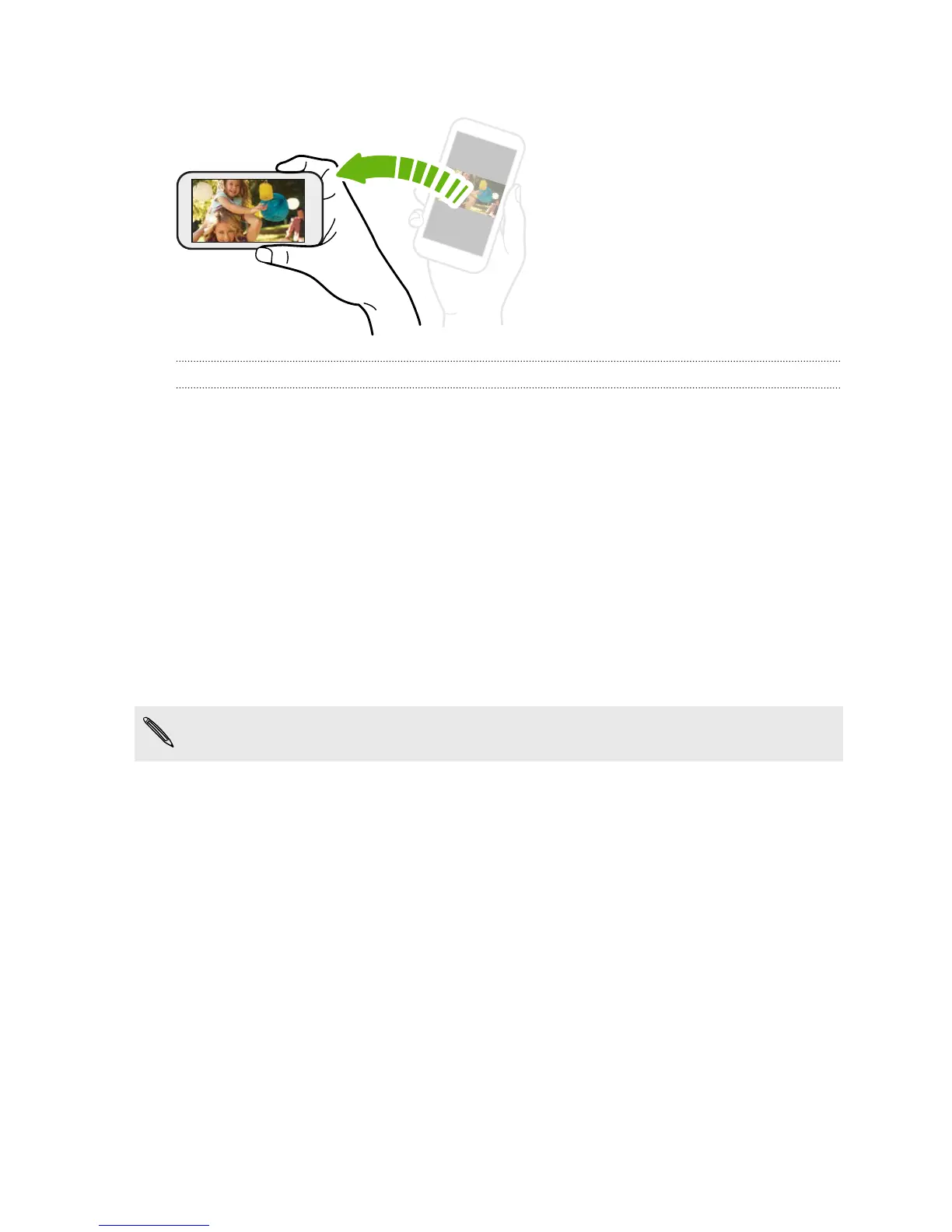Rotate HTC One mini for a better view
For many screens, you can
automatically change the screen
orientation from portrait to
landscape by turning
HTC One mini sideways.
When entering text, you can turn
HTC One mini sideways to bring up
a bigger keyboard.
Sleep mode
Sleep mode saves battery power by putting HTC One mini into a low power state
while the display is off. It also stops accidental button presses when HTC One mini is
in your bag.
Switching to Sleep mode
Briefly press the POWER button to turn off the display and switch to Sleep mode.
HTC One mini also automatically goes into Sleep mode when it’s left idle for a while.
You can change the time before HTC One mini sleeps in the Display, gestures &
buttons (or Display & buttons) settings.
Waking up from Sleep mode
To wake HTC One mini up manually, press the POWER button. If you've set up a lock
screen, you need to unlock it.
HTC One mini automatically wakes up when you have an incoming call.
32 Your first week with your new phone
