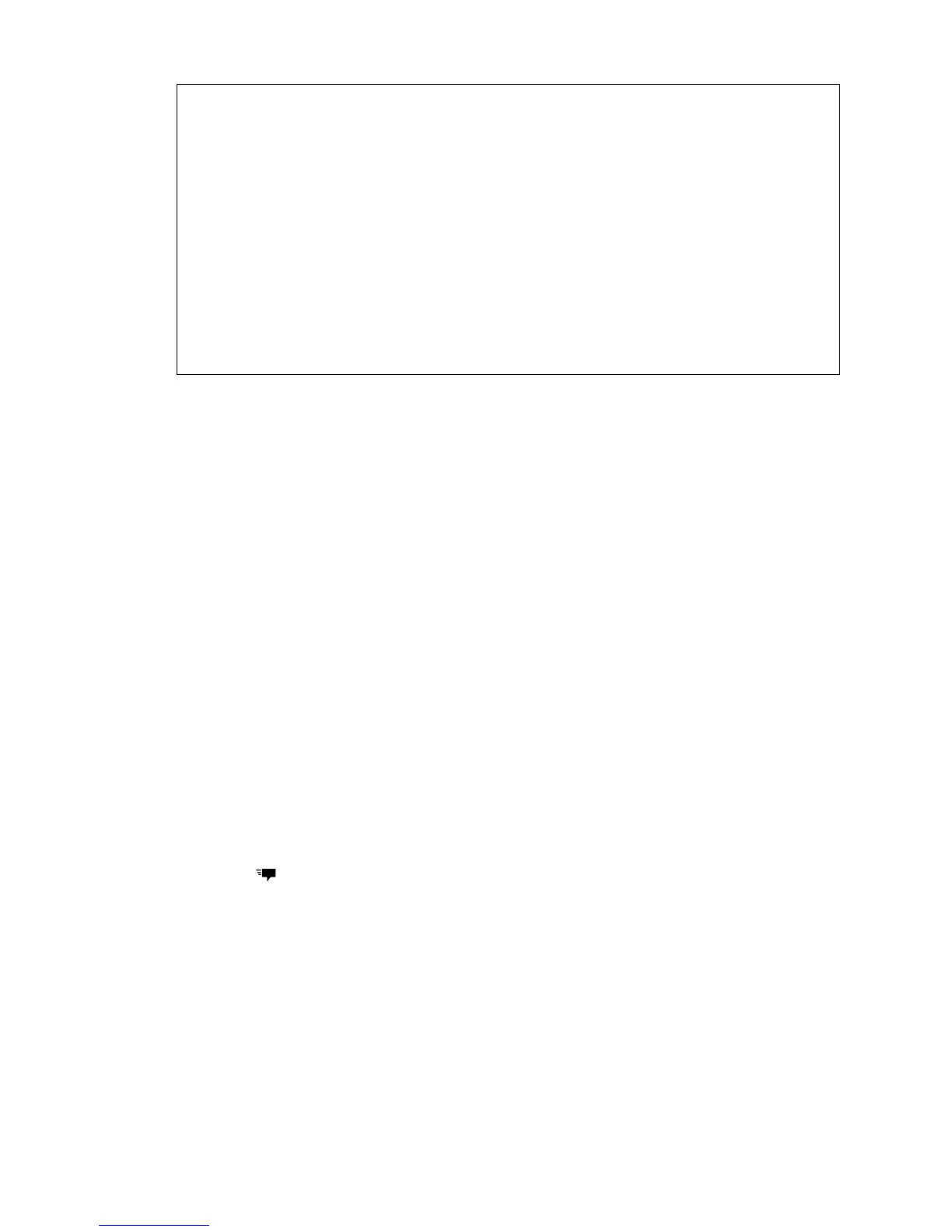Why am I not receiving text messages from contacts who use
iPhone?
If you have just migrated your contacts from iPhone to HTC One mini, your
contacts may still be texting you through iMessage and not through SMS or
MMS.
To receive text messages from your contacts who are using iPhone, you must
unregister the phone number you used on your old iPhone from your Apple
support profile.
Or, if you still have your old iPhone, turn off the service in iMessage settings.
Saving a text message in the Tasks app
Save a text message in your Tasks list so you can remind yourself when to reply.
1. On the Messages screen, tap a contact (or phone number) to display the
exchange of messages with that contact.
2. Tap the message you want to save, and then tap Save as task.
3. Enter other details or change the task title.
4. Tap Save.
Forwarding a message
1. On the Messages screen, tap a contact (or phone number) to view the exchange
of messages with that contact.
2. Tap a message, and then tap Forward.
3. In the To field, fill in one or more recipients.
4. Tap
.
Viewing and saving an attachment from a
multimedia message
§ If there’s a media attachment such as a photo or video in a received message,
tap it to view the content.
§ To save the attachment, tap the multimedia message, and then choose to save
from the options menu.
90 Messages
