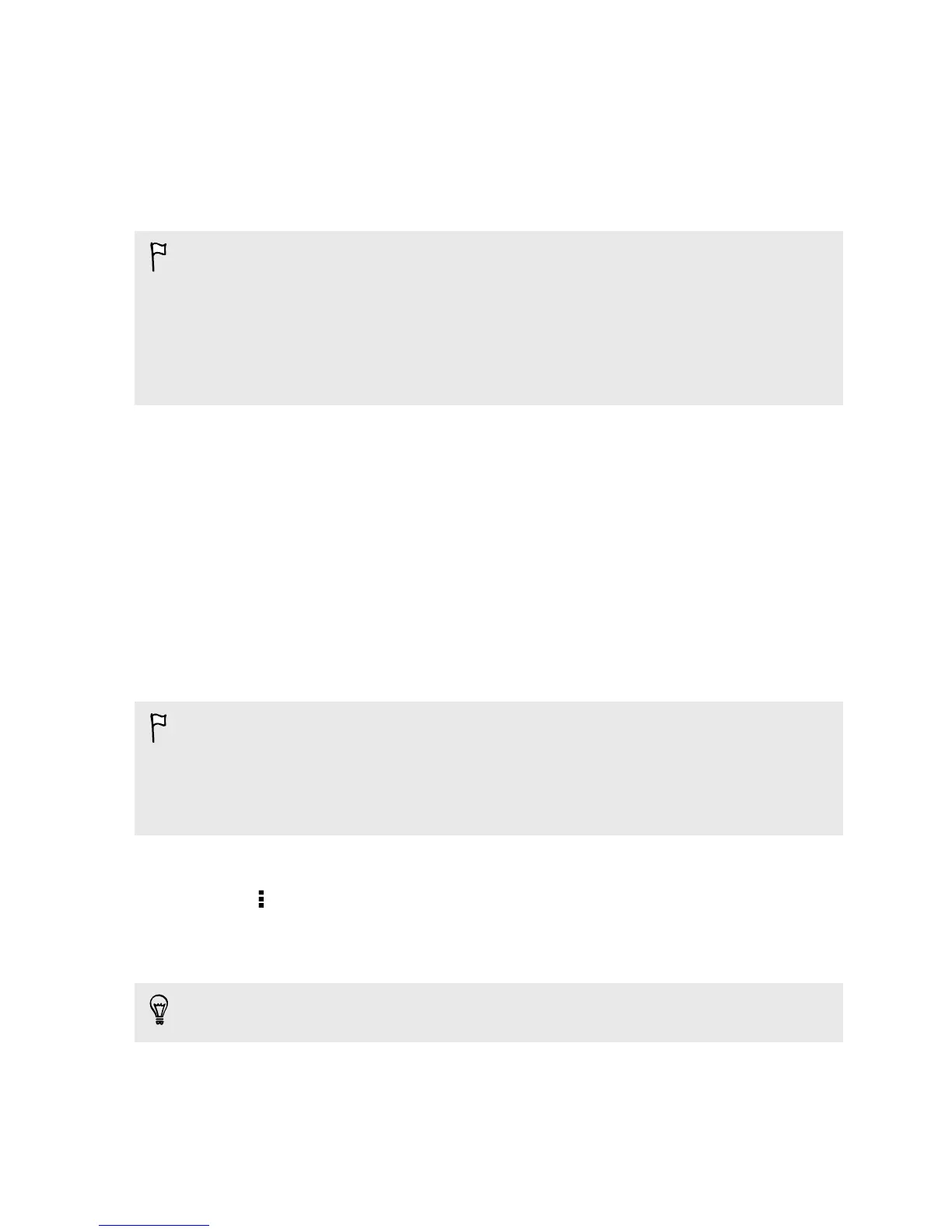Sharing your phone's Internet connection by
USB tethering
No Internet connection available for your computer? No problem. Use the data
connection of HTC One mini to connect to the Internet.
§ To make sure that the USB drivers for HTC One mini are up-to-date, install the
latest version of HTC Sync Manager on your computer.
§ Make sure a SIM card with a data plan is inserted in HTC One mini.
§ You may need to have USB tethering added to your data plan, and it may incur
additional cost. Contact your mobile service provider for details.
§ Make sure that mobile data is turned on.
1. Go to Settings, and then under Wireless & networks, tap More.
2. Tap Mobile network sharing > USB network setting > USB tethering (or Mobile
network sharing > USB tethering).
3. Connect HTC One mini to your computer using the provided USB cable. The
next time HTC One mini connects to a computer, it will remember your settings.
Wi-Fi printing
Connect HTC One mini to a supported printer via Wi-Fi and print out documents,
email, photos, and more.
§ You need to add a printer to HTC One mini before you can print documents or
photos.
§ Both printer and HTC One mini must be turned on and connected to the same
local network. Connect HTC One mini to the local network using Wi-Fi. To learn
how to connect the printer to a local network, refer to your printer user guide.
1. While in an app (such as Mail or Calendar), open the item you want to print.
2. Tap > Print (or More > Print).
3. On the Print screen, tap the printer you want to use.
4. If there's more than one page to print, set the page range that you want.
Tap Advanced to set the page size, print layout, and page orientation, and choose
if you want to print in color or black and white.
5. Tap Print.
You can check the printing details by opening the Notifications panel, and then
tapping the item you're printing.
175 Internet connections
