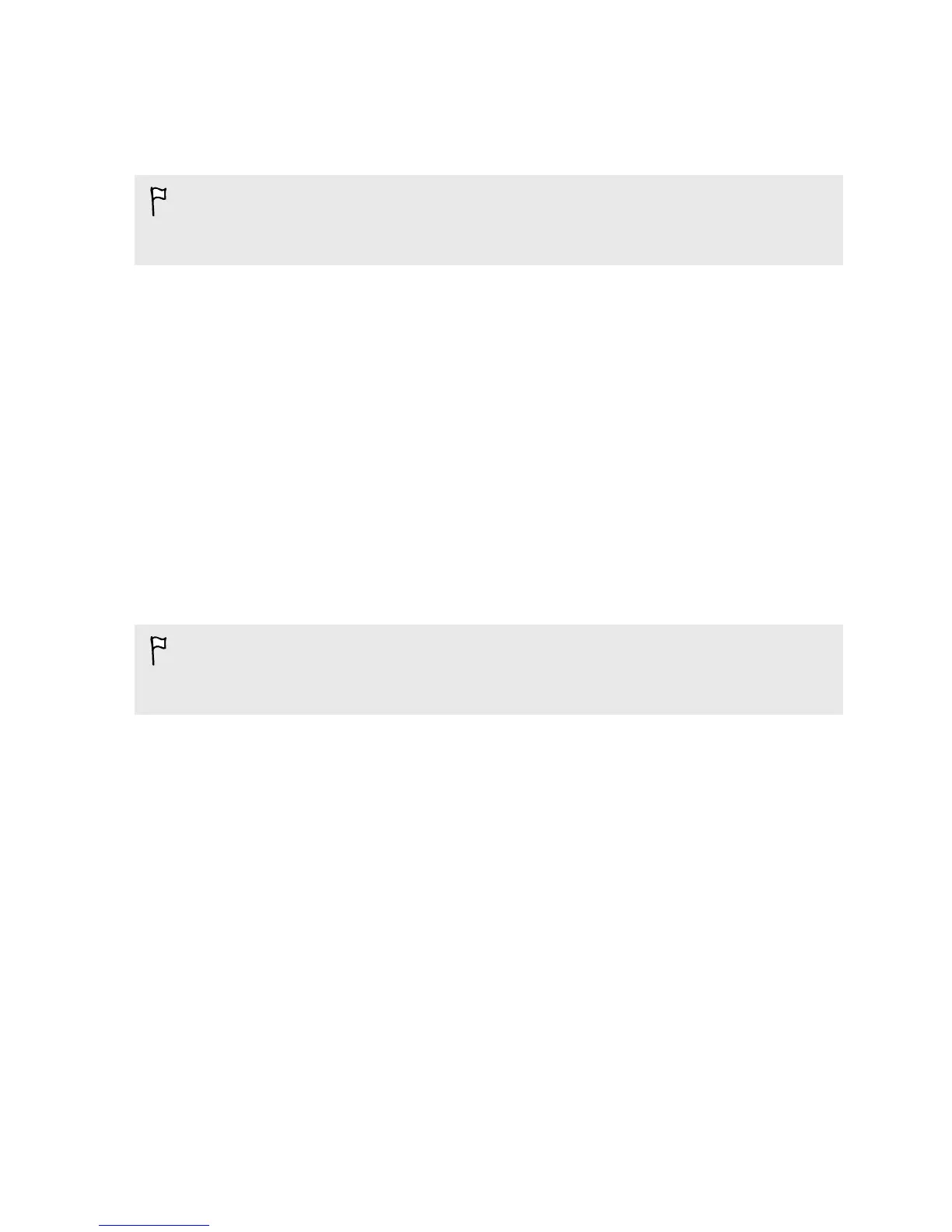Creating an action sequence shot
Hop, skip, or jump. Create a sequence shot to stitch a series of actions into one photo.
§ This feature is available for a batch of shots that was captured with continuous
shooting mode.
§ You can also use this feature for HTC Zoe photos.
1. Open the Gallery app.
2. Open the photo you want in full screen, tap it, and then tap Edit > Retouch >
Sequence Shot. You'll see frames that you can combine in one photo.
3. Select the frames that you want to include in the sequence shot.
4. Tap Done.
5. Tap Save. The edited photo is saved as a copy. The original photo remains
unedited.
Editing a group shot
Finding it difficult to choose a group shot with the most smiles and the fewest blinks?
Retouch a group shot so everyone looks their best in the photo.
§ This feature is available for a batch of shots that was captured with continuous
shooting mode.
§ You can also use this feature for HTC Zoe photos.
1. Open the Gallery app.
2. Open the photo you want in full screen, tap it, and then tap Edit > Retouch >
Always Smile. You'll see circles around any faces detected in the photo.
3. Select one face at a time and drag it sideways with your finger to select the
expression you want.
65 Gallery
