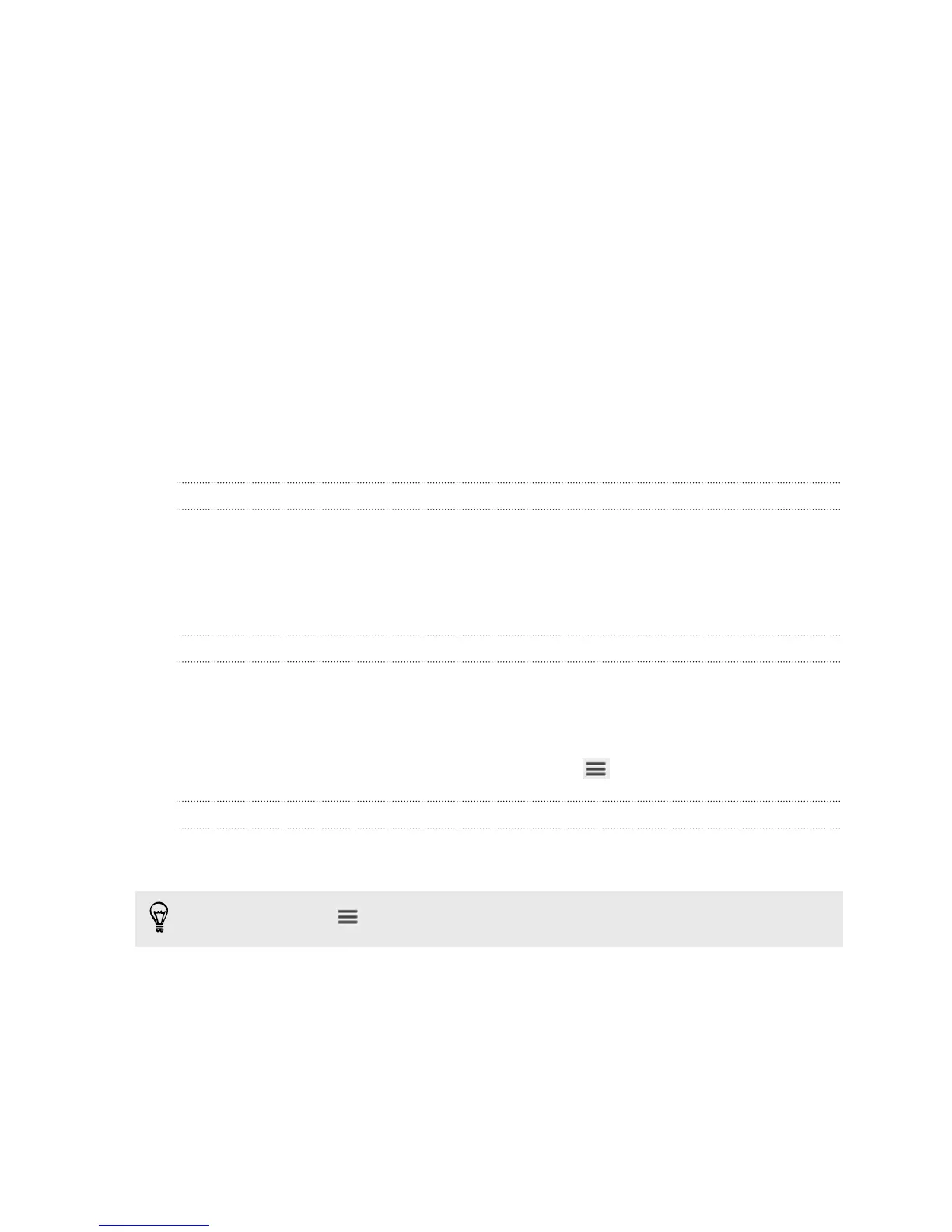Restoring your backup from your computer to your phone
1. Connect your phone to your computer.
2. In HTC Sync Manager, click Home > TRANSFER & BACKUP.
3. Under Backup and restore, click Restore.
4. Select a backup file to restore from.
5. Choose whether to replace existing content on your phone with the content
from the backup file.
6. Click Restore Now.
7. If the backup file has a password, enter the password, and then click OK.
8. When you see a message that shows the backup has been restored, click OK.
9. On your phone, slide open the Notifications panel, and then tap Home screen
restored to apply your personalized Home screen layout to your phone.
HTC Sync Manager keeps opening automatically?
HTC Sync Manager opens automatically whenever you connect your HTC phone to
your computer.
If you don't want HTC Sync Manager to open automatically, click Home > SUMMARY,
and then clear the Open HTC Sync Manager when a phone is connected option.
Checking for new HTC Sync Manager updates
If you already have HTC Sync Manager open, you can manually check for software
updates.
§ To see what version you currently have, click the HTC logo.
§ To check for and download new updates, click > Check for updates.
Getting help
To find out more about using HTC Sync Manager, download the user guide PDF from
the HTC support site (htc.com/hsm/). Or open the Help that comes with the software.
On Windows, click
in HTC Sync Manager, and then click Help.
133 Sync, backup, and reset
