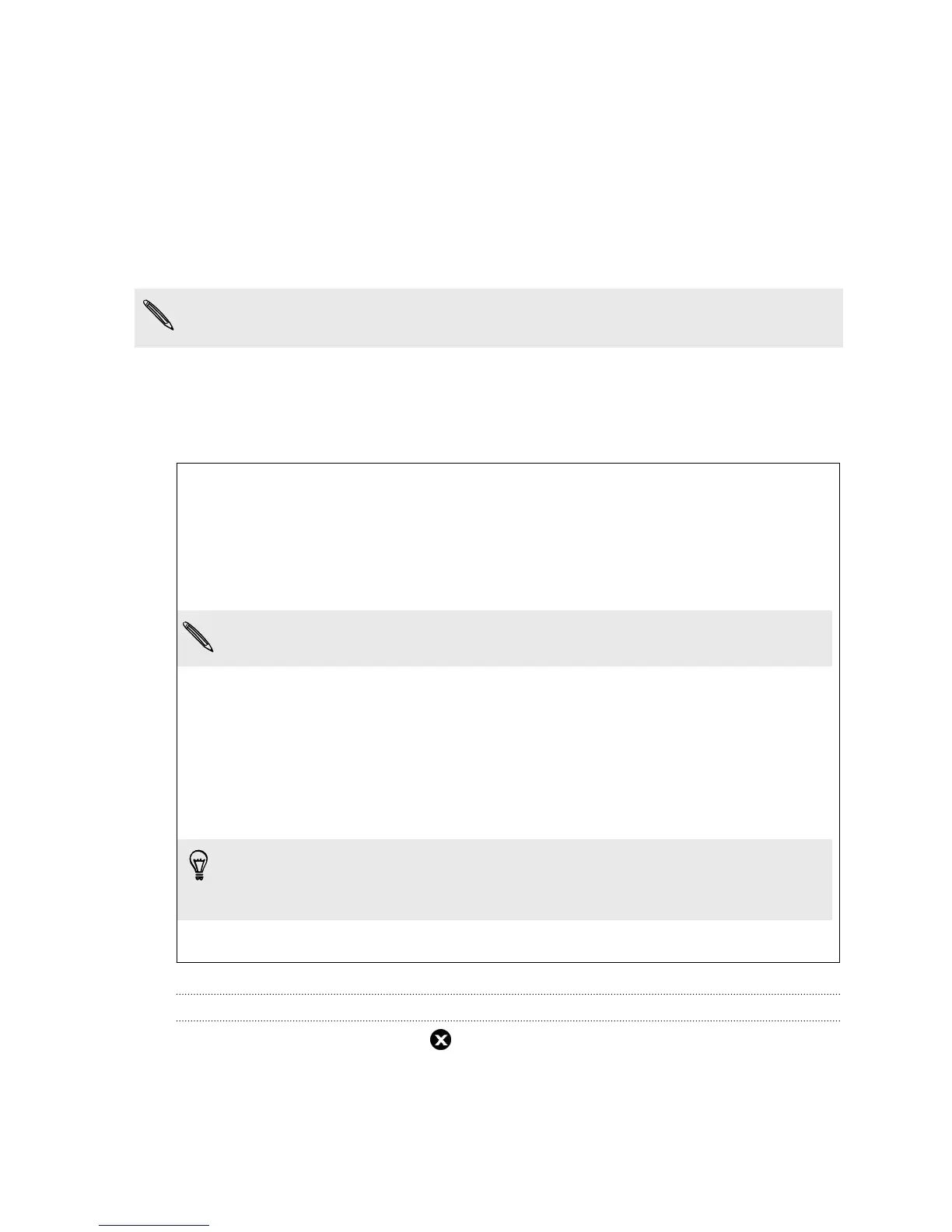Switching to Kid Mode
Worried that your kids might wander off to inappropriate web sites or mess with your
important work files while using HTC One mini? Use Kid Mode
™
to let your children
enjoy fun and age-appropriate games and more, while helping to protect your
important data from accidental deletion. To learn more about Kid Mode, visit
www.zoodles.com.
1. Open the Kid Mode app.
The first time you use Kid Mode, you need to create or sign in to your Zoodles
™
account.
2. On the Zoodles main screen, tap the profile that you created for your child.
3. Tap the icons to access games and apps, play recorded storybook readings, and
more.
How can I allow my child to access an app in Kid Mode?
When in Kid Mode, you can choose which apps on HTC One mini your child
will have access to.
1. On the Zoodles main screen, tap Parent Dashboard.
You can also go to Parent Dashboard from Settings > Security > Kid Mode.
2. Confirm your action with your child lock setting (either by drawing the
letter Z on the screen or by entering the child's birth year).
3. Under Basic Features, tap Apps. You'll see a list of apps installed on
HTC One mini.
4. Tap the check option beside the app that you want your child to be able
to use in Zoodles.
Want to receive or block incoming calls while in Kid Mode? Under Basic
Features, tap Settings and then select or clear the Allow incoming calls
check option.
Closing Kid Mode
On the Zoodles main screen, tap and then confirm your action with your child lock
setting (either by drawing the letter Z on the screen or by entering the child's birth
year).
167 Other apps
