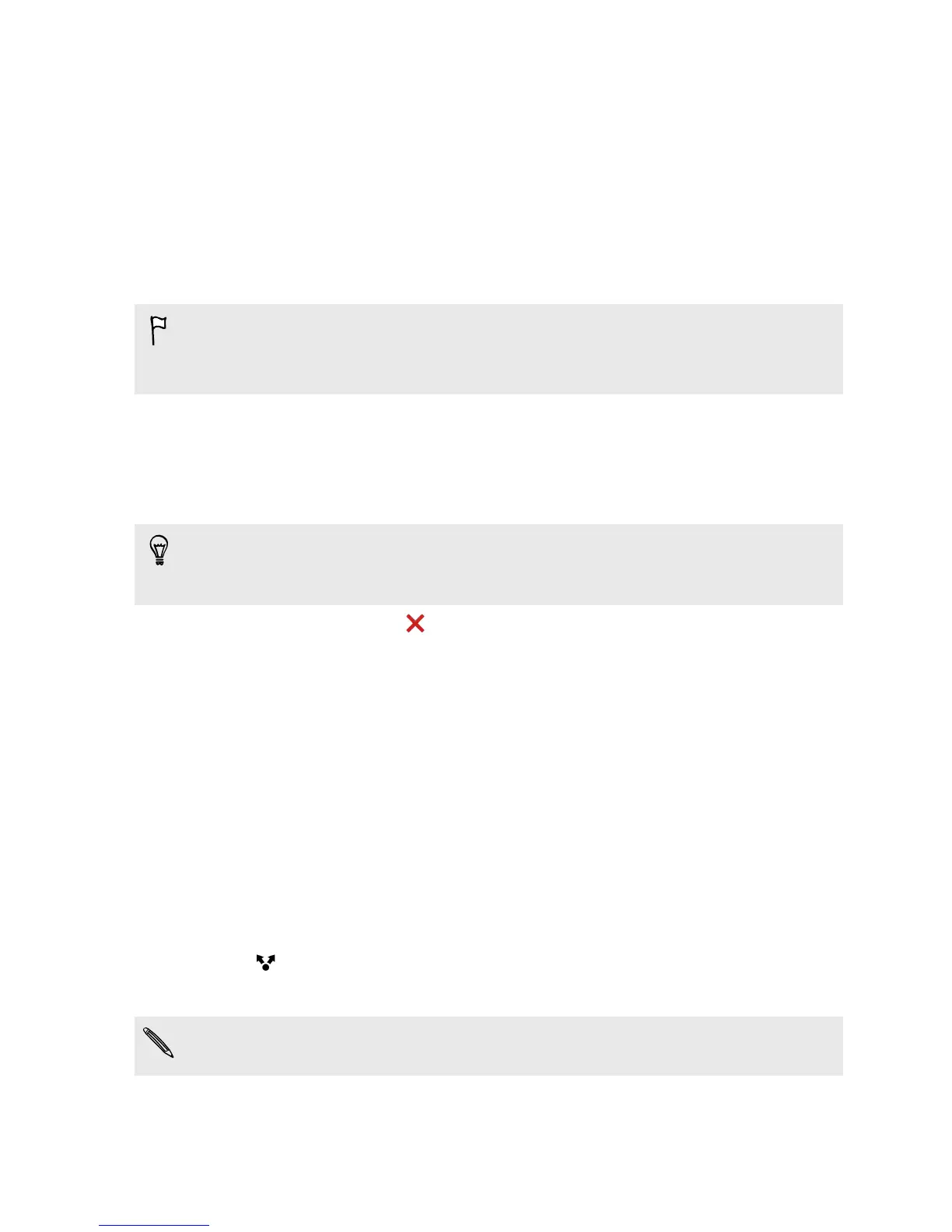4. After making your changes, tap Done.
5. Tap Save. The edited photo is saved as a copy. The original photo remains
unedited.
Removing unwanted objects in a photo
Did a pedestrian or passing car ruin your otherwise perfect shot of a famous
landmark? Retouch the photo to remove unwanted people or objects.
§ This feature is available for a batch of shots that was captured with continuous
shooting mode.
§ You can also use this feature for HTC Zoe photos.
1. Open the Gallery app.
2. Open the photo you want in full screen, tap it, and then tap Edit > Retouch >
Object Removal. You'll see frames around areas in the photo where objects
have been automatically removed.
To choose a precise moment in an HTC Zoe photo, while viewing the HTC Zoe
photo, drag the slider on the progress bar until you see the image you want. You
can then remove unwanted objects.
3. To retain an object, tap on its image on the film strip.
4. After making your changes, tap Done.
5. Tap Save. The edited photo is saved as a copy. The original photo remains
unedited.
Sending your photos and videos
Send photos and videos to your computer or to another device via email, MMS, or
Bluetooth.
1. Open the Gallery app.
2. On the Gallery app's main screen, swipe to the Albums tab.
3. Tap a tile to open an album.
4. Tap and then choose how you want to send the photos and videos.
5. Select the photos or videos you want to send and then tap Next.
You can send several photos, videos, or both in an email message. They are added
as file attachments in your email.
66 Gallery
