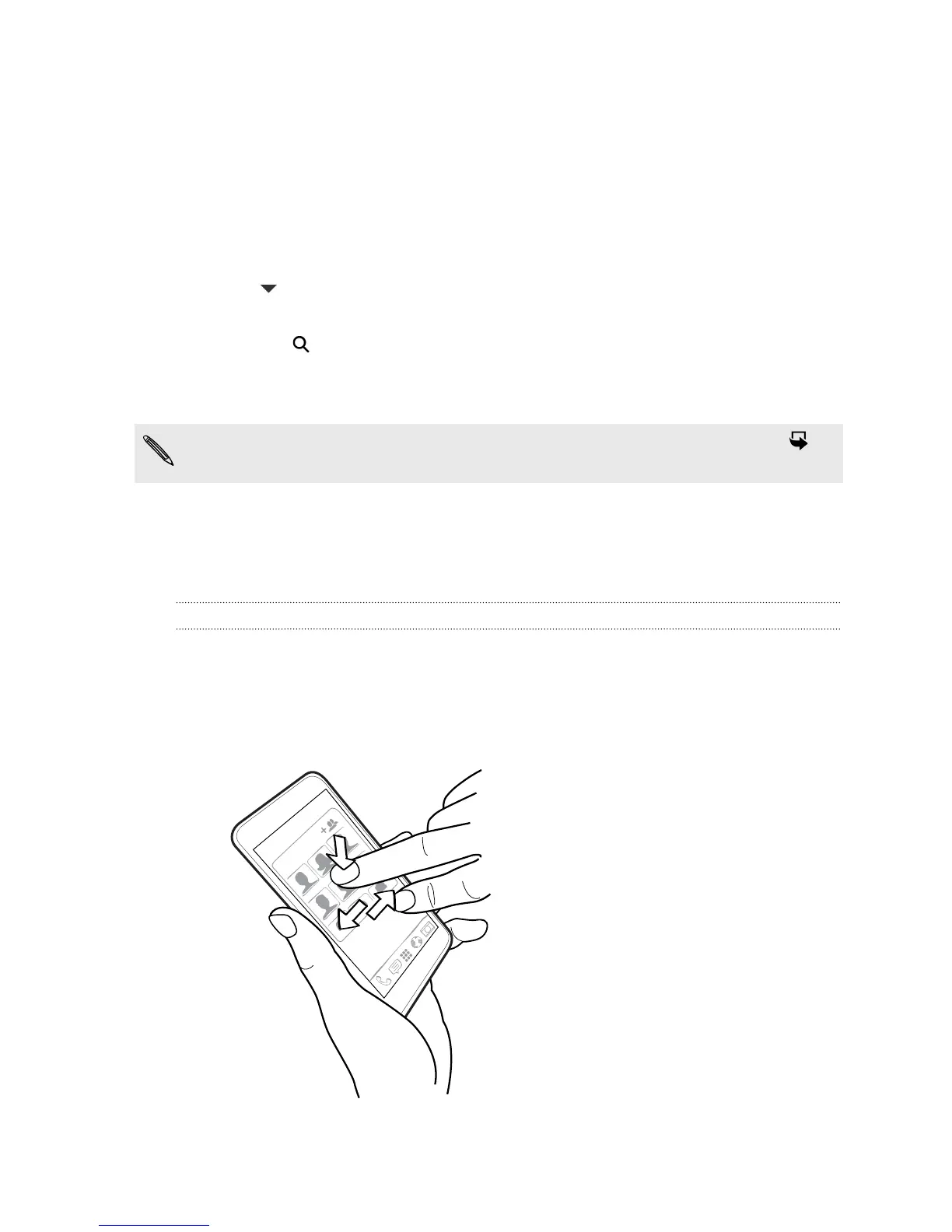Adding apps and other shortcuts on your
Home screen
Place apps you often use on any widget panel of your Home screen. You can also add
shortcuts to frequently used settings, bookmarked webpages, and more.
1. On the Feeds panel or any widget panel, slide two fingers together to customize
the Home screen.
2. Tap
> Apps or Shortcuts. You can:
§ Swipe to browse through the apps or shortcuts.
§ Tap to search for specific apps or shortcuts.
3. Press and hold and then drag an app or a shortcut to a home screen thumbnail
where you want to add it.
To add an app from the All Apps screen, press and hold an app and drag it to .
Drop the app on an empty space on the Home screen.
Rearranging or removing widgets and icons on
your Home screen
Moving a widget or icon
You can easily move a widget or icon from one widget panel to another.
1. Press and hold the widget or icon with one finger.
2. With another finger, flick left or right to rotate the screen to another widget
panel.
73 Personalizing
