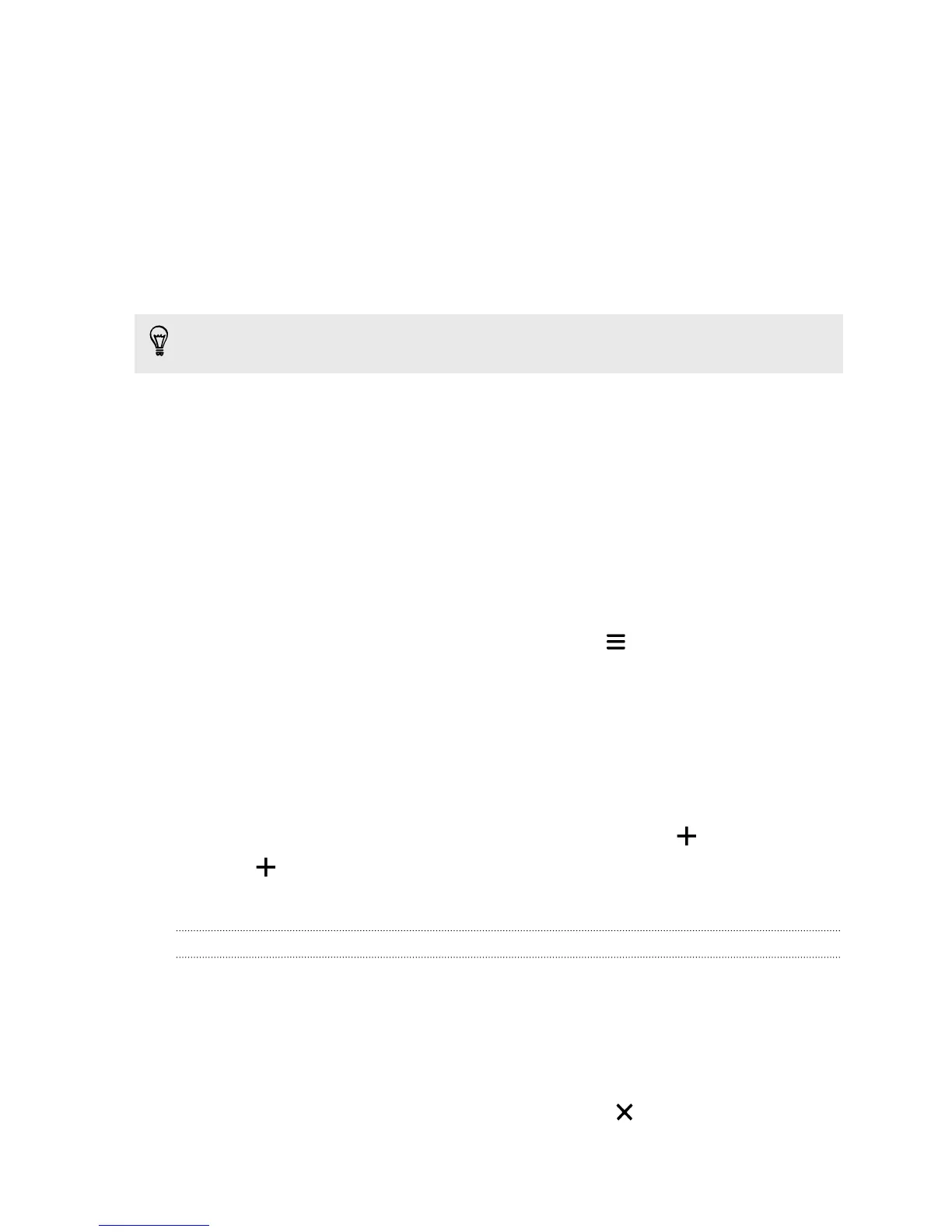Changing the sounds for your ringtone,
notifications, and alarm
1. Go to Settings, and then tap Personalize.
2. Under Sound, choose different sounds for your ringtone, system notification,
and alarm.
Go to the Messages, Mail, Calendar, and Tasks apps to choose sounds for new
messages, email, calendar, and task reminders respectively.
Want alarms to ring louder but notifications to be more discreet? In Settings, tap
Sound > Volumes and set the volume levels for each sound type.
Rearranging application tabs
You can add to or rearrange the tabs in some apps to make it easy to get to the most
important information.
1. Open an app that has tabs.
2. Press and hold a tab until a screen for rearranging tabs appears.
3. You can:
§ Select the tabs you want to add.
§ Change the order of the tabs. Press and hold
next to a tab, and then
drag to the new position.
4. Tap Done.
Adding a widget on the lock screen
Choose from our selection of lock screen widgets.
1. On the lock screen, pull from the right edge until you see a icon.
2. Tap .
3. Tap a widget that you want to add to the lock screen.
Moving or deleting a lock screen widget
1. On the lock screen, pull from the right edge until you see the widget you want
to move or delete.
2. You can:
§ Press and hold the widget, and then drag it left or right to the position that
you want.
§ Press and hold the widget, and then drag it to to remove it.
77 Personalizing
