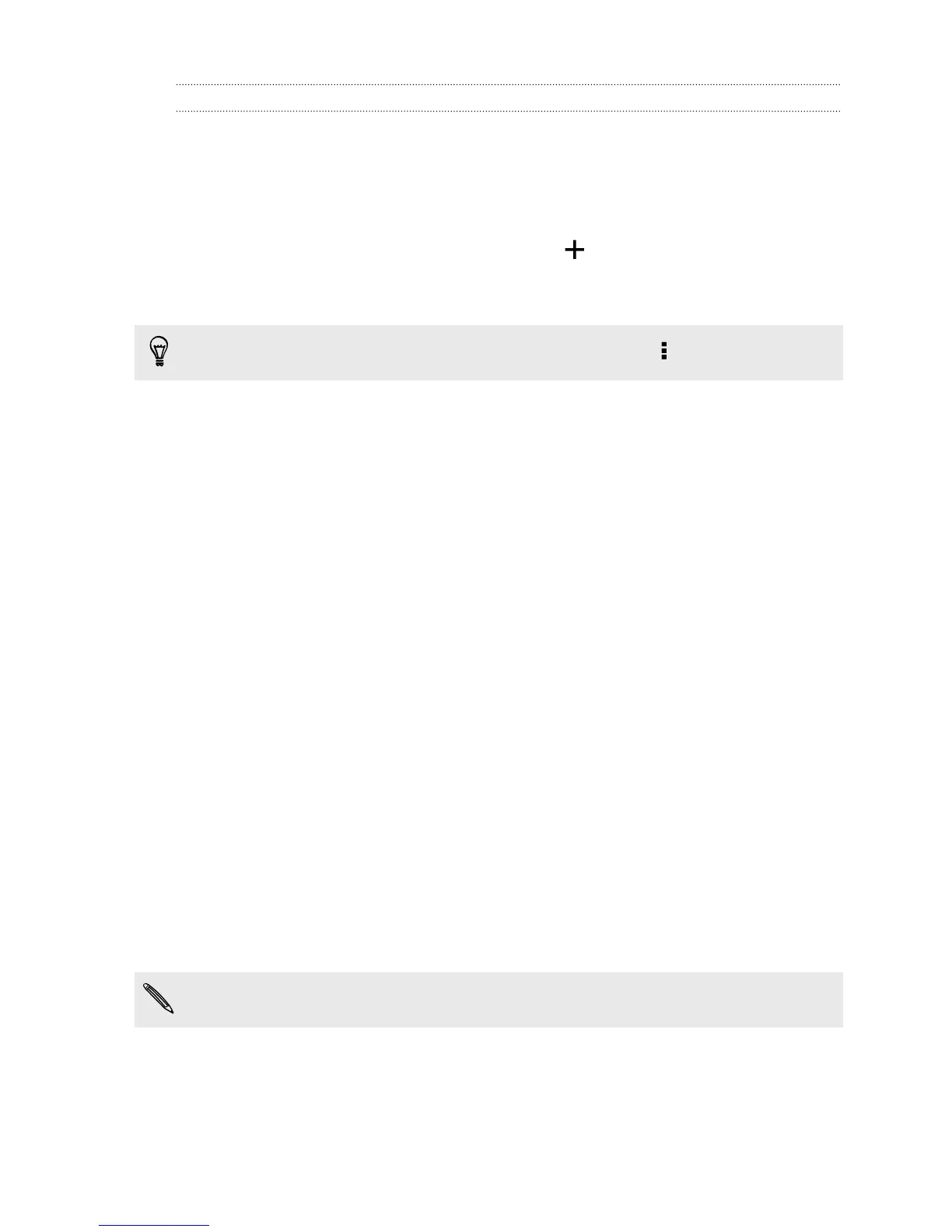Allowing incoming calls to bypass Do not disturb mode
Add important contacts to an exceptions list so that you can still receive their calls
even when Do not disturb mode is on.
1. Go to Settings, and then tap Sound.
2. Tap Do not disturb.
3. Tap Do not disturb exceptions and then tap .
4. Choose whether to select contacts or groups to add to the exceptions list, or to
manually add a phone number that's not available in your contact info.
To remove contacts or numbers from the exceptions list, tap
> Remove contact.
5.
Select the checkbox to allow incoming calls from contacts on the exceptions
list.
Scheduling when to turn data connection off
To help conserve power and data usage, you can set a time period when the data
connection will automatically turn off during low peak times. This takes effect after the
screen has been off for 15 minutes and there's no network activity (no downloads,
streaming, or data usage).
1. Go to Settings, and then tap Power.
2. Tap Sleep mode.
3. To manually change the settings, tap the Sleep mode On/Off switch and turn it
off.
4. Clear Learn sleep mode automatically if it's selected.
5. Under Sleep time, choose the start and end time when data connection is
disabled.
6. Tap the Sleep mode On/Off switch again to turn it on.
The data connection resumes when you switch the screen back on.
Turning automatic screen rotation off
Automatic rotation is not supported in all applications.
1. Go to Settings, and then tap Display, gestures & buttons (or Display & buttons).
2. Clear the Auto rotate screen option.
181 Settings and security
