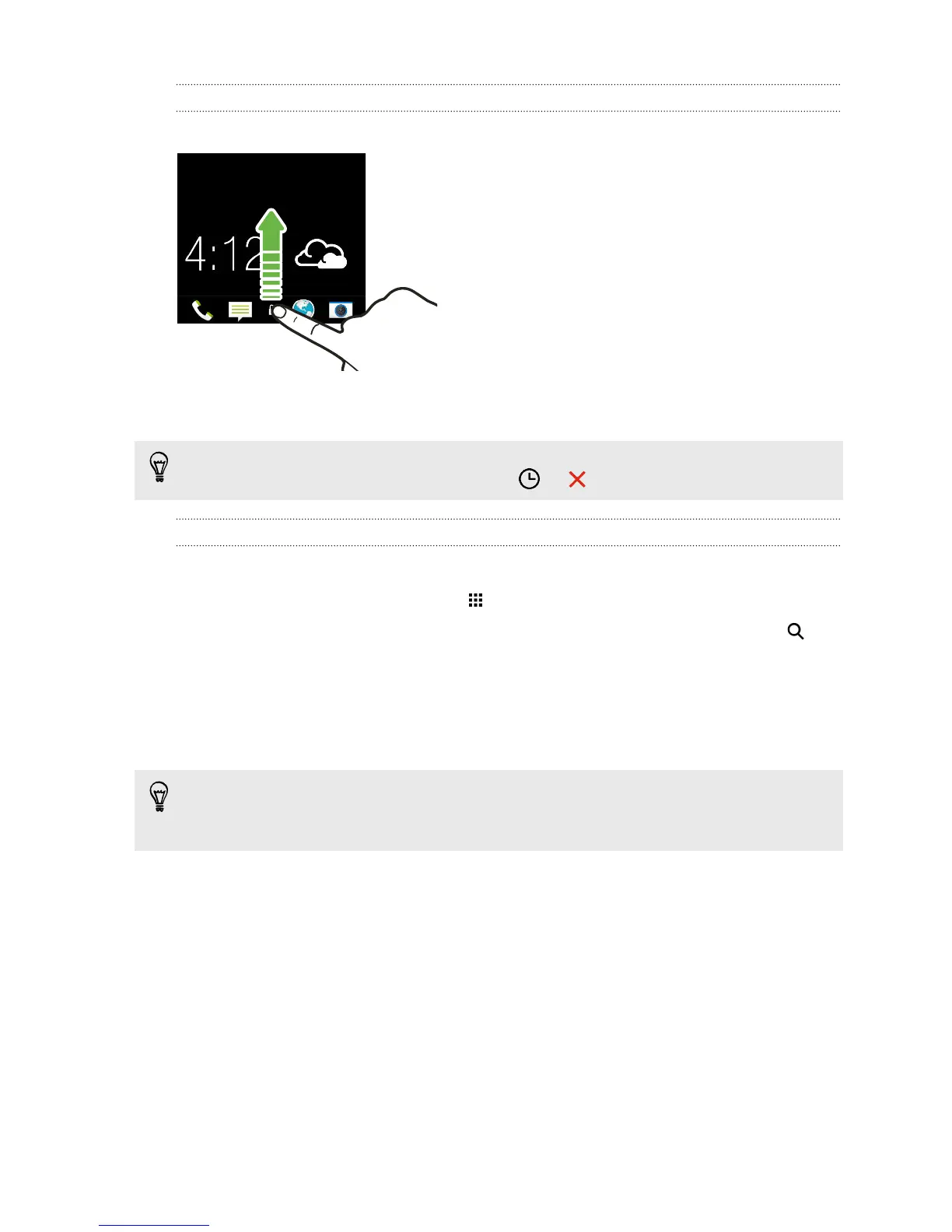Unlocking the screen
Drag the lock icon or clock up.
If you've set up a screen lock, you'll be asked to provide your credentials before
HTC One mini unlocks.
If you've set an event reminder or an alarm, you can snooze or dismiss the event or
alarm right from the lock screen. Just drag or up.
Opening an app
§ Tap an app on the launch bar at the bottom of the Home screen.
§ To see the All Apps screen, tap . Then tap the app you want to use.
§ In the All Apps screen, pull down to show the hidden menu bar. Then tap
and enter the name of the app you're looking for.
Opening an app or folder from the lock screen
§ On the lock screen, drag an app or folder icon up to unlock the screen and
directly go to the app or folder.
The shortcuts on the lock screen are the same ones on your Home screen's launch
bar. To change the lock screen shortcuts, replace the apps or folders on the launch
bar.
§ When there's a notification or info shown on the lock screen such as a missed
call or new message, you can drag it up to directly go to its app.
If you've set up a screen lock, you'll be asked to provide your credentials first before
HTC One mini opens the app or folder.
33 Your first week with your new phone
