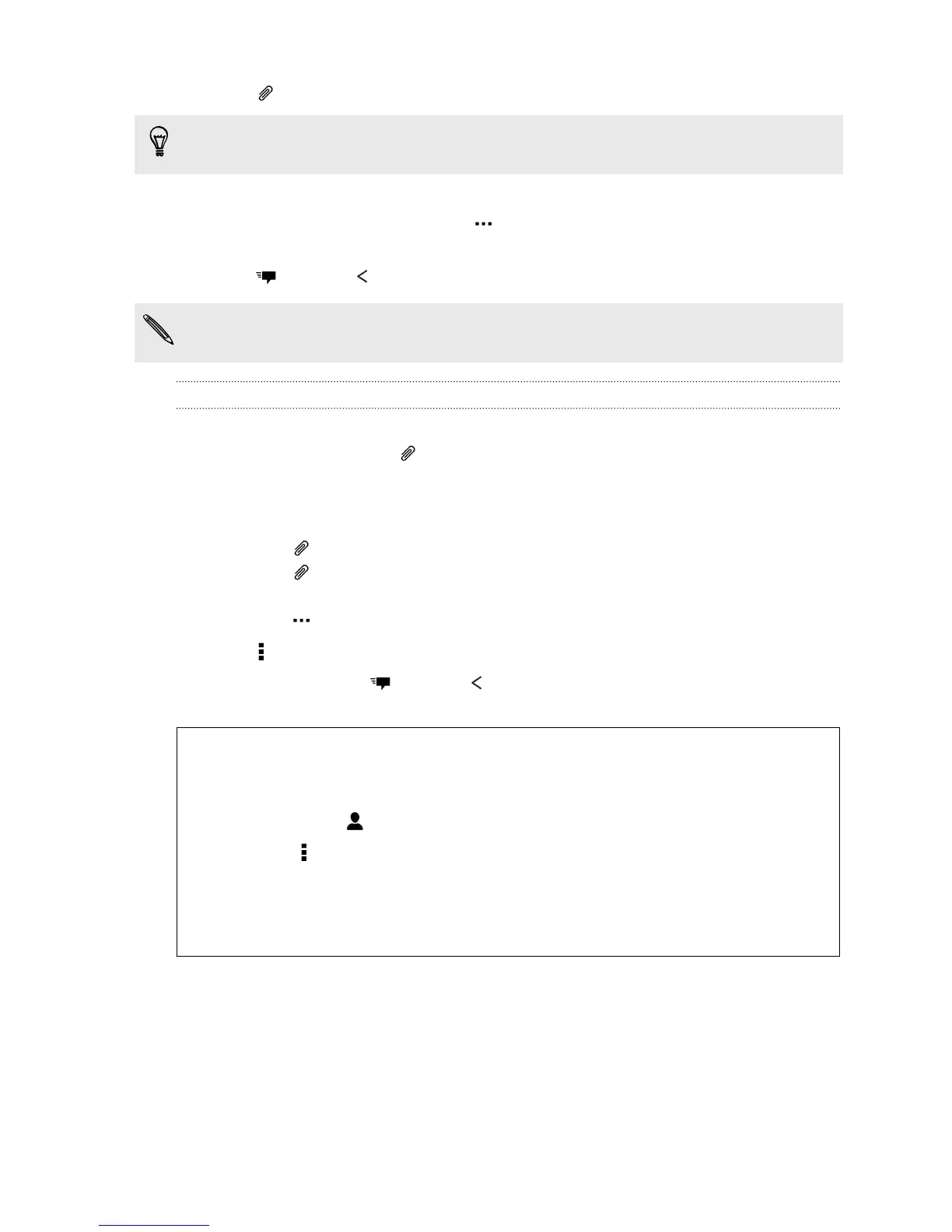6. Tap , and then choose an attachment type.
Record videos with minimum resolution so you can reduce the file size of your
attachments. In Camera settings, tap Video Quality > MMS.
7. Select or browse for the item to attach.
8. After adding an attachment, tap to see options for replacing, viewing or
removing your attachment.
9. Tap , or press to save the message as a draft.
Depending on the resolution of your photo or video attachments, they may be
displayed as cropped thumbnails in your multimedia message.
Creating a slideshow
1. After you've added either a photo, video, or audio in the multimedia message
you’re composing, tap > Slide.
2. Choose where you want to insert the next slide.
3. Right after adding a slide, do one of the following:
§ Tap , and then choose to add a photo or a video.
§ Tap > Audio to add music or a voice recording to a slide.
§ Tap Add text, and then enter your caption.
§ Tap to see options for replacing, viewing, or removing your attachment.
4. Tap > Preview. Tap once on the preview screen to see playback controls.
5. When finished, tap , or press to save the message as a draft.
Can't find your contacts' email addresses in Messages?
1. If only phone numbers are showing up when you're entering a contact
name, tap .
2. Tap > Show Email.
To always show email addresses, in Message settings, tap General > Show
email address.
87 Messages
