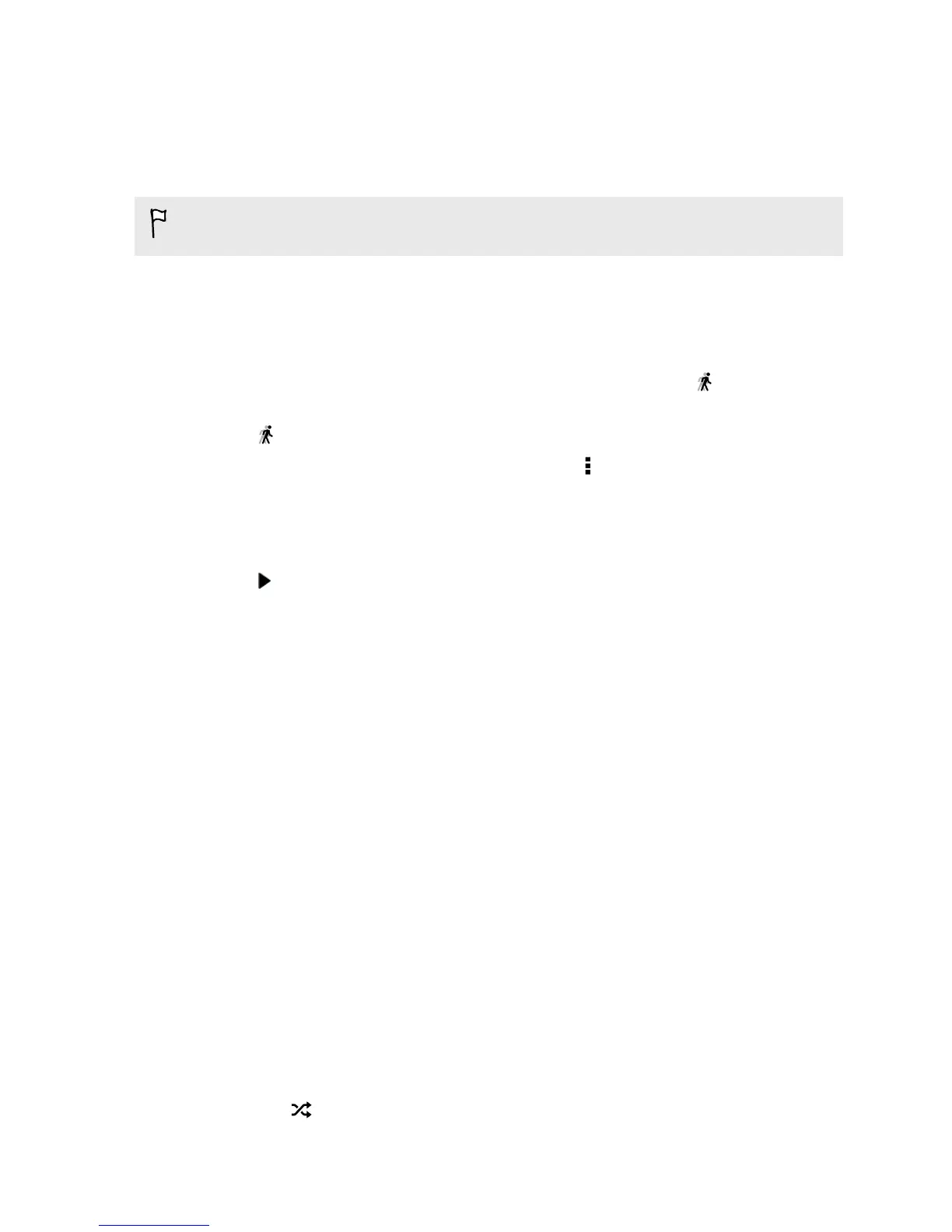Changing the video playback speed
Want to add a cinematic flair to your video by slowing down a particular scene? You
can vary the playback speed of a selected section of a slow motion video.
You can only change the video playback speed of videos captured using the slow
motion scene in the Camera app.
1. On the Gallery app's main screen, swipe to the Albums or Events tab.
2. Tap a tile to open an album or event.
3. Swipe to the All tab.
4. When you see the slow motion video you want (marked with ), tap it to play
in full screen.
5. Tap to switch between normal and slow motion playback.
6. To adjust the playback speed of the video, tap > Edit > Adjust playback
speed.
7. Frame the sequence you want to slow down by moving the left and right sliders.
8. Drag the slider up or down to choose how fast you want the sequence to play.
9. Tap to watch the result.
10. Tap Save.
The edited video is saved as a new file. The original video remains unedited.
Viewing and editing Video Highlights
Want to share the excitement of a wedding or party? When you view an entire album
or event on the Video Highlights tab, Gallery automatically selects the highlights, and
displays them as a short video with background theme and music.
This video is about half a minute long. You can change the highlights, theme, and
music, and also save or share the video.
1. Open the Gallery app.
2. On the Gallery app's main screen, swipe to the Albums or Events tab.
3. Tap a tile to open an album or event.
4. Swipe to the Video Highlights tab. The large tile on top automatically plays a
video, showing the highlights of your album or event.
5. To change the highlights in the video:
§ Tap Content, and then tap a thumbnail to include or exclude it from the
video.
§ Tap to shuffle the highlights.
63 Gallery
