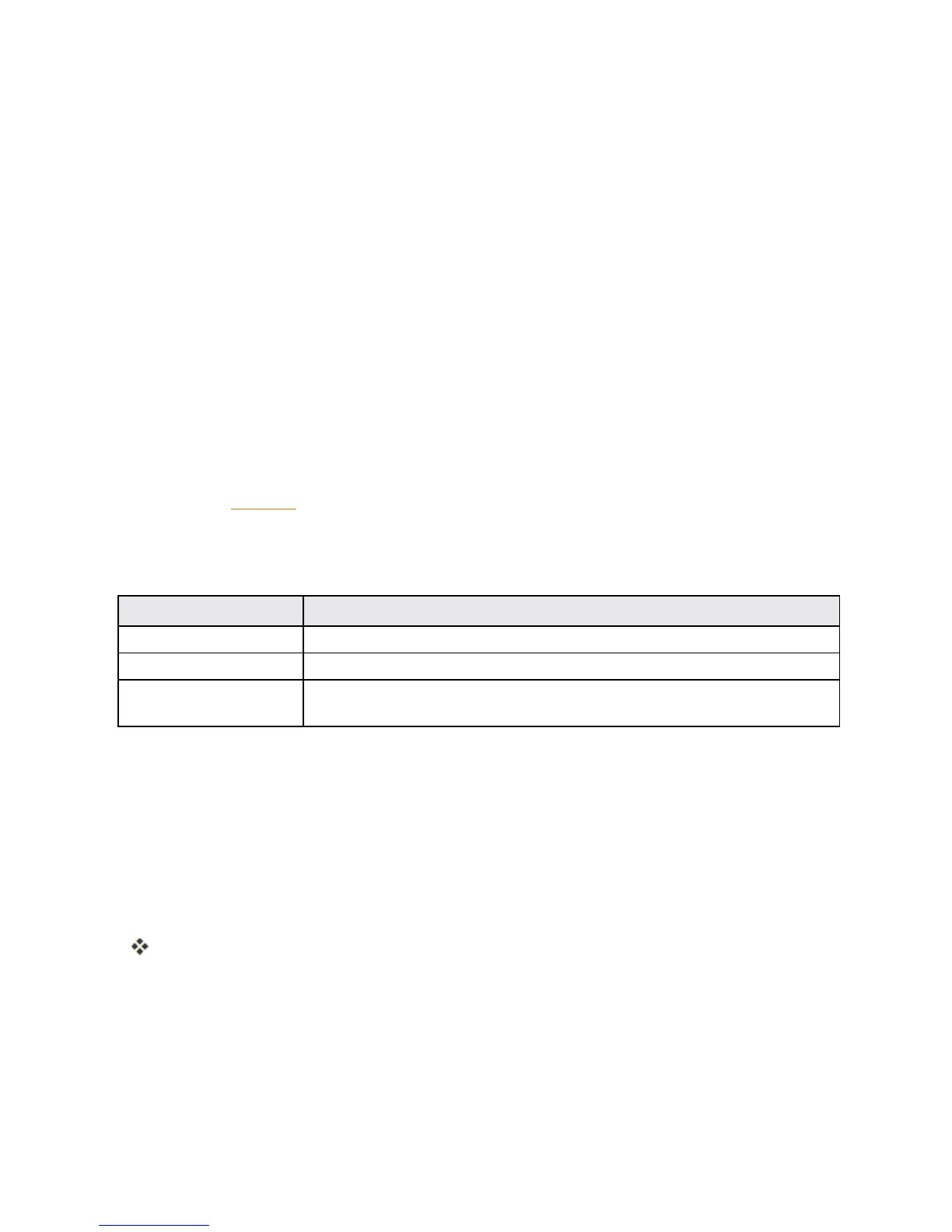Connectivity 89
Connectivity
Thefollowingtopicsaddressyourphone’sconnectivityoptions,includingUSBfiletransferand
tethering,Wi-Fi,Bluetooth,IRconnectivity,andmore.
Transfer Files between Your Phone and a
Computer
YoucanusethesuppliedUSBconnectortoconnectyourphonedirectlytoyourcomputerand
transfermusic,pictures,andothercontentfiles.
Forexample,ifyouhaveamusicalbumstoredonyourcomputerthatyouwanttolistentoonyour
phonewithanyofthemusicapps,justattachyourphonetothecomputerandcopythefilestothe
musicfolder.
File Transfer Tips
n IfyouwanttosavedatatoanSDcardonyourphone,makesuretheSDcardisinstalledand
active.SeeSDCard.
n AvoidremovingthebatteryorSDcardwhiletransferringdata.
n Dataexchangemayusethemethodsoutlinedinthefollowingtable:
Method Description
Photos Read,manage,andtransfermultimediafilesinyourphonestorage.
Files Read,manage,andtransferfilesinyourphonestorage.
USB drive IfyouhaveaSDcardinstalled,youcanuseyourphoneasaUSBstorage
device,readdataontheSDcard,andtransferdatatoandfromacomputer.
Transfer Files between the Phone and a Computer
1. ConnectyourphonetoyourcomputerusingthesuppliedUSB/chargingcable.
l Insertthelargerendofthecabletothecharger/accessoryjackatthebottomofthephone.
l InserttheUSBendofthecableintoanavailableUSBportonyourcomputer.Youmay
needtoremovetheUSBcablefromthechargingheadtoaccessit.
2. Pulldownthestatusbartodisplaythenotificationpanel.SelecteitherPhotosorFiles.
Anydriversrequiredwillbeinstalledautomaticallyonthecomputer.
3. Oncethedriversareinstalled,double-clickthenewdriveiconthatappearsonyourcomputerto
viewtheimagesstoredonyourphone.
4. Selectafolder(forexample,Musicforsongsandalbums)andcopyfilestoitfromyour
computer.
5. Whenyouaredone,disconnectyourphonefromyourcomputer.
