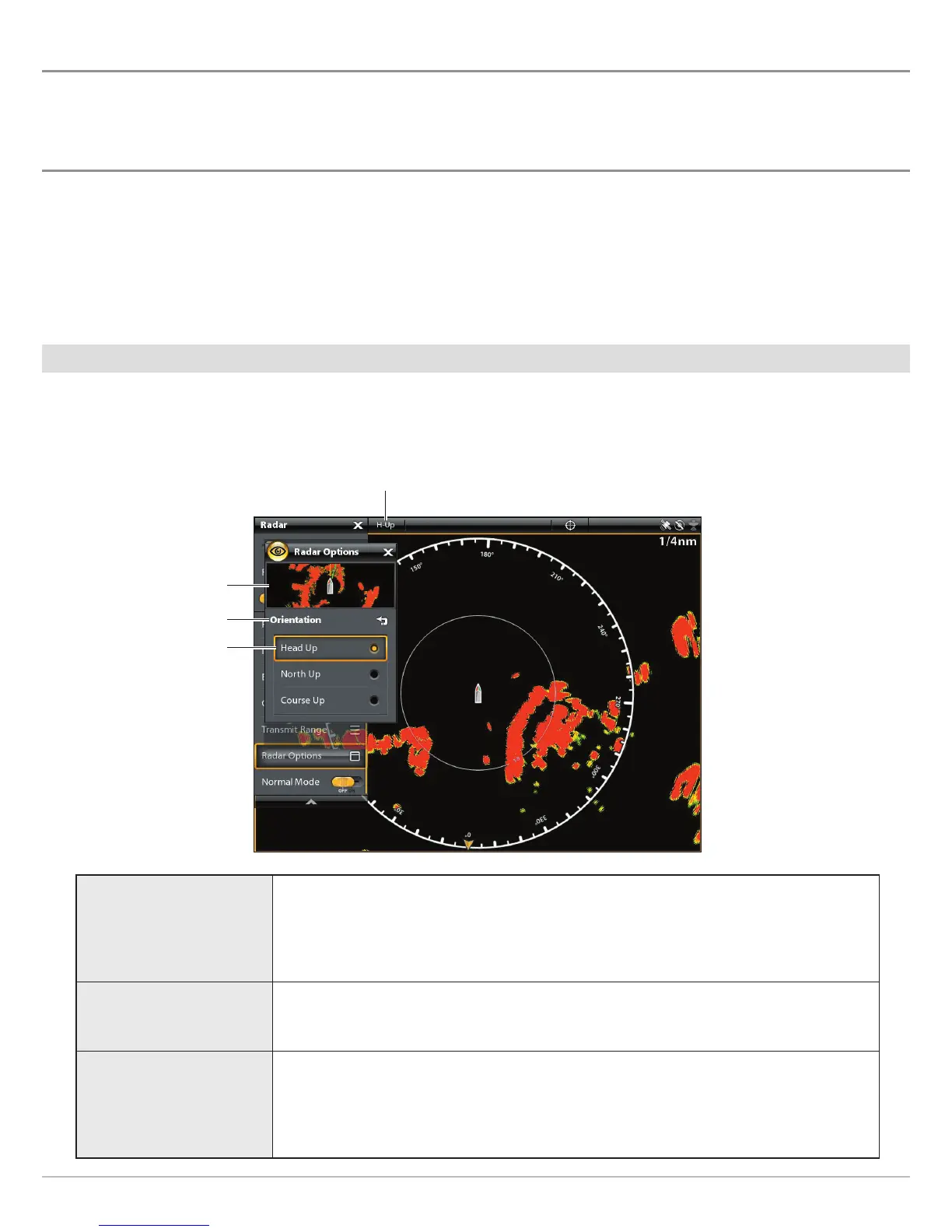119
Radar Options
CUSTOMIZE THE RADAR VIEW
T
he settings in this section are optional. You can use the default settings for the Radar View, or you can customize it with your
p
references. See Views for more information.
OPEN THE RADAR PREFERENCES MENU
The Preferences menu allows you to set the Radar View orientation, vessel offset, and display colors. For more information about
view preferences, see Views.
1. With a Radar View displayed on-screen, tap Radar in the status bar, or press the MENU key once.
2. Select Radar Options.
3. Select Preferences.
Set the Chart Orientation
Use the Preferences menu to change the chart orientation. You can also select the orientation menu on the status bar.
1. From the Preferences menu, select Orientation.
2. Select an orientation to apply to the chart.
Head Up
The vessel’s current heading points up, and the chart rotates around the vessel icon so
that it always points up on the view. The heading is provided by the connected
compass/heading sensor. If a compass is not connected, the heading will be calculated
using the GPS receiver’s COG (Course Over Ground).
North Up
(compass required)
True north is shown at the top of the display and the vessel rotates on the screen to
point towards the current heading.
Course Up
During navigation, the projected course is shown at the top of the view. Objects ahead
of the vessel are drawn above the vessel. When the vessel is not navigating, the course-
up reference is provided by a one-time COG (Course Over Ground) calculation.
chart orientation setting
preview window
menu
selection
