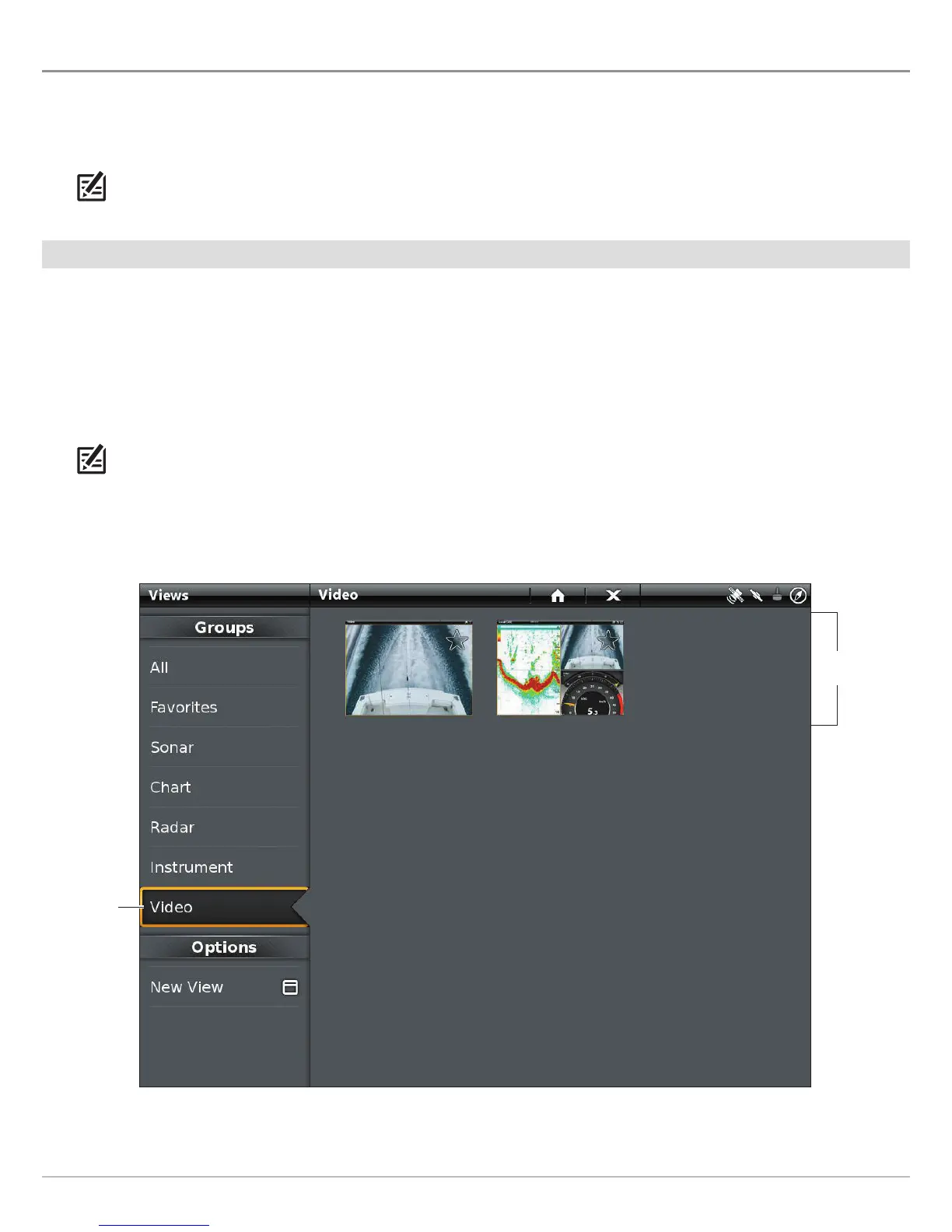184
Video View
VIDEO VIEW
I
f you connect an IP Video Camera to the control head network, you can watch the streamed video from a full-screen view or multi-
p
ane view. The display settings can also be adjusted from the Video X-Press Menu. The ONIX and ION are compatible with ONVIF
(
Open Network Video Interface Forum) standard IP video cameras. The ION control head can display up to four cameras from the
E
thernet network.
NOTE: To set up cameras on the control head and assign source numbers to them, see Installation Information.
Display the Video View
Display the Video View
1. Press the HOME key.
2. Select Views.
3. Select Video.
4. Tap a full-screen video view or a multi-pane view, or use the Joystick to select it.
NOTE: To add the view to the Favorites bar, tap the star (see Views for details).
5. To select a camera to display on the view, see Display Cameras on the Video View.
Opening a Video View
select the
video group
video views
available
