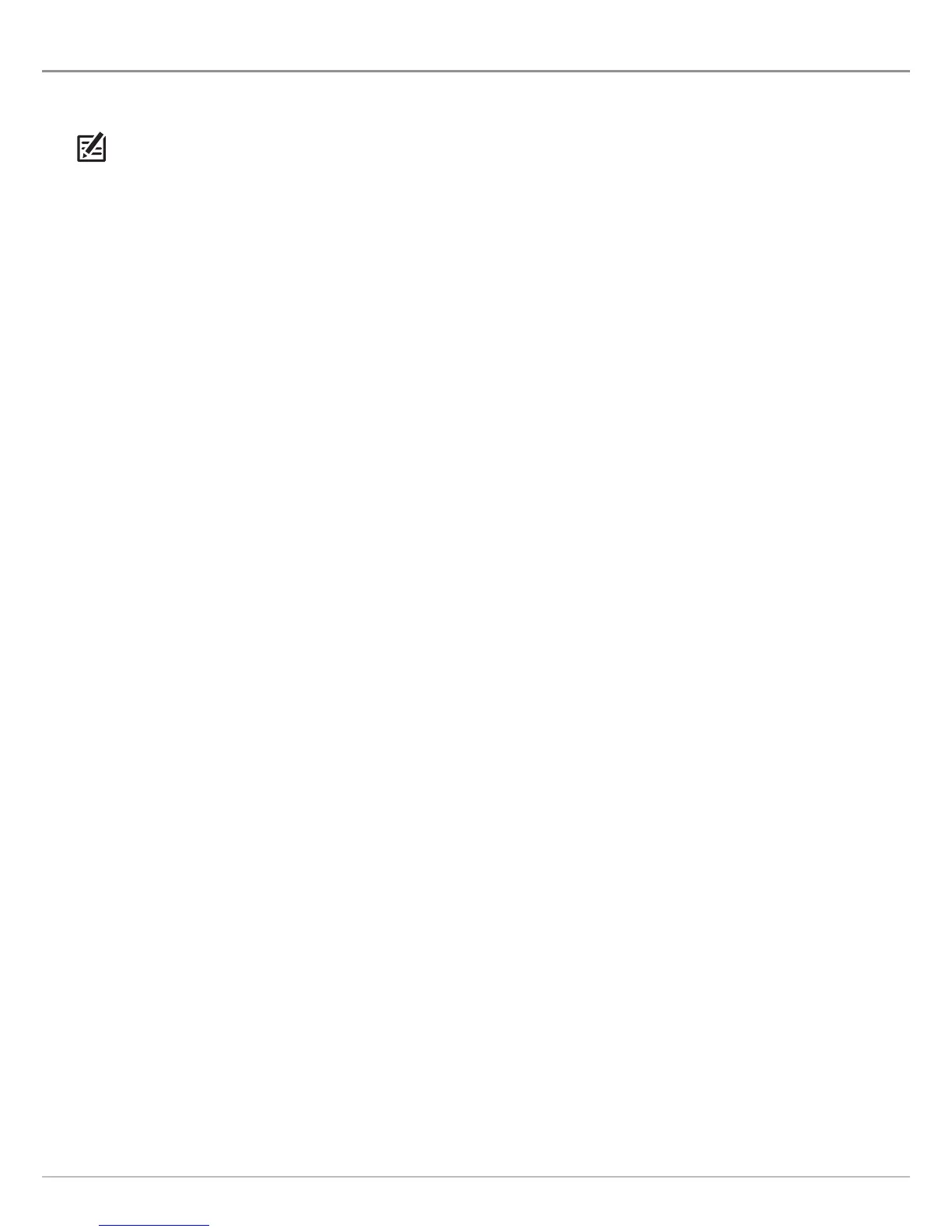172
Sonar Cursor & Zoom
USE CURSOR AND ZOOM IN SONAR VIEWS (2D, SI, DI)
Y
ou can use the cursor in the 2D Sonar, Side Imaging, and Down Imaging Views. With the cursor activated, you can magnify sonar
r
eturns on the view to get a closer look. You can also magnify the view without the cursor.
NOTE: To display the 2D Sonar View in Split Zoom mode, see Customize the 2D Sonar View: Change the Sonar Mode.
Activate the Cursor
1. Tap a position on the 2D Sonar, Down Imaging, or Side Imaging View.
OR
Move the Joystick.
Cursor Zoom
Use Cursor Zoom to magnify a selected area of the view.
1. With a Sonar View (2D, SI, DI) displayed on-screen, tap Sonar in the status bar.
OR
Press the MENU key once.
2. Select Sonar Options > Preferences > Zoom Mode.
3. Select Cursor Zoom.
4. Press and hold the EXIT key until the menu is closed.
5. Tap a position on screen, or use the Joystick to move the cursor to a position.
6. Zoom: Touch the screen with two fingers and move them apart (pinch out = increase), or move them together (pinch in =
decrease).
OR
Press the +/- ZOOM keys.
7. Close: Press the EXIT key.
Pane Zoom
Use Pane Zoom to magnify the full view.
1. With a Sonar View (2D, SI, DI) displayed on-screen, tap Sonar in the status bar.
OR
Press the MENU key once.
2. Select Sonar Options > Preferences > Zoom Mode.
3. Select Pane Zoom.
4. Press and hold the EXIT key until the menu is closed.
5. Zoom: Touch the screen with two fingers and move them apart (pinch out = increase), or move them together (pinch in =
decrease).
OR
Press the +/- ZOOM keys.
6. Close: Press the EXIT key.
