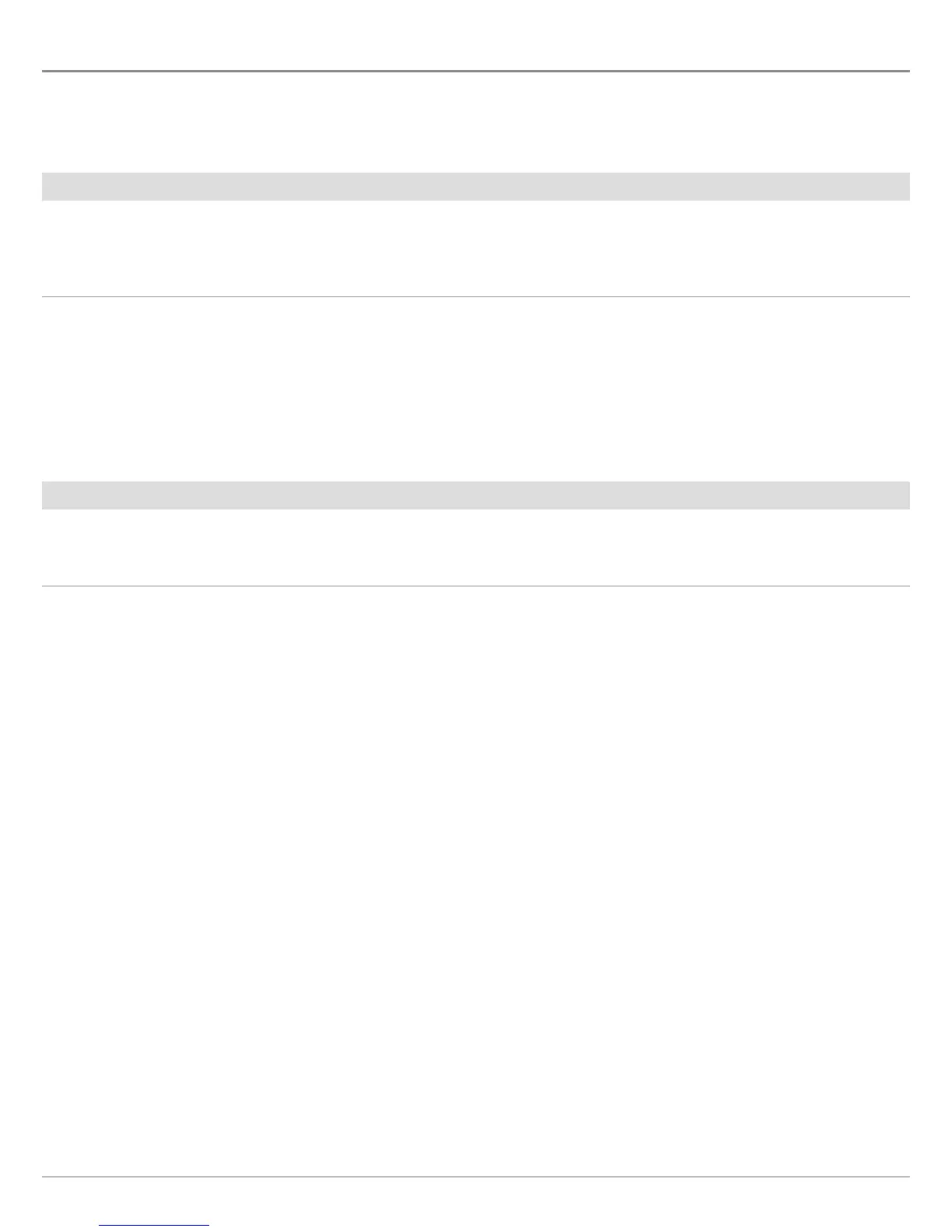34
Views
VIEWS
T
he ONIX and ION have many options to display data on-screen, and the data can be displayed in a variety of ways. You can open a
v
iew from the Favorites bar or from the Views tool. You can also create a new view, edit views, and customize the Favorites bar. To
a
dd a view to the Favorites bar, or to remove a view, see Add or Remove the View from the Favorites Bar.
Display a View from the Favorites Bar
The Favorites bar includes preset views for your control head. When you attach an accessory to the control head or network, related
views may be added to the Favorites bar. You can also change which views are saved to the Favorites bar.
Display a View
Display the Next/Previous View
With a view displayed on-screen, you can also go to the next view or previous view in Favorites.
Display the Next/Previous View
Touch Screen
Next View: Swipe the screen with two fingers, right to
left.
Previous View: Swipe the screen with two fingers, left
to right.
Keypad
Next View: Press the RIGHT ARROW key.
Previous View: Press the LEFT ARROW key.
Touch Screen
1. Touch the screen with two fingers and swipe down,
or press the HOME key.
2. Tap a view on the Favorites bar.
Keypad
1. Press the HOME key.
2. Use the Joystick to select a view on the Favorites bar.
Press the ENTER key to display it on-screen.
