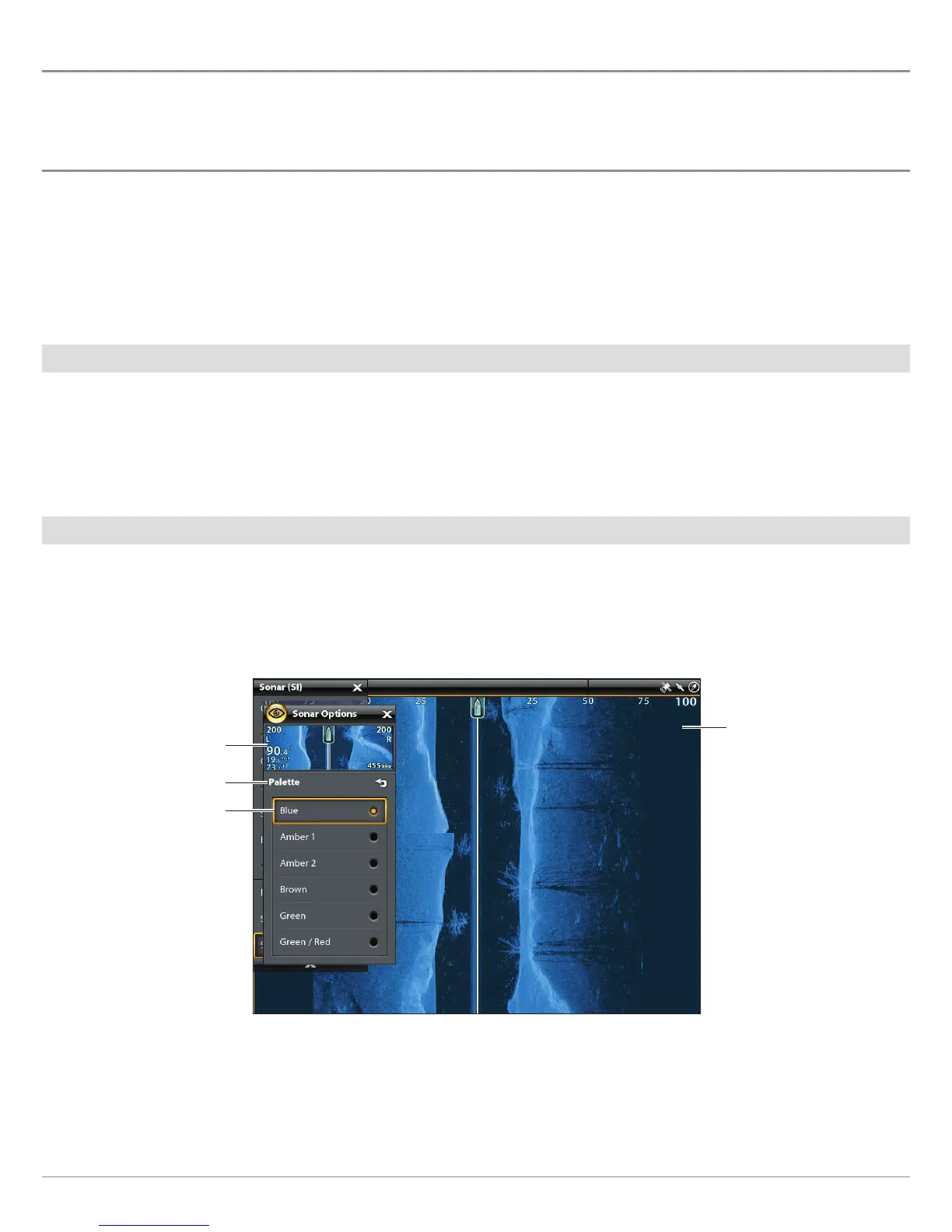161
Side Imaging
CUSTOMIZE THE SIDE IMAGING VIEW
T
he settings in this section are optional. You can use the default settings for the view, or you can customize it with your preferences.
S
ee Views for more information.
OPEN THE SIDE IMAGING PREFERENCES MENU
The Preferences menu allows you to select a beam to display, set the zoom mode, return palette, and turn on Contour Mode and
SI Navigation. For more information about view preferences, see Views.
1. With a Side Imaging View displayed on-screen, tap Sonar (SI) in the status bar, or press the MENU key once.
2. Select Sonar Options.
3. Select Preferences.
Select Beams to Display
The Side Imaging View displays both beams on the view. You can also choose to display the left side or the right side of the Side
Imaging transducer beams.
1. From the Preferences menu, select SI Side.
2. Select a side to display.
Change the Palette
The Palette menu changes the colors used to display sonar returns on the view.
1. From the Preferences menu, select Palette.
2. Select a color palette.
Side Imaging View with a Customized Palette
preview window
menu
selection
palette set to blue
