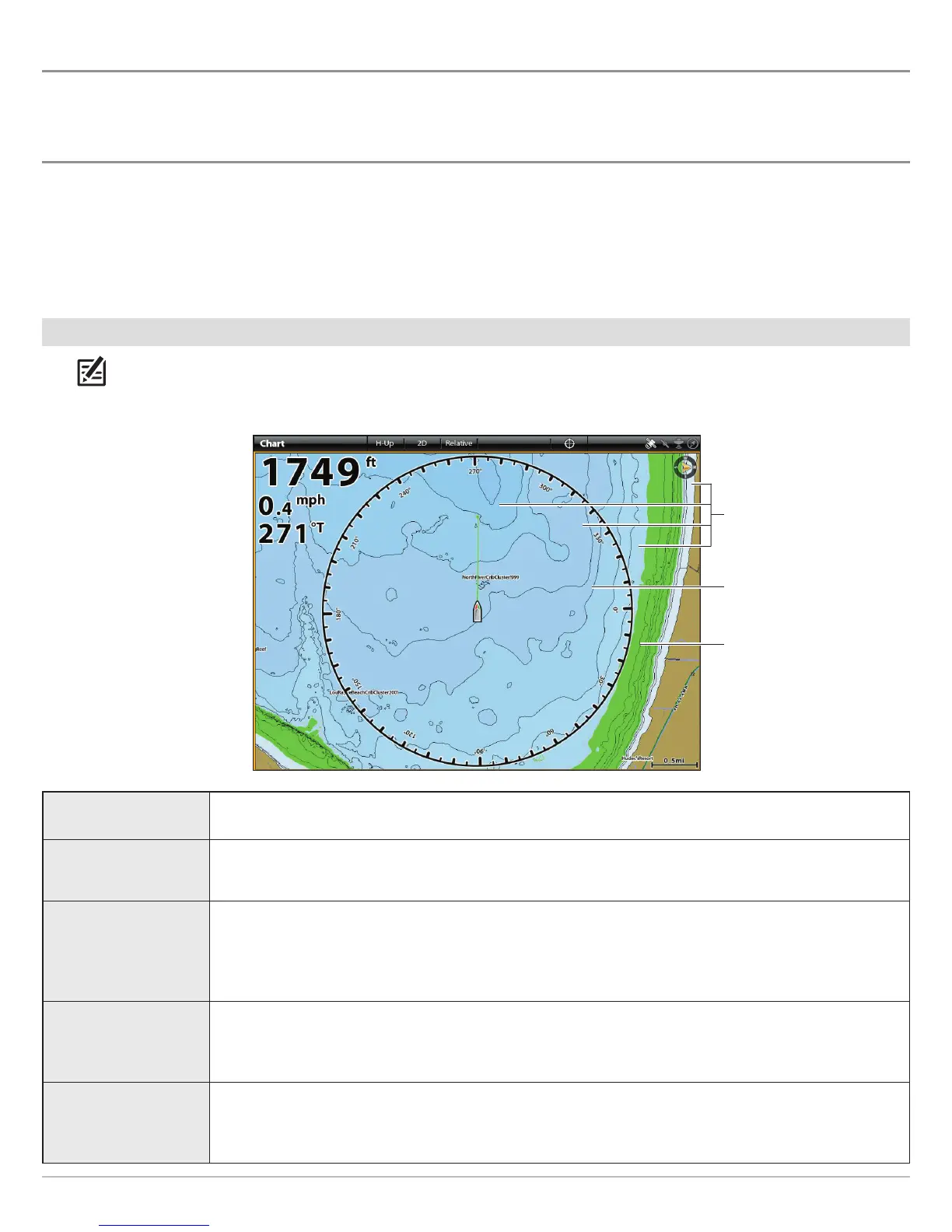66
Chart Options
CUSTOMIZE THE CHART VIEW
The settings in this section are optional. You can use the default settings for the chart appearance and map source, or you can
customize the Chart View for your navigation preferences. See Views for more information.
OPEN THE CHART PREFERENCES MENU
The Preferences menu allows you to set the chart orientation, motion mode, and vessel offset. For more information about view
preferences, see Views.
1. With a Chart View displayed on-screen, tap Chart in the status bar, or press the MENU key once.
2. Select Chart Options.
3. Select Preferences.
Adjust the Depth Range and Colors
NOTE: Humminbird must be selected as the map source to enable this feature.
1. From the Preferences menu, select Depth.
Depth Colors Turn on Depth Colors and adjust the range for depth shading in the Chart Views.
Depth Highlight
Turn on Depth Highlight to highlight a depth setting in the Chart Views. The depth you set will be
highlighted in green. Use Depth Highlight with Highlight Range.
Highlight Range
When a Depth Highlight is active in the Chart Views, use Highlight Range to highlight a range on each
side of the highlighted depth. For example, if you know a certain fish is holding at 18 to 20 feet, you
can set the Depth Highlight at 19 feet, and the Highlight Range a +/– 1 foot. The view will show a green
band from 18 to 20 feet.
Shallow Water
Turn on Shallow Water and adjust the slider. When the depth is equal to or less than the amount set,
it will be highlighted in red in the Chart Views. For example, if your boat has a draft of 3 feet, set the
Shallow Water menu to 3 feet, and the unit will draw a red band from 0 to 3 feet.
Contour Interval
Turn on Contour Interval to display lines at set intervals on the Chart View. Adjust the slider to set the
distance between each line. Contour Interval is also affected by the Water Level Offset setting. See
Change the Map Source: Set up Humminbird.
depth colors
contour interval
depth highlight
