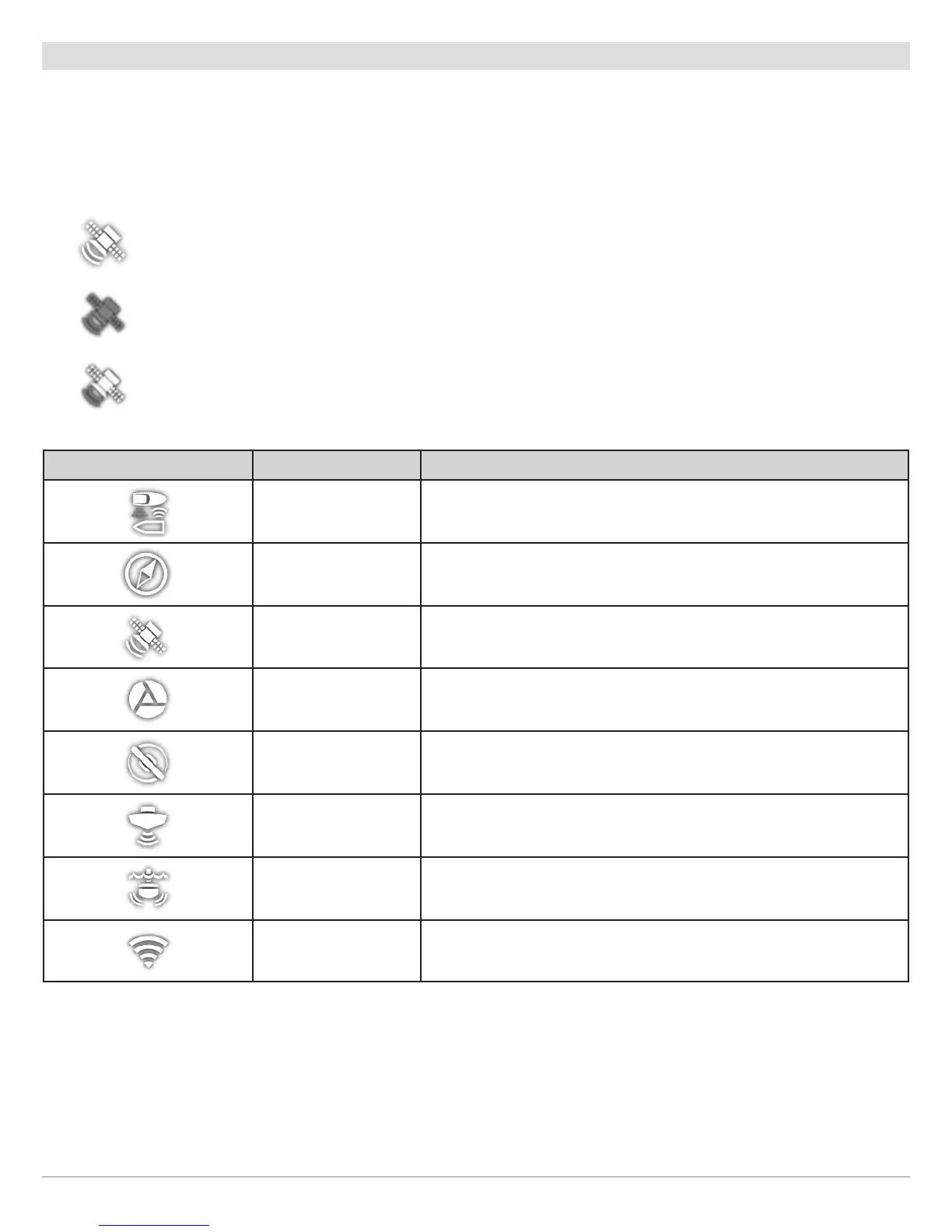8
Getting Started
Check Sensor Reception and Connections
If you’ve connected other separate-purchase equipment to the control head network, such as AIS, Compass/Heading Sensor, Radar,
i-Pilot Link, 360 Imaging, and more, use these instructions to confirm the equipment is detected and communicating with the
control head.
1. Press the HOME key.
2. Review the top, right corner of the status bar.
Detected and Active: If a sensor is active and transmitting/receiving, it will be white. See the table below.
Connected but not Detected or Active: If a sensor is not detected on the network, or not transmitting/receiving, it will
be completely gray.
Connected but not Transmitting/Receiving: If a sensor is detected, but is not transmitting/receiving, the icon will be
partially gray. In this illustration, the GPS receiver is detected, but it doesn’t have a GPS fix. This feature will vary with
the type of icon represented.
3. If the sensors are active, your system is ready for use on the water.
For additional system status, select Home > Settings > Network> System Info.
If you have connected an accessory to the control head, and the icon is not displaying in the system status bar, check the
installation of the accessory and the cable connection to the control head.
To change the NMEA 2000 network or multi-control head network sources, see Set up a NMEA 2000 Network and Set up
your Humminbird Network.
Active Status Icon Sensor Icon Description
AIS
AIS is on and receiving targets.
Compass
The selected compass/heading sensor is on and heading data is being
received.
GPS The GPS receiver is detected and a GPS fix has been obtained.
i-Pilot Link i-Pilot Link is connected, enabled, and actively navigating.
Radar The selected radar source is detected and transmitting.
2D Sonar The selected 2D sonar source is detected and pinging.
360 Imaging Sonar The 360 Imaging transducer is pinging data.
Wi-Fi
Wi-Fi is on and the connection is strong.
