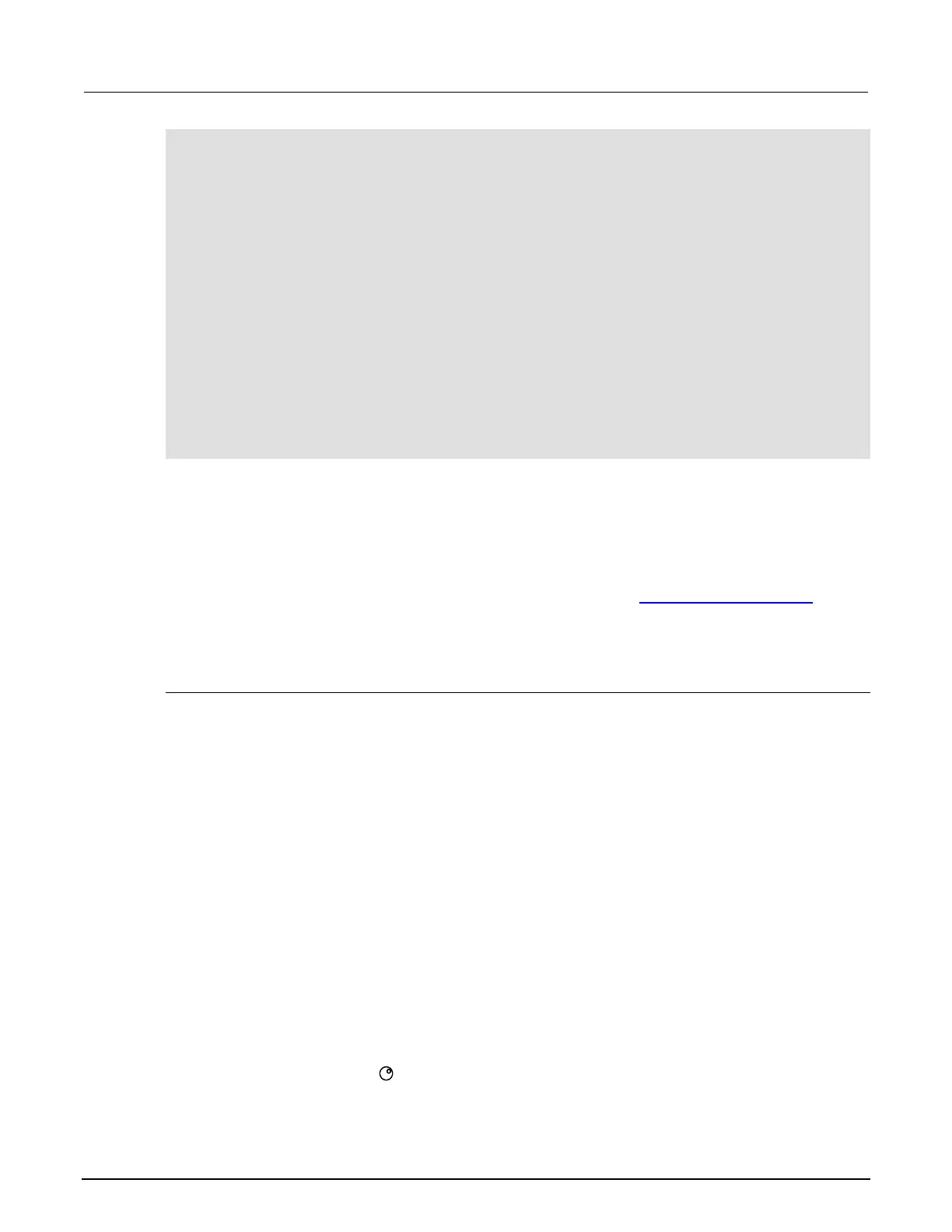2: General operation Series 2600B System SourceMeter® Instrument
2-46 2600BS-901-01 Rev. B / May 2013
-- Restore defaults.
smua.reset()
-- Set speed to fast.
smua.contact.speed = smua.CONTACT_FAST
-- Set threshold to 100 ohms.
smua.contact.threshold = 100
-- Check contacts against threshold.
if not smua.contact.check() then
-- Set speed to slow.
smua.contact.speed = smua.CONTACT_SLOW
-- Get aggregate resistance readings.
rhi, rlo = smua.contact.r()
-- Return contact resistances to the host.
print(rhi, rlo)
-- Terminate execution.
exit()
end
-- Turn output on and continue.
smua.source.output = smua.OUTPUT_ON
Saved setups
You can restore the Series 2600B to one of six nonvolatile memory setup configurations (five user
setups and one factory default), or to a setup stored on an external USB flash drive. As shipped from
the factory, the Series 2600B powers up with the factory default settings, which cannot be
overwritten. The default settings are also in the five user setup locations, but may be overwritten. The
factory default settings are listed in the command descriptions in the TSP command reference (on
page 7-1).
The setup configuration that is used when the instrument powers up can be changed.
Saving user setups
You can save the present Series 2600B setup to internal nonvolatile memory or a USB flash drive.
To save a user setup to nonvolatile memory from the front panel:
1. Configure the Series 2600B to the settings that you want to save.
2. Press the MENU key.
3. Select SETUP and then press the ENTER key.
4. Select the SAVE menu item and then press the ENTER key.
5. Select INTERNAL and then press the ENTER key.
6. Select the user number (1 through 5), and press the ENTER key.
To save a user setup to an external USB flash drive from the front panel:
1. Configure the Series 2600B to the settings that you want to save.
2. Insert the USB flash drive into the USB port on the front panel of the Series 2600B.
3. Press the MENU key.
4. Select SETUP and then press the ENTER key.
5. Select SAVE and then press the ENTER key.
6. Select USB1. The file name setup000.set is displayed.
7. Turn the navigation wheel to change the last three digits of the file name and then press the
ENTER key.
