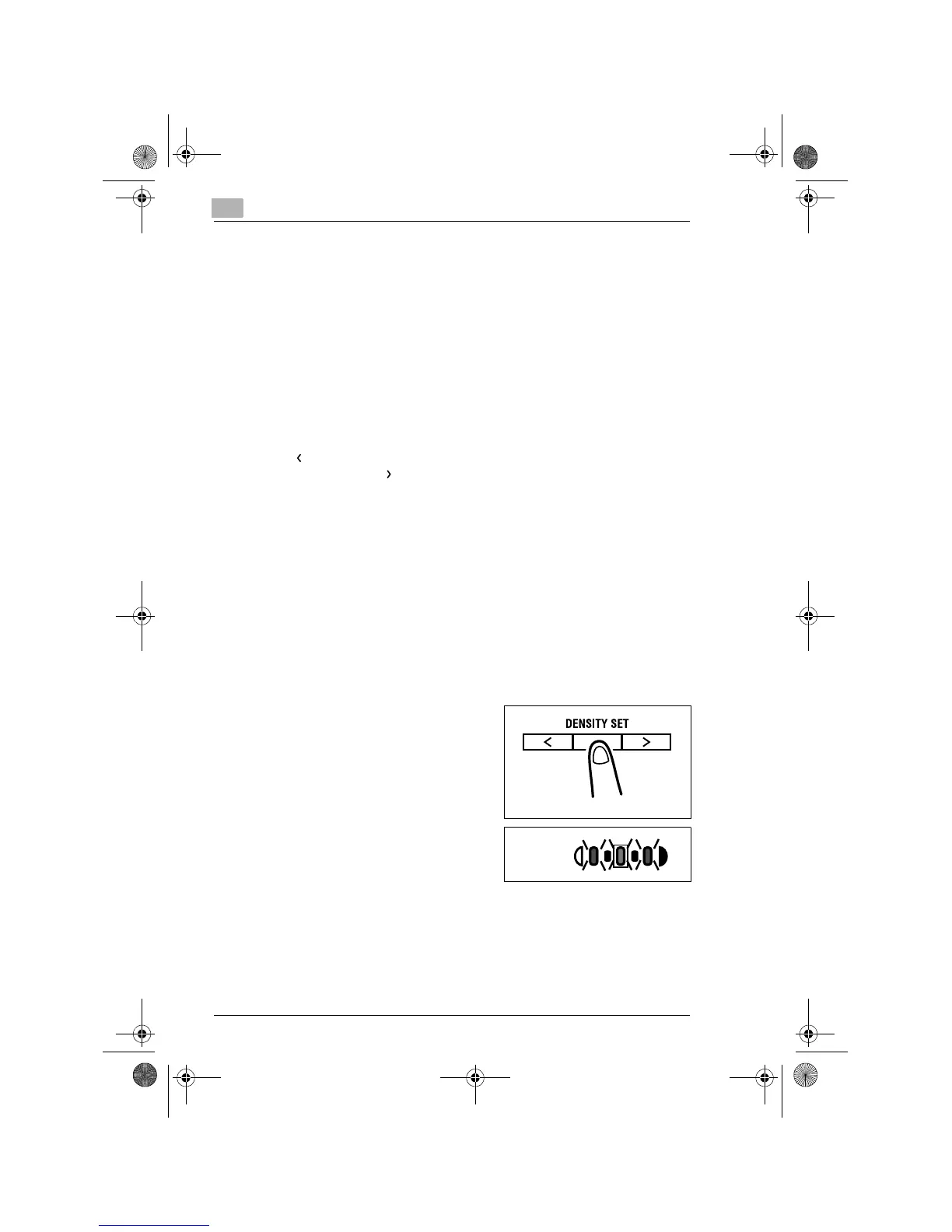5
Making Copies
5-16
5.5 Adjusting the Image Density
The image density setting can be adjusted in two broad modes, “Text” and
“Photo.”
Image Density Setting
G
Text mode:
The image density can be adjusted either automatically (Auto) or
manually in five steps.
❍
The image density is adjusted automatically according to the original
from which a copy is to be made.
❍
When you want to make a copy from newspaper or magazine and you
do not want the backside image to be produced on the copy, use the
[ ] key to select a lighter setting. To reproduce a pale color of a bright
image, use the [ ] key to select a darker setting.
Selecting a darker setting could result in a background image being
reproduced on the copy, while selecting a lighter setting could make
the copy image itself too light: Select the appropriate level according
to your original.
G
Photo mode:
Select Photo when making a copy from an original having a large
halftone image, such as photos.
Setting the Image Density
1
Position the original.
❍
Original Loading (p.4-1)
2
Press the [DENSITY SET] key on
the control panel to select the
desired mode.
?
Do you know how to select
Auto?
➜
Light the density lamp as shown
on the right.
Auto
Konica7115_7118.book Page 16 Tuesday, October 16, 2001 10:51 AM
