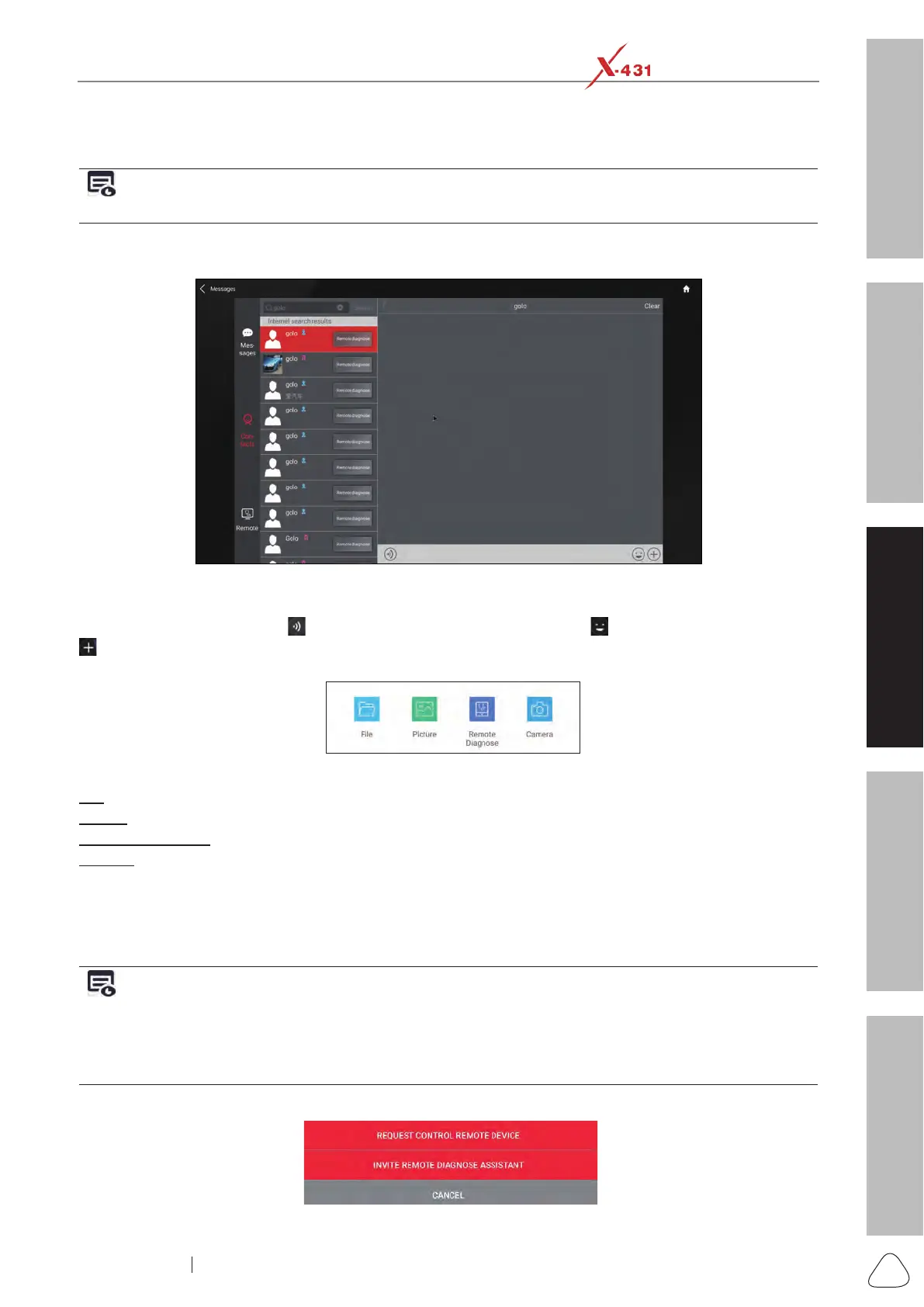About X-431 Station
DiagnosticsToolbox & AppsFAQ
Initial Use
59
www.x431.com +86 755 8455 7891
LAUNCH
Station
User's Guide
3.5.3 Start Instant Messaging
Note:TheI/M(InstantMessaging)functionisopentoalluserswhohadLaunch’sdiagnostictoolequippedwith
this module.
After adding your friends, tap or click the desired technician’s photo to enter a screen similar to the
following:
Fig. R-5
Tap or click the input eld and use the on-screen keyboard to enter the text message, and then tap or click
“Send” to send it. Tap or click
to send the voice message. Tap or click to send the emoj. Tap or click
to call out more function options. Tap or click “Clear” to delete all the partner’s dialog logs. Tap or click
“Close” to close the current dialog.
Fig. R-6
File: Choose diagnostic reports or local les to send.
Picture: Choose screenshots or pictures to send.
Remote Diagnostic: To start a remote diagnostic session. For details, refer to Chapter 3.5.4.
Camera: Open camera to take pictures.
3.5.4 Launch Remote Diagnosis (Device-To-Device)
This diagnostic tool is allowed to initiate remote diagnosis with other diagnostic tools (including but not
limited to the X-431 Station) of Launch family, which are equipped with this module.
Notes: Before performing this operation, please make sure the following no matter which side sends the remote
request:
• Turn on the vehicle power supply.
• Throttle should be in a closed position.
• TheVCIdeviceshouldbeproperlyconnectedtothevehicle’sDLCandasuccessfulcommunicationisrequired.
In Fig. R-6, tap or click “Remote Diagnose”, a pull-down menu including the following options appears:
Fig. R-7
