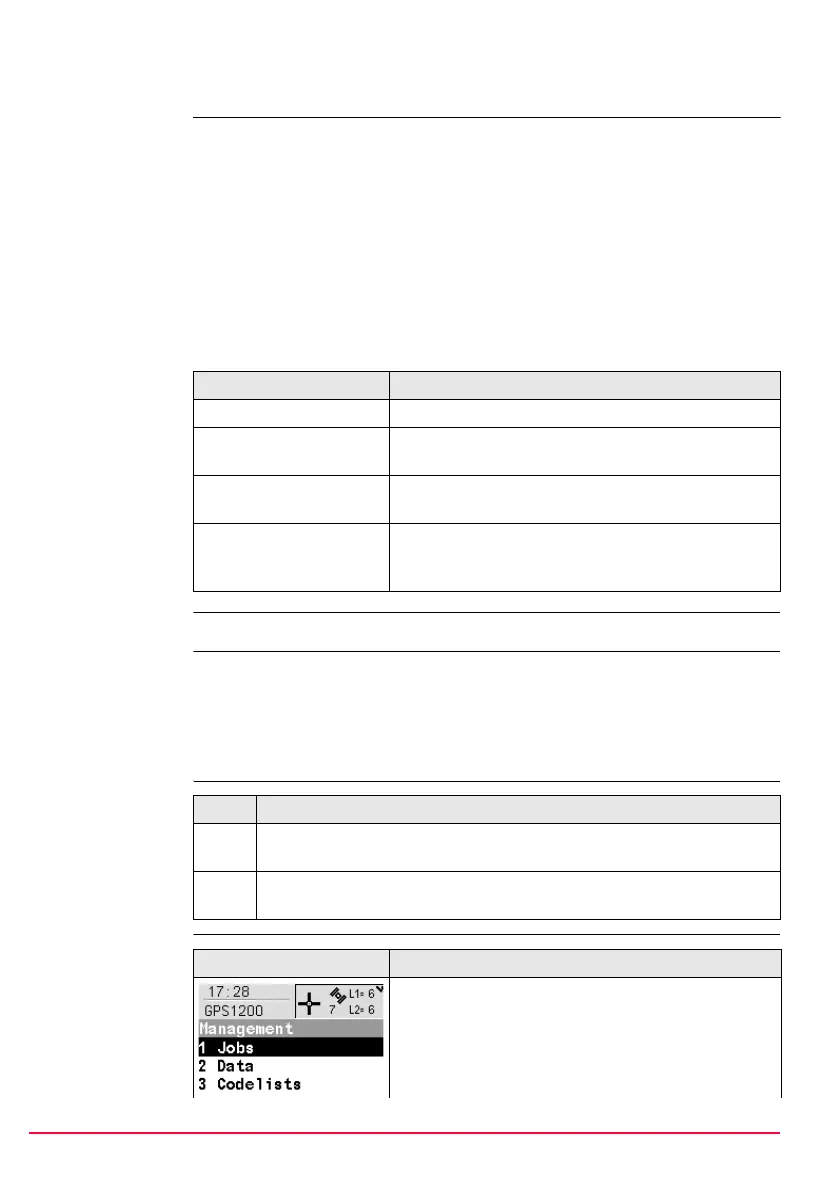10 GPS1200 User Interface
1.3 Operating Principles
Keyboard and
touch screen
The user interface is operated either by the keyboard or by the touch screen with
supplied stylus.
The workflow is the same for keyboard and touch screen. The difference is the way
information is selected and entered.
Operation by keyboard
Information is selected and entered using the keys. Refer to "1.1 Keyboard" for a
detailed description of the keys on the keyboard and their function.
Operation by touch screen
Information is selected and entered on the screen using the supplied stylus.
Turn receiver on Hold PROG for 2 s.
Turn receiver off The receiver can only be turned off in GPS1200 Main Menu.
Press both USER and PROG simultaneously.
OR
Hold ESC for 2 s.
Lock/Unlock
keyboard (only
RX1210/RX1210T)
Selecting from a
menu
.
Operation Description
To select an item Tap on the item.
To start the edit mode in
input fields
Tap on the input field.
To highlight an item or
parts of it for editing
Drag the supplied stylus from the left to the right.
To accept data entered
into an input field and exit
the edit mode
Tap on the screen outside of the input field.
Option Description
Lock To lock the keyboard press and hold SHIFT for 3 s. The message
’Keyboard locked’ is momentariliy displayed on the Message Line.
Unlock To unlock the keyboard press and hold SHIFT for 3 s. The message
’Keyboard unlocked’ is momentariliy displayed on the Message Line.
Appearance Description
To select an item from a menu, do one of the following:
Move the focus to the item. ENTER or CONT (F1).
OR
Type the complete selection number in front of the
item. ENTER or CONT (F1) are not required.