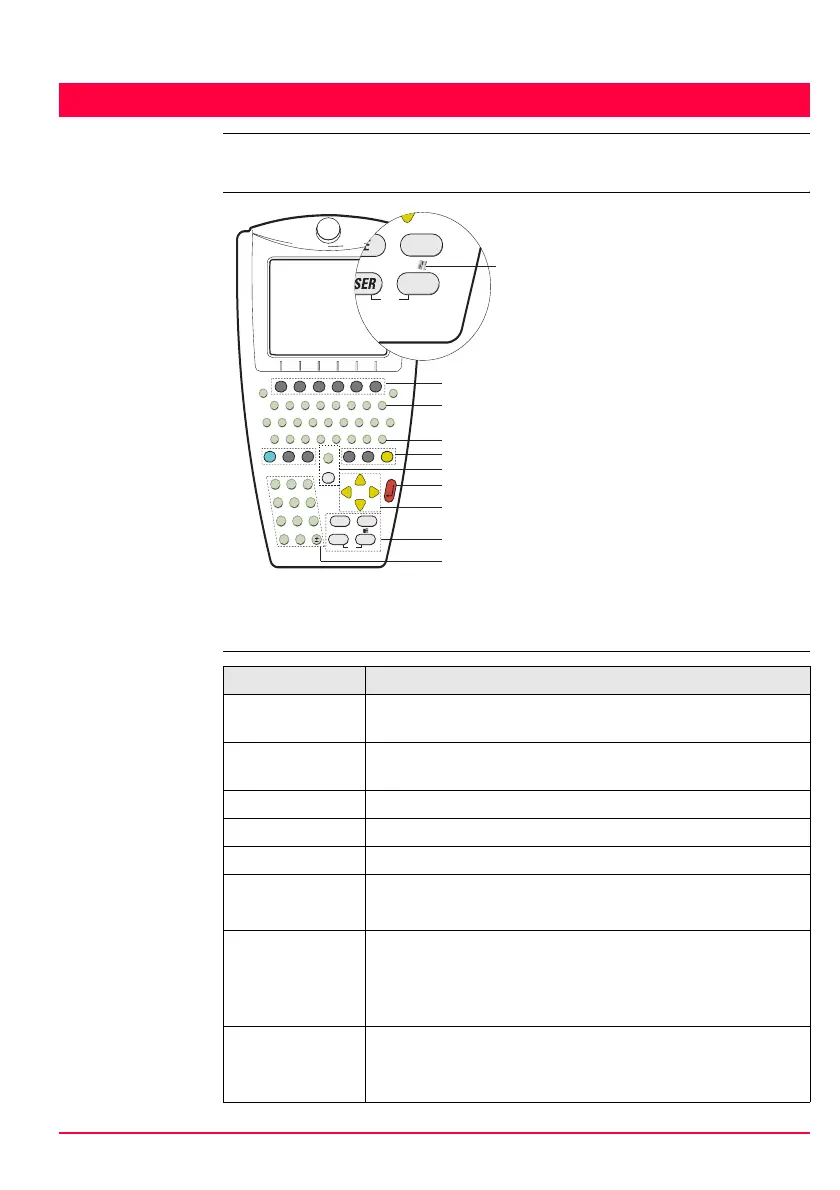User Interface GPS1200 7
1 User Interface
1.1 Keyboard
Keyboard
)
For the purpose of the illustration, a RX1250 model has been selected which is
representative for all models. Differences to other RX1200 models are outlined.
Keys
a) Function keys F1-F6
b) Alpha keys
c) CAPS
d) Hot keys F7-F12
e) SPACE, SHIFT
f) ENTER
g) Arrow keys
h) CE, ESC, USER, PROG
i) Numeric keys
j) For RX1250: Windows key symbol. It
is the Microsoft flag logo located
between PROG and ESC.
F2 F1 F3 F4 F5 F6
F7
A S D F G H J K L
W
Q
E R
7 8 9
4 5 6
1 2 3
0
.
T Y U I O
P
Z X C V B N M
F8
F9 F10 F11
F12
CE
ESC
USER PROG
ON
RX12_001
a
b
g
f
e
c
d
h
i
SHIFT
SPACE
CAPS
OFF
PgDn
PgUp
ESC
PROG
ON
j
OFF
Key Function
Function keys
F1-F6
Correspond to the six softkeys that appear on the bottom of the
screen when the screen is activated.
Hot keys
F7-F12
User definable keys to execute chosen commands or access
chosen screens.
Alpha keys To type letters.
Numeric keys To type numbers.
CAPS Switches between upper case to lower case letters.
CE • Clears all entry at the beginning of user input.
• Clears the last character during user input.
ESC • Leaves the current menu or dialogue without storing any
changes made.
• Turns receiver off when hold for 2 s in GPS1200 Main
Menu.
PROG (ON) • If the sensor is off: hold for 2 s to turn the sensor on.
• If the sensor is on: press at any time to access XX
Programs to select an application.