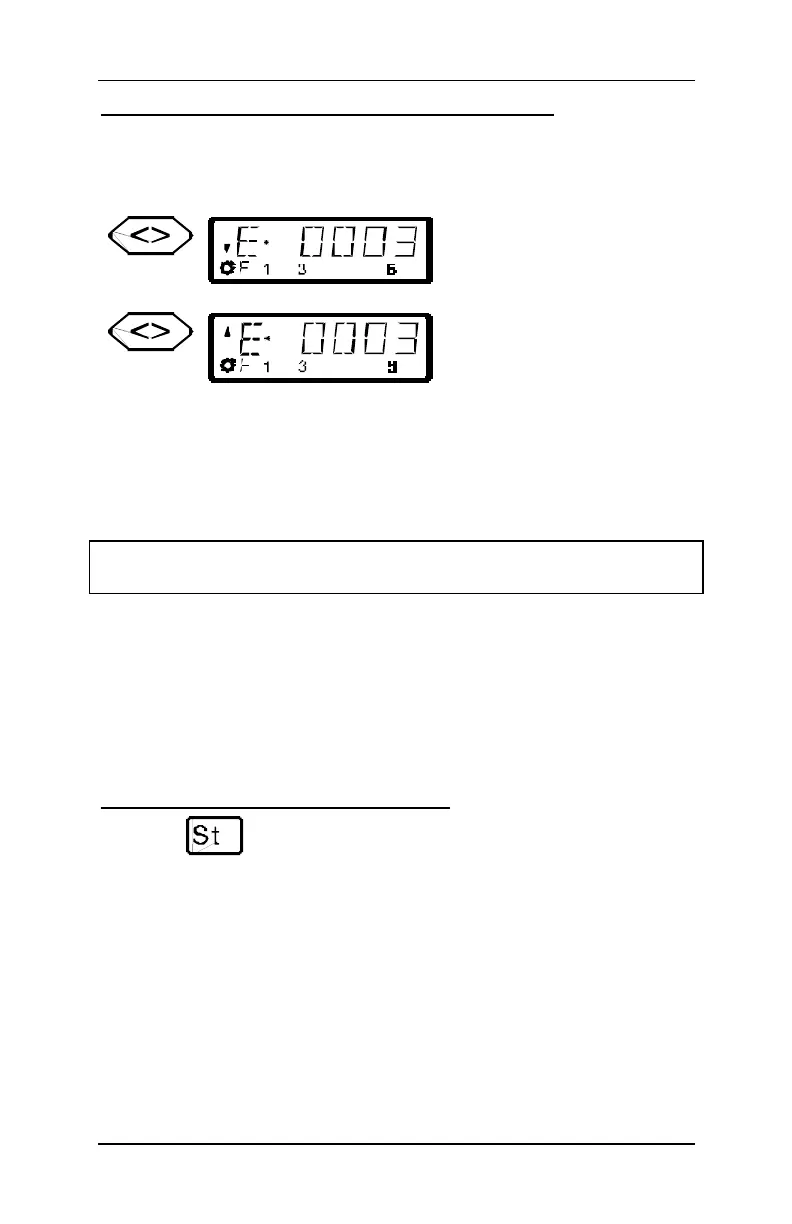Information SET-01 11
DIGITAL plus
3.2.3 Changing the locomotive's direction of travel:
To change the locomotives direction of travel, first set the speed to
“0”. Then you can change the direction of travel:
Key Display Explanation
Each pressing of this key changes
the direction of travel of the
locomotive. The changed direction
will be shown in the display.
When the arrow is up the locomotive
goes forward. When the locomotive
points down the locomotive will
operate in reverse.
The direction of travel is tied to each locomotive, for example: with a
steam engine, forward means “smokestack forward”, regardless of in
what direction you have placed this locomotive on the track.
If the locomotive has speed step 00, each pressing of the '<>' key
will change the direction of travel.
The '<>' key also has another function: It affects an emergency stop
for the specific locomotive contained in the display.
If the locomotive is operating at a speed step greater than 00,
pressing the '<>' key once will cause the locomotive being
controlled to immediately stop without any pre-programmed
deceleration. Only by pressing the '<>' key a second time will
change the direction of travel, which is shown in the display by an
arrow in the upper right hand of the display that points up (forward)
or down (backwards).
3.2.4 Emergency stop/Emergency off:
With the key you cause an emergency stop for the entire
layout. When this key is pressed, all locomotives will immediately
stop. By pressing this key again, the emergency stop is released.
This operation of this key can be configured using the set
command. (ðp. 28)
At this point you have very quickly learned how to operate a
locomotive with the LH100 throttle.
There are many more advanced capabilities that the LH100 provides.
These features are described in the following sections. It is not
important that you know how to use all these advanced features.
You can learn to use them at any time in the future when you have a
