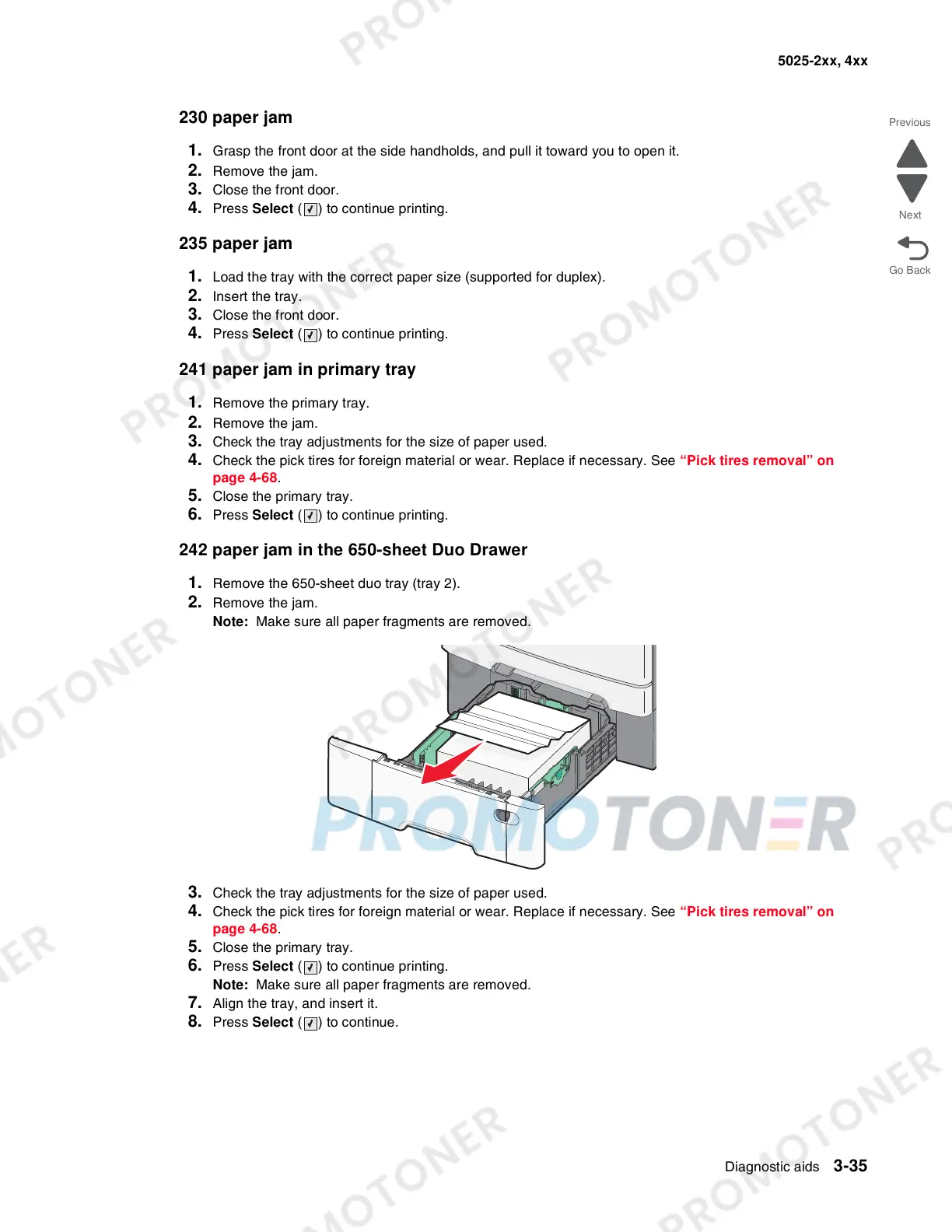Diagnostic aids 3-35
5025-2xx, 4xx
230 paper jam
1.
Grasp the front door at the side handholds, and pull it toward you to open it.
2. Remove the jam.
3. Close the front door.
4. Press Select ( ) to continue printing.
235 paper jam
1.
Load the tray with the correct paper size (supported for duplex).
2. Insert the tray.
3. Close the front door.
4. Press Select ( ) to continue printing.
241 paper jam in primary tray
1.
Remove the primary tray.
2. Remove the jam.
3. Check the tray adjustments for the size of paper used.
4. Check the pick tires for foreign material or wear. Replace if necessary. See “Pick tires removal” on
page 4-68.
5. Close the primary tray.
6. Press Select ( ) to continue printing.
242 paper jam in the 650-sheet Duo Drawer
1.
Remove the 650-sheet duo tray (tray 2).
2. Remove the jam.
Note: Make sure all paper fragments are removed.
3. Check the tray adjustments for the size of paper used.
4. Check the pick tires for foreign material or wear. Replace if necessary. See “Pick tires removal” on
page 4-68.
5. Close the primary tray.
6. Press Select ( ) to continue printing.
Note: Make sure all paper fragments are removed.
7. Align the tray, and insert it.
8. Press Select ( ) to continue.