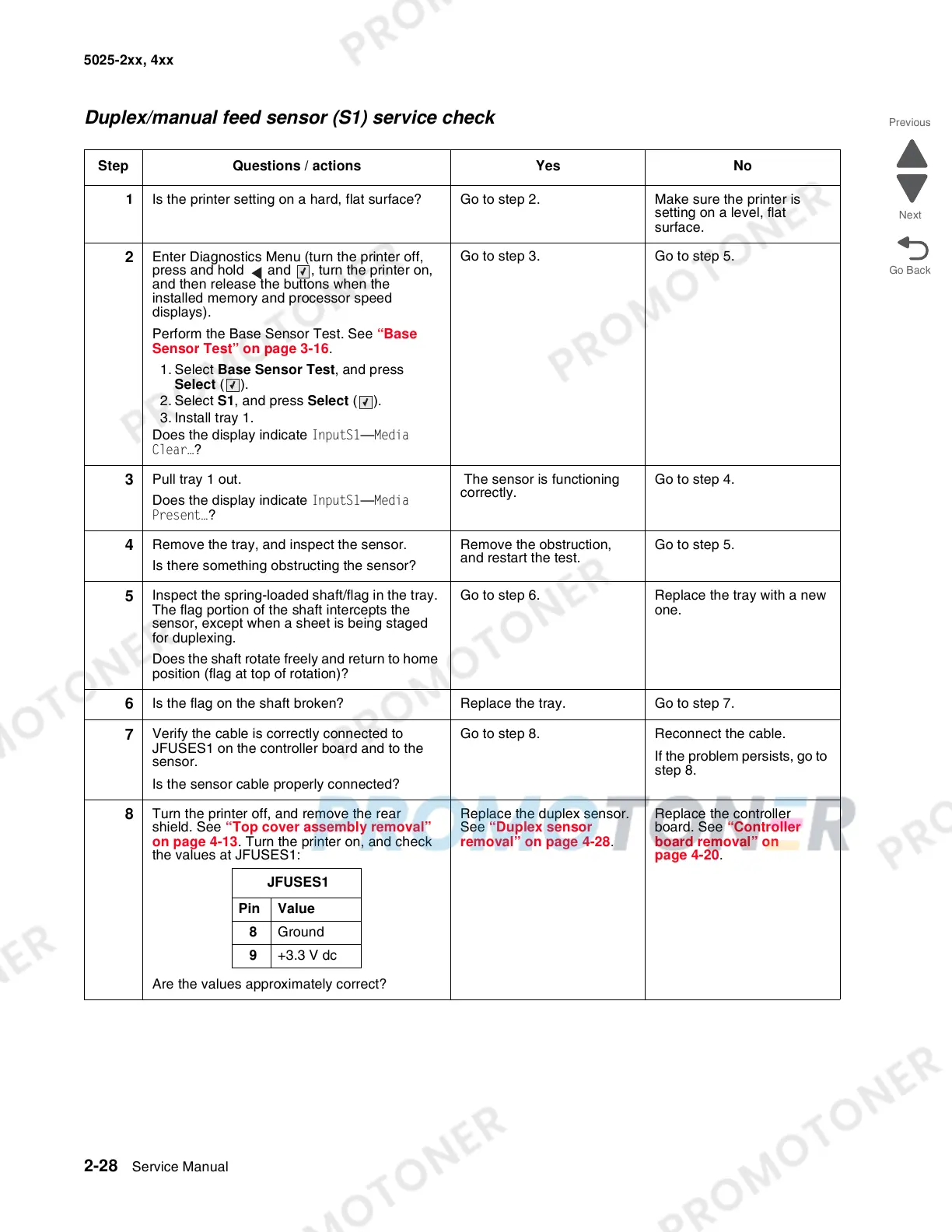2-28 Service Manual
5025-2xx, 4xx
Duplex/manual feed sensor (S1) service check
Step Questions / actions Yes No
1 Is the printer setting on a hard, flat surface? Go to step 2. Make sure the printer is
setting on a level, flat
surface.
2
Enter Diagnostics Menu (turn the printer off,
press and hold and , turn the printer on,
and then release the buttons when the
installed memory and processor speed
displays).
Perform the Base Sensor Test. See “Base
Sensor Test” on page 3-16.
1. Select Base Sensor Test, and press
Select ().
2. Select S1, and press Select ().
3. Install tray 1.
Does the display indicate InputS1—Media
Clear…?
Go to step 3. Go to step 5.
3
Pull tray 1 out.
Does the display indicate InputS1—Media
Present…?
The sensor is functioning
correctly.
Go to step 4.
4
Remove the tray, and inspect the sensor.
Is there something obstructing the sensor?
Remove the obstruction,
and restart the test.
Go to step 5.
5
Inspect the spring-loaded shaft/flag in the tray.
The flag portion of the shaft intercepts the
sensor, except when a sheet is being staged
for duplexing.
Does the shaft rotate freely and return to home
position (flag at top of rotation)?
Go to step 6. Replace the tray with a new
one.
6
Is the flag on the shaft broken? Replace the tray. Go to step 7.
7
Verify the cable is correctly connected to
JFUSES1 on the controller board and to the
sensor.
Is the sensor cable properly connected?
Go to step 8. Reconnect the cable.
If the problem persists, go to
step 8.
8
Turn the printer off, and remove the rear
shield. See “Top cover assembly removal”
on page 4-13. Turn the printer on, and check
the values at JFUSES1:
Are the values approximately correct?
Replace the duplex sensor.
See “Duplex sensor
removal” on page 4-28.
Replace the controller
board. See “Controller
board removal” on
page 4-20.
JFUSES1
Pin Value
8 Ground
9 +3.3 V dc