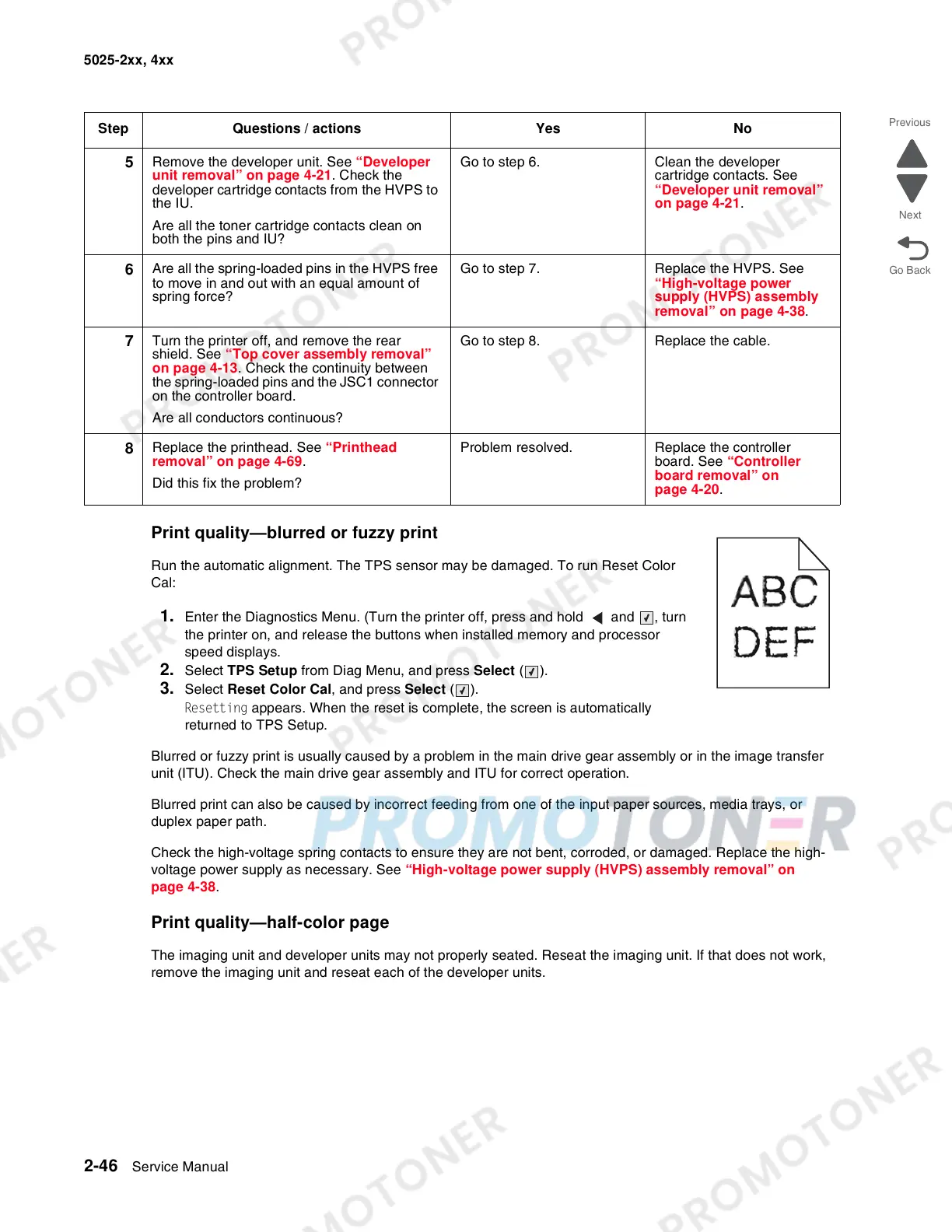2-46 Service Manual
5025-2xx, 4xx
Print quality—blurred or fuzzy print
Run the automatic alignment. The TPS sensor may be damaged. To run Reset Color
Cal:
1. Enter the Diagnostics Menu. (Turn the printer off, press and hold and , turn
the printer on, and release the buttons when installed memory and processor
speed displays.
2. Select TPS Setup from Diag Menu, and press Select ().
3. Select Reset Color Cal, and press Select ().
Resetting appears. When the reset is complete, the screen is automatically
returned to TPS Setup.
Blurred or fuzzy print is usually caused by a problem in the main drive gear assembly or in the image transfer
unit (ITU). Check the main drive gear assembly and ITU for correct operation.
Blurred print can also be caused by incorrect feeding from one of the input paper sources, media trays, or
duplex paper path.
Check the high-voltage spring contacts to ensure they are not bent, corroded, or damaged. Replace the high-
voltage power supply as necessary. See “High-voltage power supply (HVPS) assembly removal” on
page 4-38.
Print quality—half-color page
The imaging unit and developer units may not properly seated. Reseat the imaging unit. If that does not work,
remove the imaging unit and reseat each of the developer units.
5
Remove the developer unit. See “Developer
unit removal” on page 4-21. Check the
developer cartridge contacts from the HVPS to
the IU.
Are all the toner cartridge contacts clean on
both the pins and IU?
Go to step 6. Clean the developer
cartridge contacts. See
“Developer unit removal”
on page 4-21.
6
Are all the spring-loaded pins in the HVPS free
to move in and out with an equal amount of
spring force?
Go to step 7. Replace the HVPS. See
“High-voltage power
supply (HVPS) assembly
removal” on page 4-38.
7
Turn the printer off, and remove the rear
shield. See “Top cover assembly removal”
on page 4-13. Check the continuity between
the spring-loaded pins and the JSC1 connector
on the controller board.
Are all conductors continuous?
Go to step 8. Replace the cable.
8
Replace the printhead. See “Printhead
removal” on page 4-69.
Did this fix the problem?
Problem resolved. Replace the controller
board. See “Controller
board removal” on
page 4-20.
Step Questions / actions Yes No