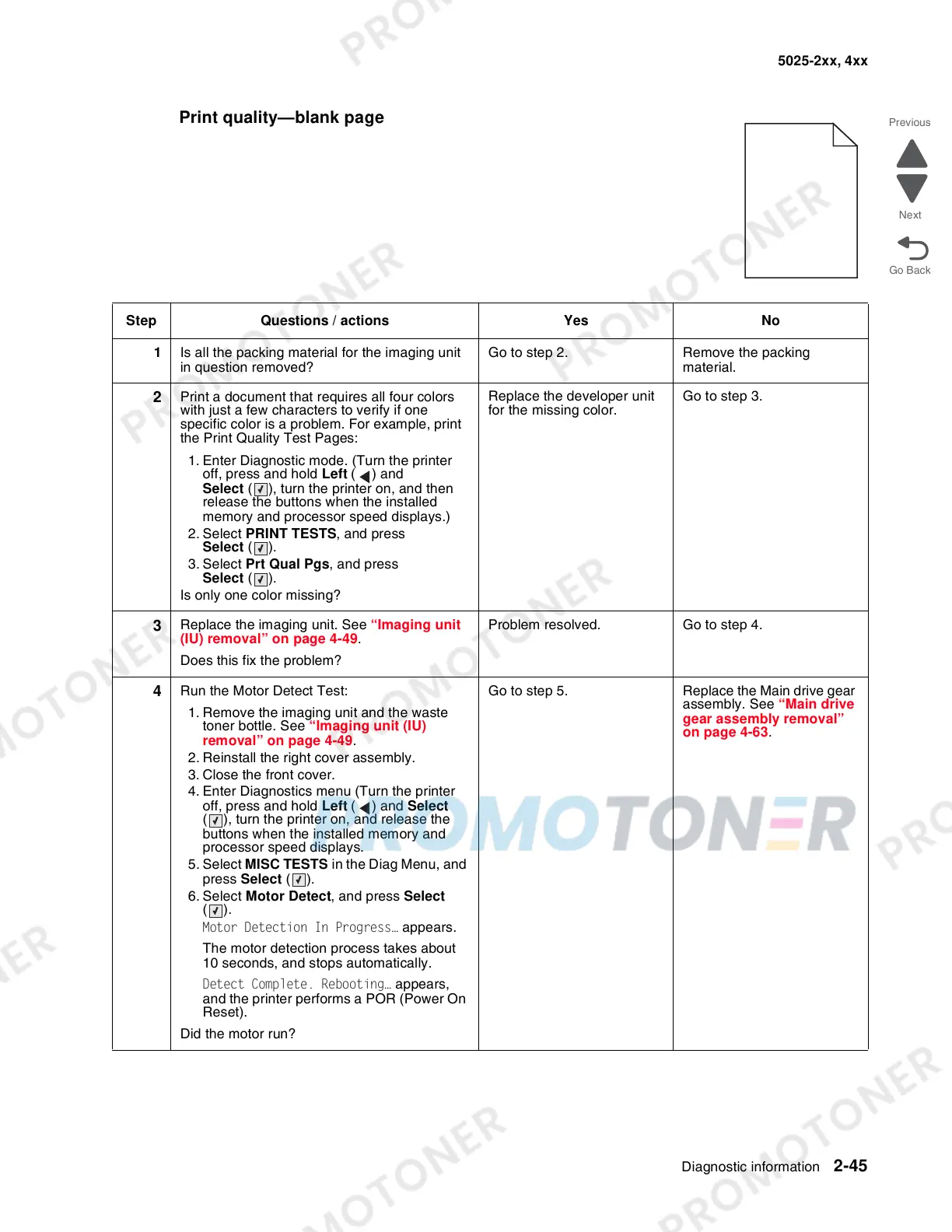Diagnostic information 2-45
5025-2xx, 4xx
Print quality—blank page
Step Questions / actions Yes No
1 Is all the packing material for the imaging unit
in question removed?
Go to step 2. Remove the packing
material.
2
Print a document that requires all four colors
with just a few characters to verify if one
specific color is a problem. For example, print
the Print Quality Test Pages:
1. Enter Diagnostic mode. (Turn the printer
off, press and hold Left ( ) and
Select ( ), turn the printer on, and then
release the buttons when the installed
memory and processor speed displays.)
2. Select PRINT TESTS, and press
Select ().
3. Select Prt Qual Pgs, and press
Select ().
Is only one color missing?
Replace the developer unit
for the missing color.
Go to step 3.
3
Replace the imaging unit. See “Imaging unit
(IU) removal” on page 4-49.
Does this fix the problem?
Problem resolved. Go to step 4.
4
Run the Motor Detect Test:
1. Remove the imaging unit and the waste
toner bottle. See “Imaging unit (IU)
removal” on page 4-49.
2. Reinstall the right cover assembly.
3. Close the front cover.
4. Enter Diagnostics menu (Turn the printer
off, press and hold Left ( ) and Select
( ), turn the printer on, and release the
buttons when the installed memory and
processor speed displays.
5. Select MISC TESTS in the Diag Menu, and
press Select ().
6. Select Motor Detect, and press Select
().
Motor Detection In Progress… appears.
The motor detection process takes about
10 seconds, and stops automatically.
Detect Complete. Rebooting… appears,
and the printer performs a POR (Power On
Reset).
Did the motor run?
Go to step 5. Replace the Main drive gear
assembly. See “Main drive
gear assembly removal”
on page 4-63.