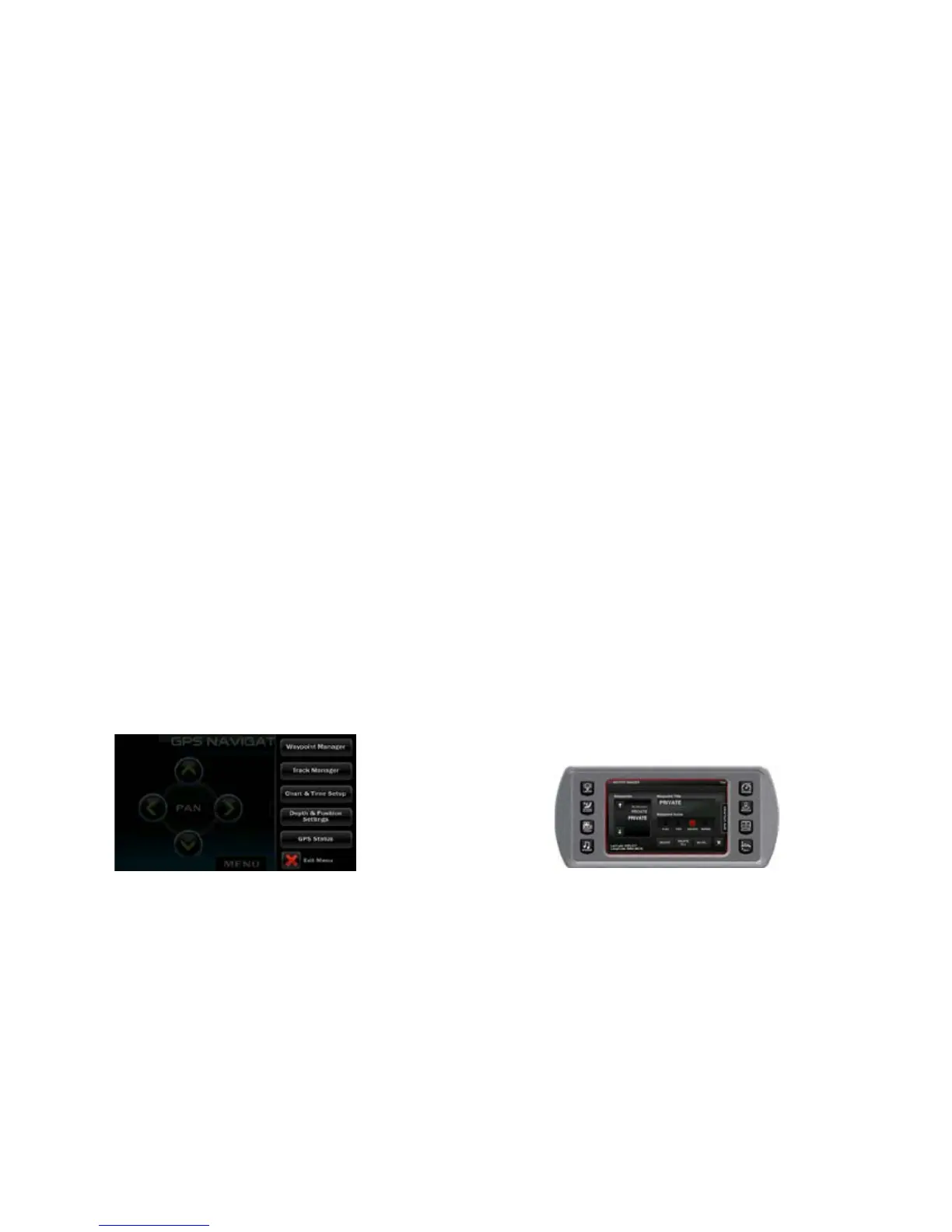2016 OWNERS MANUAL / 0135
Section D: MENU—Use this menu to go to the current position on
the map, create waypoints and create, clear and save tracks.
GPS Display—Soft Key and Touch Point Commands
Select for GPS Navigation—Press the [SELECT] key on the 7”
screen to bring up the GPS Navigation screen on the 4.5” screen.
ZOOM IN/ZOOM OUT—Zooms in or out on the map. Touch [PLUS]
button
on the 4.5” touch screen to zoom in on a location on the map dis-
played on the 7” touch screen, and [MINUS] button to zoom out for
a broader view.
PAN—Touch of the direction arrows on the 4.5” touch screen to
move the cursor position across the map displayed on the 7” touch
screen in that direction.
GPS Utilities Menu
Touch the GPS Utilities tab on the right side of the GPS Navigation
screen. The following menu slides into position:
The following utilities are provided directly from this menu on
the 4.5” touch screen. They are the identical utilities as the ones
provided on the 7” touch screen under the Setting Menu. The only
difference is that the functions are provided through touch points
commands on the smaller device.
Waypoint Manager
The advantage to using the Waypoint Manager on the 4.5” touch
screen is that the results can be immediately seen on the map
displayed on the 7” touch screen. For example, if the [GO TO] button
is touched, the map cursor is immediately moved to the selected
waypoint and the map is zoomed in to the maximum level. The Way-
point Manager can be closed by touching [X].
From this screen, the following can be accomplished:
• Waypoint name can be edited;
• Waypoint icons selected;
• Waypoints can be deleted;
• Single waypoint;
• All waypoints;
• GO TO a waypoint on the map.
