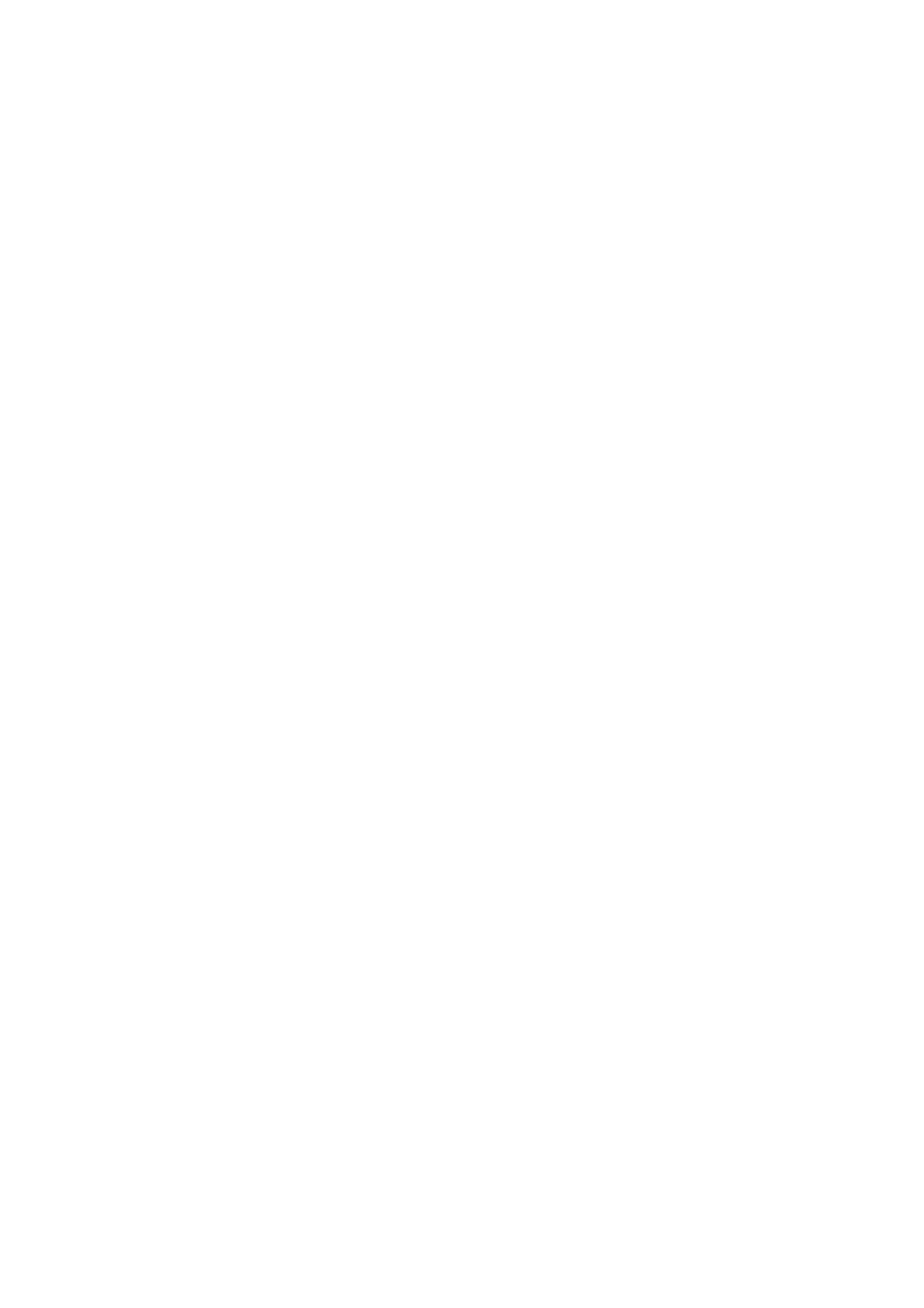Image Optimization 5-43
5.13.4.4 Image Saving and Reviewing in Smart 3D
It is similar to the saving and reviewing in 3D Static mode.
5.13.5 4D
4D provides continuous, high-volume acquisition of 3D images. During scanning, the probe
performs the scanning automatically.
4D image acquisition operations are similar to those of Static 3D. The only difference is that in
static 3D mode, only a single frame 3D image is captured, while in 4D mode, continuous,
high-volume acquisition of 3D images is provided.
4D imaging is an option. The probe D6-2P supports the 4D mode.
5.13.5.1 Basic Procedures for 4D Imaging
1. Select the appropriate 4D-compatible probe and exam mode. Make sure there is
sufficient gel on the probe for scanning.
2. Obtain a 2D image as described in the Static 3D imaging procedure.
3. Press <3D/4D> twice to enter 4D imaging preparation status. Define the ROI as well as
the curved VOI. For details, see “5.13.3.1 Basic Procedures for Static 3D Imaging.”
4. Select a render mode, and set parameters.
5. Press <Update> on the control panel to enter the 4D image real-time display status.
6. Press <Freeze> on the control panel to freeze the image. Perform image cutting, rotation,
annotation and image saving if necessary. For detailed operations, see “5.13.3.3 Static
3D Image Viewing.”
7. Exit 4D.
Press <Update> to return to 4D image acquisition preparation,
or, press <B> to enter B mode.
5.13.5.2 4D Acquisition Preparation
The parameters are the same as those for Static 3D. For details, see “5.13.3.2 Static 3D
Acquisition Preparation.”
5.13.5.3 4D Real-time Display
In 4D real-time display status, operations are similar to those in Static 3D. For details, see the
corresponding section in Static 3D.
5.13.5.4 4D Image Saving
In 3D viewing mode, press the single image Save Image key to save the current image to
the patient information management system in the set format and image size.
Save clip: in 3D viewing mode, press the user-defined Save Cine key to save a CIN-
format clip to the hard drive.
5.13.5.5 3D/4D Fast Switching
In 4D real-time imaging mode, press <3D/4D> to quickly switch to VR viewing status, where
you can obtain the same image of a better quality.
5.13.6 iLive
iLive brings you a better imaging experience by adding a light rendering effect to the
traditional method. It supports the global lighting mode as well as the partial scattering mode,
allowing human tissue texture to be revealed more clearly.
