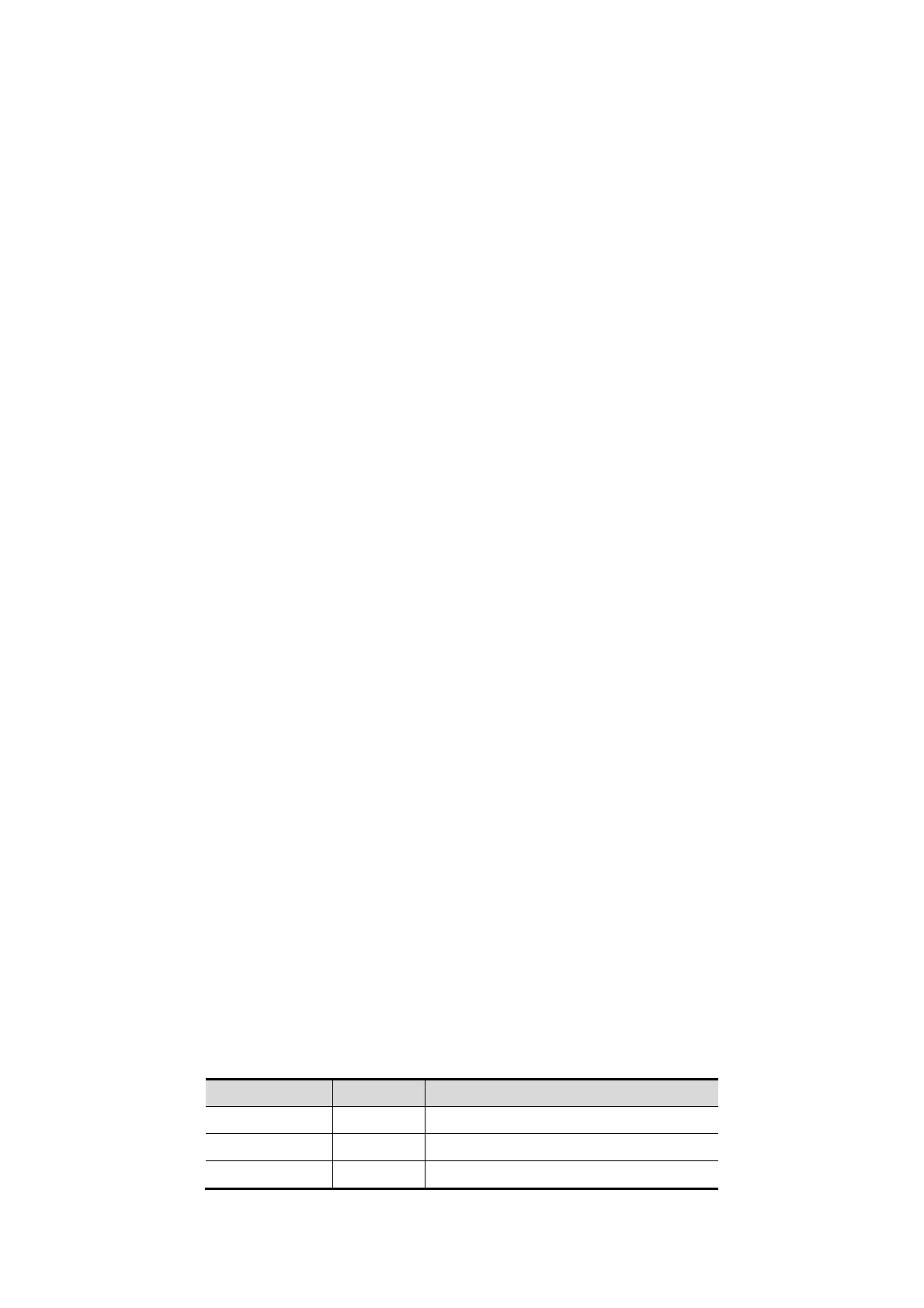Image Optimization 5-25
5.12.1 Basic Procedures for iScape Imaging
To perform iScape imaging:
1. Connect an appropriate iScape-compatible probe. Make
sure that there is enough
coupling gel along the scan path.
2. Enter iScape:
Click the [iScape] item on the image menu or press the user-defined key of iScape on the
control panel. (You can preset a user-defined key via [Setup] -> [System Preset] -> [Key
Config].)
3. Optimize the B mode image:
In the acquisition preparation status, click the menu title to enter the B mode image
optimization. Do measurement or add comment/body mark to the image if necessary.
4. Image acquisition:
Click [iScape] menu title to enter the iScape acquisition preparation status. Click [Start
Capture] or press <Update> on the control panel to begin the acquisition. For details,
please refer to “5.12.2 Image Acquisition”.
The system enters into image viewing status when the acquisition is completed. You can
perform operations like parameter adjusting. For details, please refer to “5.12.3 iScape
Viewing”.
5. Exit iScape:
Press <Freeze> or <Update> to return to capturing status.
Press <B> button to return to B mode.Image Acquisition
To create an iScape image, you start with an optimized 2D image. The 2D image serves as
the mid-line for the resulting iScape image.
1. Press the <Update> key or click [Start Capture] on the image menu to start the iScape
image capture.
2. Scan slowly to obtain a single extended field of view image; you can also perform erasing
and retracing if the image is not satisfied.
3. End image capture:
To end the image capture:
Click [Stop Capture] on the image menu; or,
Press the <Update> key or <Freeze> key; or,
Wait until the acquisition is finished automatically.
After the acquisition is completed, the panoramic image will be displayed. And the system
enters iScape viewing mode.
Tips:
During the image acquisition, no parameter is adjustable, and functions like
measurement, comment and body mark are not available.
ROI: a green box on the image indicating the boundary between the merged images
and the unfinished images.
Tips about the probe speed: during image slicing, the system gives feedbacks about
the probe moving speed in the form of color and words, the relations are listed as
follows:
Speed too low Blue Moving speed of the probe is too low.
Appropriate Green None.
Speed too high Red Moving speed of the probe is too high.
