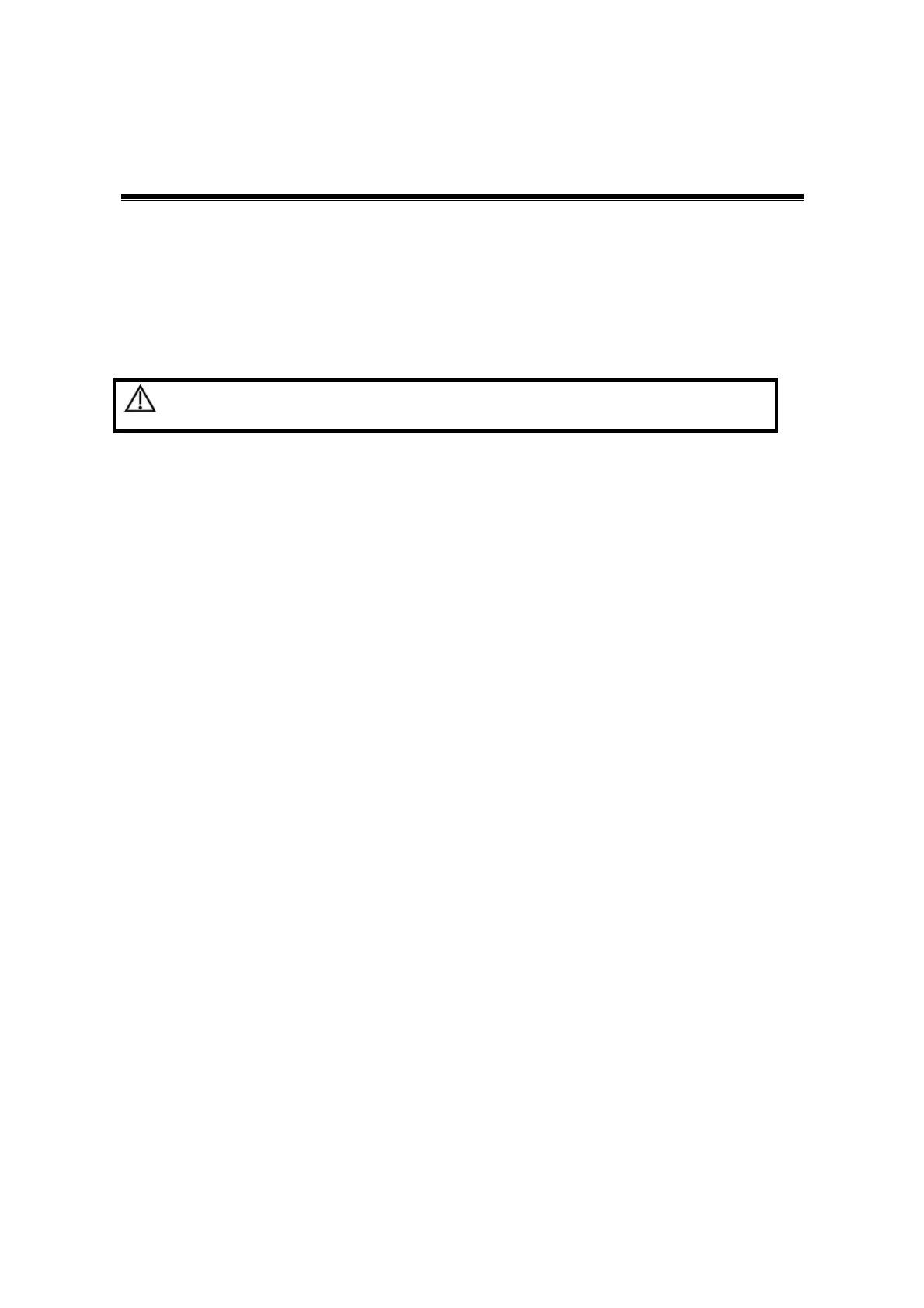Comments and Body Marks 9-1
9 Comments and Body Marks
9.1 Comments
Comments can be added to an ultrasound image to bring attention, notate or communicate
information observed during the examination. You can add comments to: zoomed image, cine
review image, real-time image, frozen image. You can type the character as comments; insert
the pre-defined comments from the comment library; or insert arrow markers.
WARNING:
You must ensure that the entered comments are correct.
Incorrect comments may cause misdiagnosis!
9.1.1 Comment Basic Procedures
1. To enter comment status:
Press the [Comment] key to enter the comment status, and the cursor becomes “|”.
Press any alphanumeric key, and the corresponding letter or numeral is displayed
besides the cursor.
Press the <Arrow> key to enter the arrow-adding status.
Tips: when the system entered comment status, the default characters entered are uppercase.
You can see the <Caps Lock> indicator lights on.
2. Place the cursor to the desired place to set the comment location. Add new comment to
the image according to actual situation. Here, you can modify, move, delete, hide or
display the completed comments.
3. To exit comment status:
In the comment status, press <Comment> key.
Or press <Esc> or other operating mode keys, such as [Caliper], [Measure] etc.
In the arrow-adding status, press the <Arrow> key.
9.1.2 Comment Menu
You can adjust relevant settings in comment status via menu.
Home of comments
Assign the user-defined key for the set home function in “[Setup] → [System Preset] →
[Key Config]”.
Move the cursor to the desired location for a comment and press the Set-Home user-
defined key. The current position of the cursor is set to be the default position of the
comment adding. When pressing Home user-defined key, the cursor will turn to the
default setting position.
Change Font Size/Arrow Size
Click [Font Size] to change the font size of comment.
Click [Arrow Size] to change the arrow size of comment.
The default is the comment text library in the current exam mode. When entered the comment
status, the system displays the customized comment text library for the current exam. If there
is no customized comment text library for the current exam, it will display the comment text
libraries of all the exam modes assigned for the current probe. And if no text library for all the
exam modes is customized, no comment text will be displayed.
