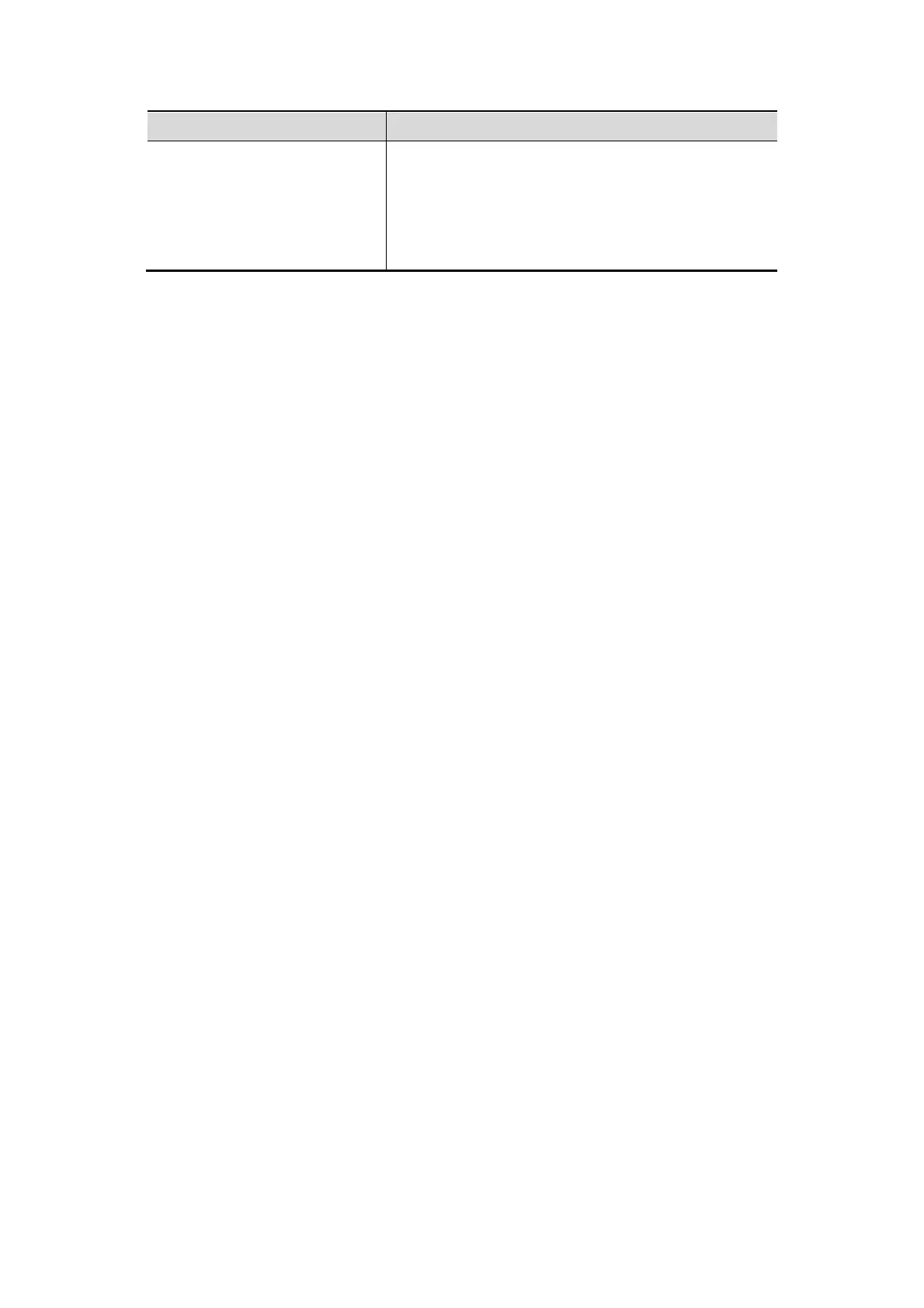5-2 Image Optimization
To modify flow images effect
(Resolution and sensitivity)
Adjust [Scale]
Adjust [Packet Size]
Adjust [Line Density]
Adjust [Smooth]
Adjusting through Image Menu:
Use the trackball and <Set> or the multifunctional knob to adjust.
Adjusting through control panel:
Trackball, control panel key, knob or sliders.
5.3 Quickly Saving Image Setting (QSave)
To enter image parameter saving screen:
Press <Probe> and click [QSave], or;
Press the user-defined key for QSave function.
Save image parameter adjustment:
Click [Save] to save the current image values for the current exam mode of the certain
probe.
Create a new exam data (using current image parameter setting):
Enter the name in the box after the “Save As” to assign a name for a user-defined exam
mode, and click [Create] to save the current image parameters, measurements,
comments, body mark settings to the exam mode.
Restore factory setting:
Settings of the current exam mode and the probe can be restored to factory data by clicking
[Restore].
5.4 B Mode
B mode is the basic imaging mode that displays real-time images of anatomical tissues and
organs.
5.4.1 B Mode Exam Protocol
1. Enter the patient information, and select the appropriate probe and exam mode.
2. Press <B> on the control panel to enter B mode.
3. Adjust parameters to optimize the image.
4. Perform other operations (e.g. measurement and calculation) if necessary.
In real-time scanning of all image modes, press <B> on the control panel to return to B mode.
5.4.2 B Mode Parameters
In B mode scanning, the image parameter area in the upper left corner of the screen displays
the real-time parameter values as follows:
