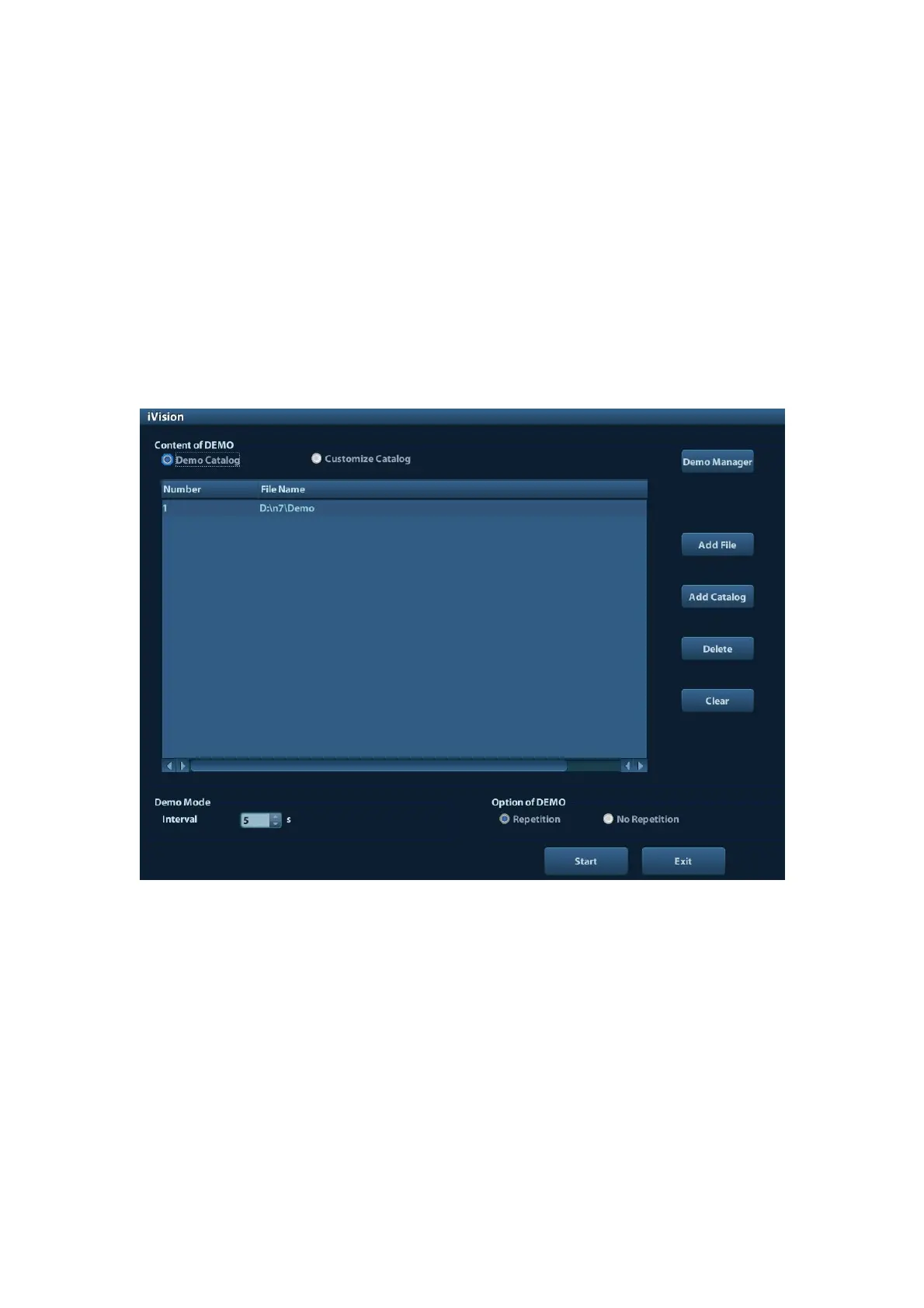10-6 Patient Data Management
10.2.9 iVision
iVision function is used for demonstration of the images stored. Image files are played
according to file names one by one (including the image of system-relevant and PC-
compatible format).
To perform image demonstration:
1. Enter iVision screen:
Press the user-defined key for iVision on the control panel (setting path: [Setup]→
[System Preset]→[Key Config]).
2. Add the contents to be played and select the demo mode.
3. Select an item in the list, and click [Start] to begin the demonstration.
4. Press <ESC> to exit the iVision status.
The iVision screen is shown as follows:
Demonstration item
The demonstration items are the image files in the formats that the system supports. You
can add the exam data in patient database or system supported image files and folders to
demonstration list. For files and folders in demonstration list, the images in the directory
and subdirectory are played one by one, and the system will automatically jump over the
files that can’t be opened.
Demonstration item
There are two kinds of catalogs: Demo Catalog and Customize Catalog.
Demo Catalog: demo catalog is the folder in hard disk(E disc), where the factory
DEMO is stored. The system plays the images in this folder when performs
demonstration.
The system supports import, delete or clear the data in demo catalog.
Click [Demo Manager] to operate:
[>]: to import data to demo catalog.
