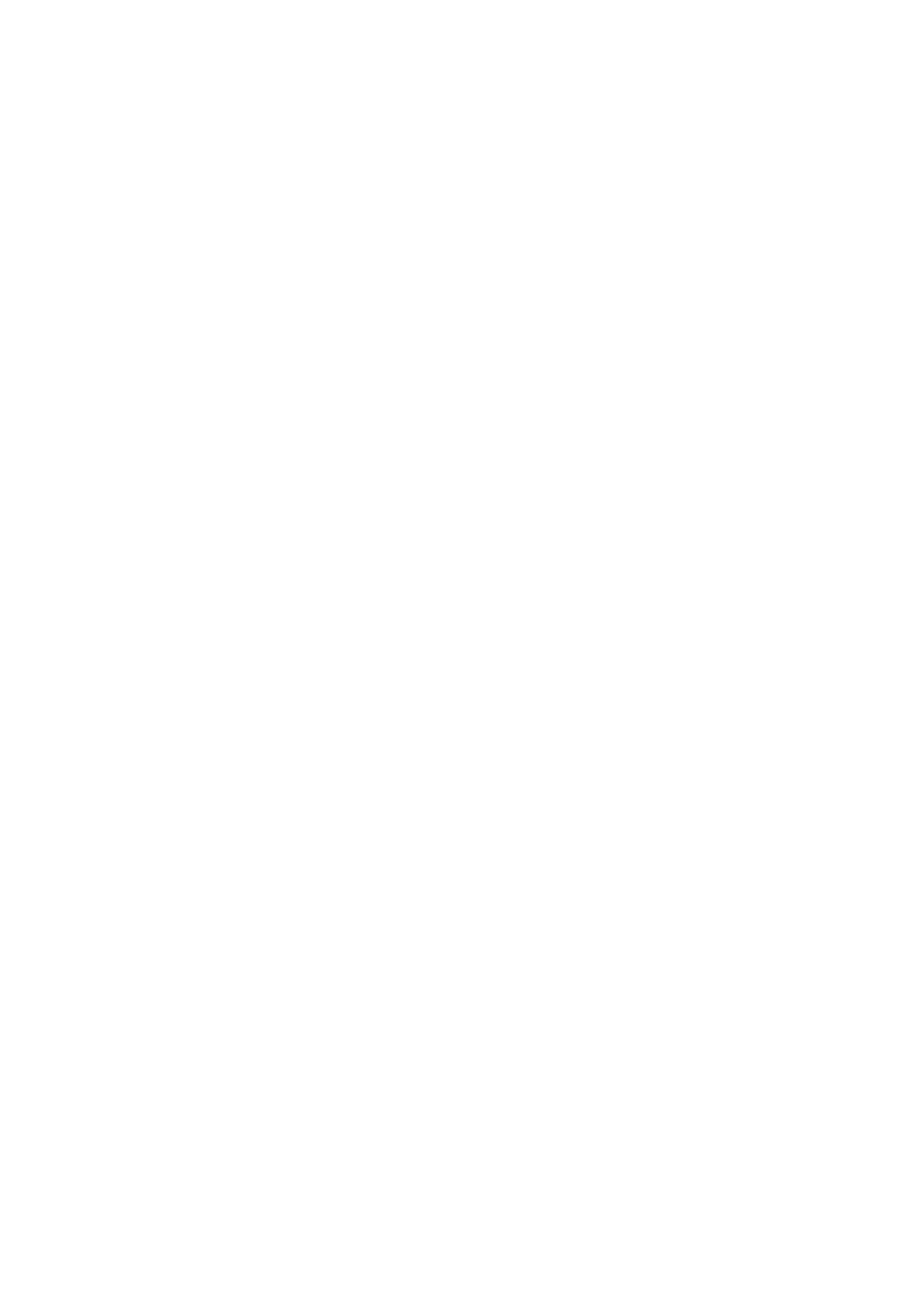5-44 Image Optimization
iLive is an option, and is available under Smart 3D, Static 3D and 4D modes. To use the iLive
function, you must configure the Smart 3D module or the 4D module.
To Activate iLive
1. Enter 3D/4D image viewing status, or double-click the saved 3D/4D cine file in the
iStation or Review screen.
2. Select the render mode to be iLive on the screen, and adjust the parameters.
Imaging using iLive
1. Select the imaging mode:
Use the ordinary probe and press <3D/4D> to enter Smart 3D.
Or, use 4D probe and press <3D/4D> twice to enter 4D mode or Static 3D mode.
2. Select the render mode to be iLive on the screen, and set the related parameters (quality
and angle, etc.).
3. Press <Update> to begin acquisition.
4. The system finishes acquisition and enters the image viewing screen.
In image review status, you can perform operations such as VOI setting, image editing,
comment adding, body mark adding, etc.
5. Or press <B> or <3D/4D> to exit the mode.
5.13.7 iPage
iPage is a new “Visualization” mode for displaying sectional images. The data is presented as
slices through the data set, which are parallel to each other.
iPage is an option and is not available for Smart 3D images.
5.13.7.1 Basic Procedures for iPage
1. Acquire 3D/4D data.
Single-frame VR:
4D mode: freeze the system, then roll the trackball to select the image.
Static 3D: an image frame is acquired automatically after the acquisition is completed.
Multi-frame 3D images: acquire multiple 3D images in 4D imaging mode.
2. Perform operations such as rotation and VOI adjusting to the image to find the region of
interest.
3. Click [iPage] tab on the screen to enter iPage mode.
4. Check the A/B/C sectional planes and select the reference image.
5. Confirm whether the slices displayed are the target planes. If not, re-select the reference
image again.
6. Observe the interested structure through multiple slices.
Select the proper image layout and space according to the size of the target structure.
To view the details or a tiny part of the region of interest, use image zooming.
7. Rotate the 3D image to observe the slices of other orientations. Repeat step 6 if
necessary.
If the target orientation and region cannot be observed even after image rotation and
shifting, click [Reset Ori.] to reset the 3D image.
8. Perform operations such as commenting on the region of interest.
9. Save the image as required.
