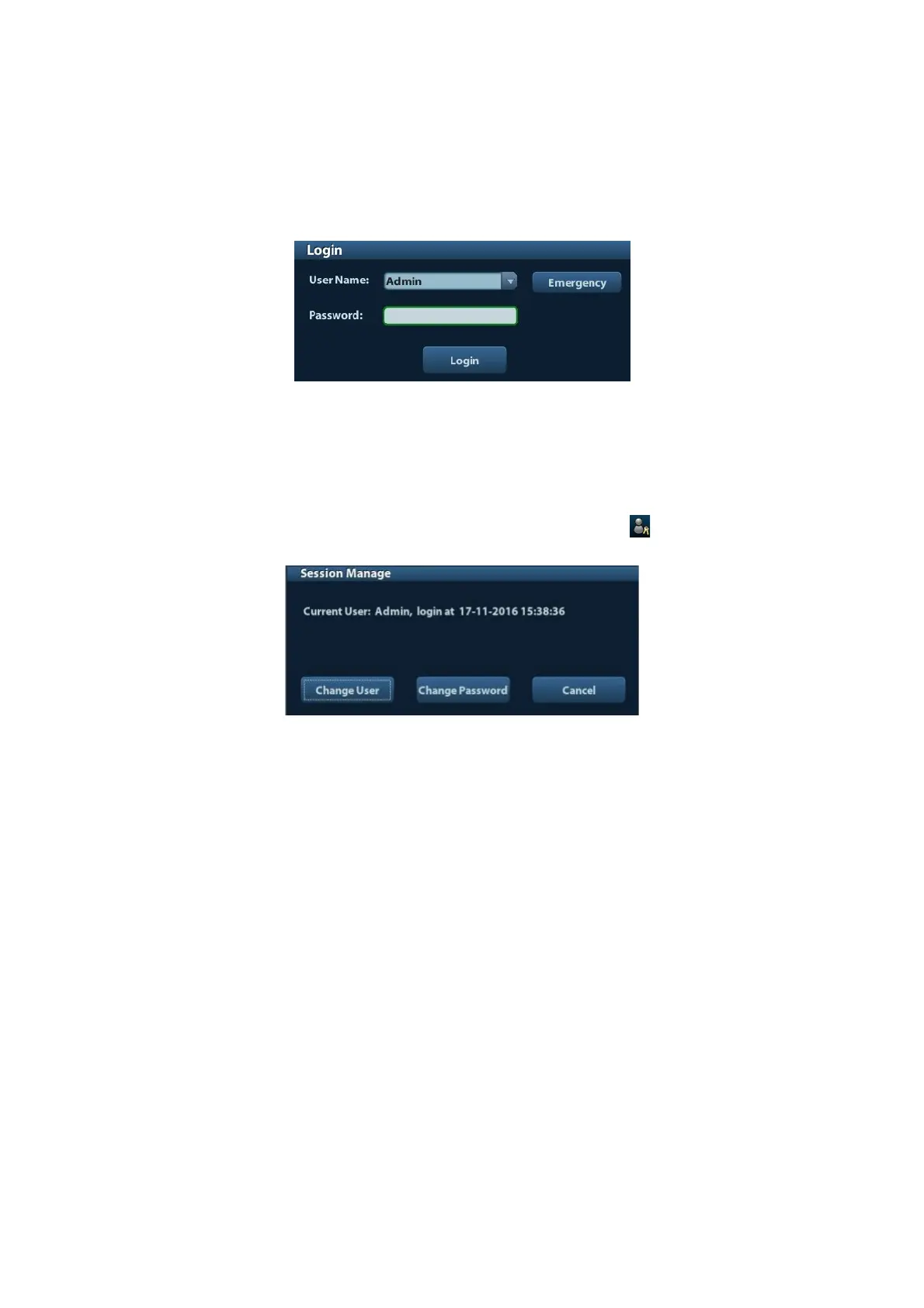Patient Data Management 10-15
As long as the system is in working status, you can enter the above screens without inputting
user name and password repeatedly. You need to login again after system restart or
dormancy.
Login the system:
(1) If the system requires you to log on the system before you access the data, you can
see the following dialogue box.
(2) Select the user name in the drop-down list of User Name.
(3) Enter password and click [Login].
For emergency users, click [Emergency] directly to log on.
Changing user
(1) To log out the current user and change to another user, click
at the lower right
corner of the screen to pop up the following dialogue box:
(2) Click [Change User] to pop up the Login dialogue box.
(3) Enter the user name and password in the field box.
10.7.4 Adding/ Deleting a User
The system administrator can add and delete a user, while the operator can’t.
10.7.4.1 Adding a User
Premise: you must login the system as the system administrator. If not, you will be required to
enter administrator name and password before the setting.
1. Open the “Admin” page through the path: [Setup]→[System Preset]→[Admin]. See the
figure below.
